How To Use Idea Box
Idea Box is a one-stop place where you can jot down all the ideas, suggestions, new functionality requests, and other ways to enhance the product that come from your users or teammates.
Managing and prioritizing the feature ideas when you have them in bulk is challenging. Don’t let ideas slip through your mind.
With Idea Box, you can collect, organize, review, pin, and improve your product.
Let’s have a look at how to do so.
How to Access Idea Box?
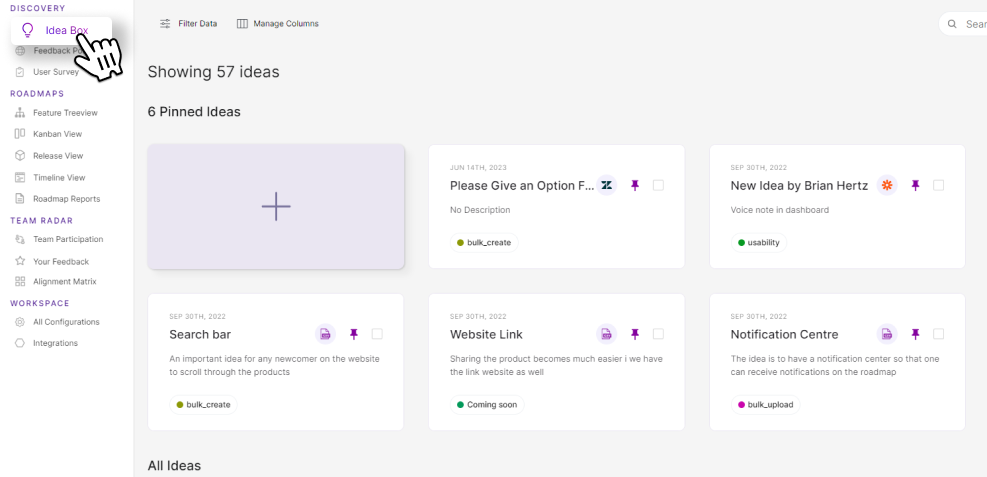
- Click on the ‘Idea Box’ on the left-hand side navigation bar, under the Discovery pillar. Your Idea Box will open up.
- Start by jotting down your idea by giving it a name and description. Once you do that, click on ‘Create Idea’ to save it.
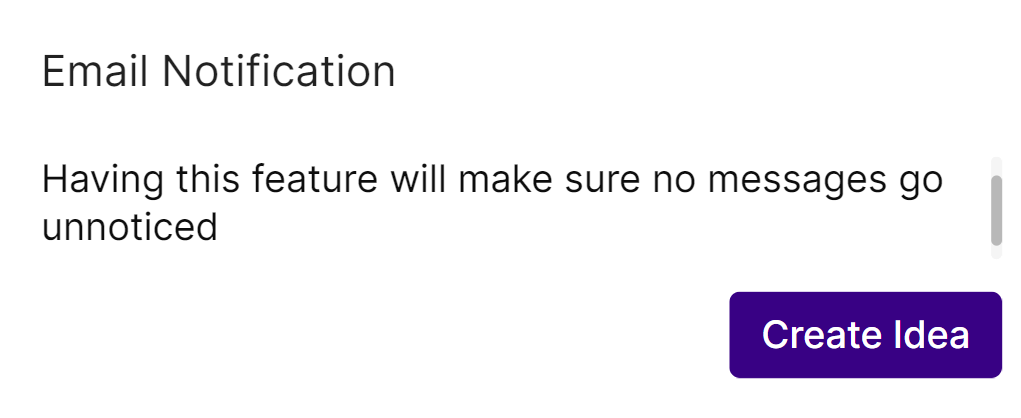
Pinned Ideas
The top part of the idea box page is dedicated to the ‘Pinned Ideas’ Here, all the pinned ideas will be visible.
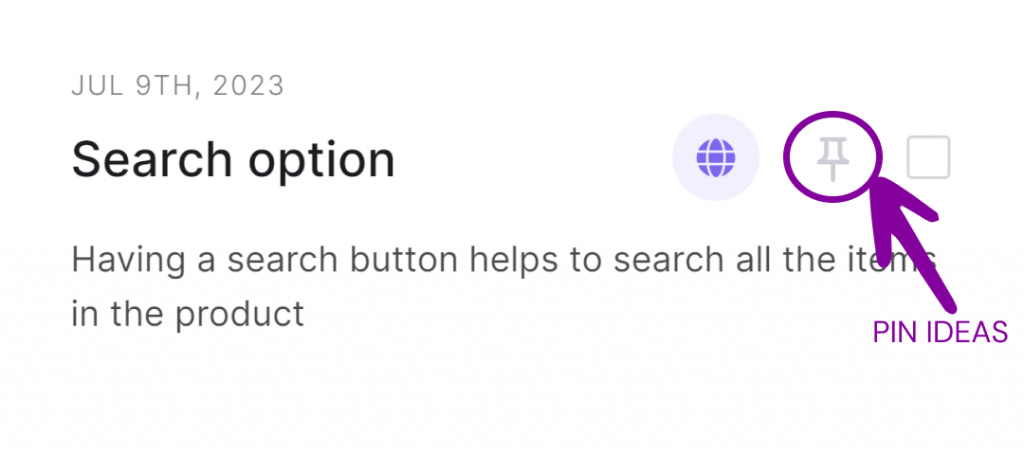
To pin your ideas, click on the ‘Pin’ button at the top right corner of each Idea Box.
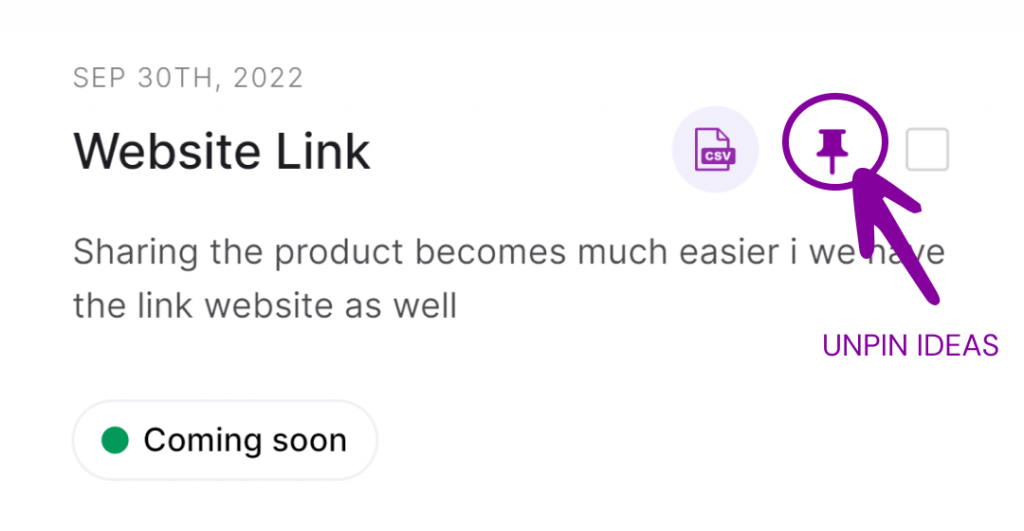
When you no longer want to prioritize that idea, you can unpin it by clicking on the ‘Unpin’ icon.
All Ideas
If you scroll down on the Idea Box page, all your captured ideas appear in the ‘All Ideas’ section.
Search Ideas
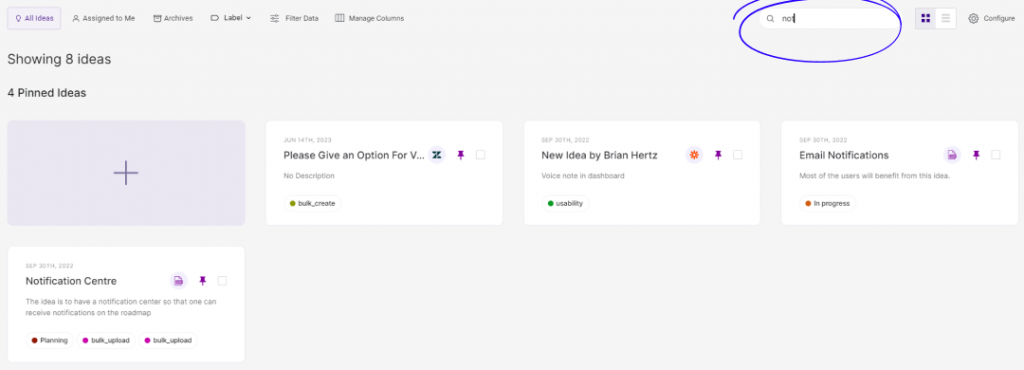
Amidst the plethora of ideas, search for the one you’re looking for by simply putting the keyword in the search bar, in the top right corner of your Idea Box.
Idea Side Panel
To learn more about each idea, click anywhere on a particular idea.
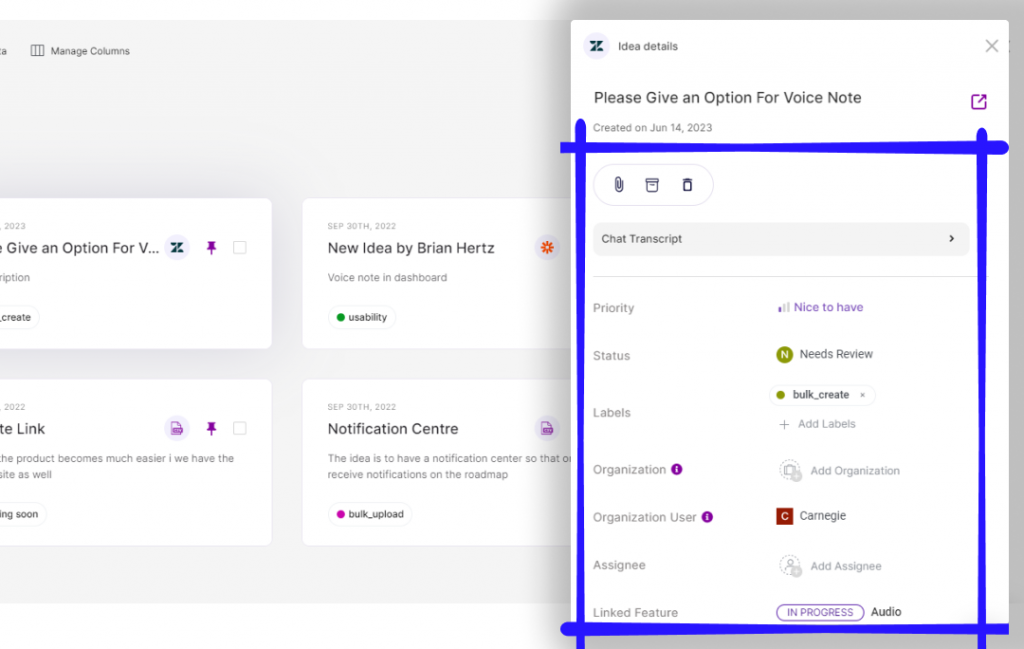
A side panel will appear, letting you view an idea’s details such as the description, labels, comments, assignees, linked features, and much more.
Date of Creation
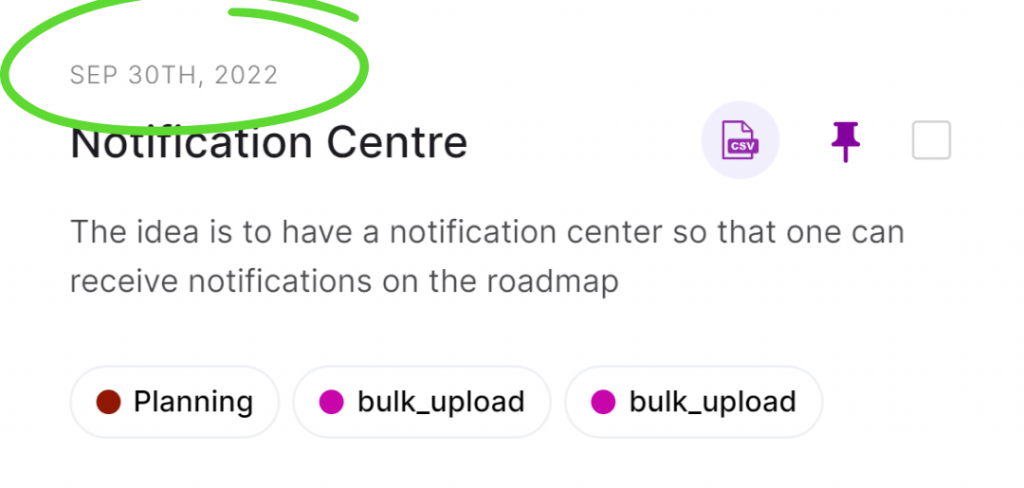
You can view the date on which you created the idea at the bottom of every idea.
Priority

You can add a priority to your ideas using the Moscow prioritization method.
Simply click on ‘priority’ and add the importance from the drop-down menu.
Related Ideas
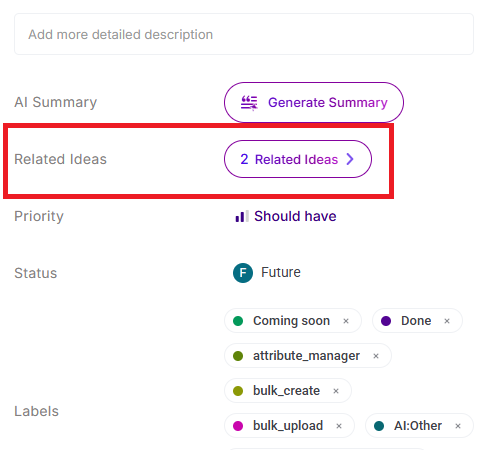
Using the Chisel AI, the related ideas will be visible when you enable this tool. The list will be visible when you click on the tool.
Default Status Fields for Ideas
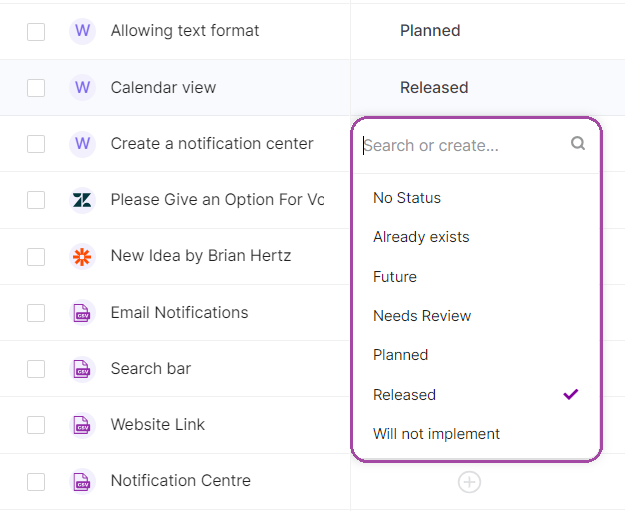
Once the user/teammates create an idea, they’d want to know where exactly the idea is headed. PMs can assign a status of an idea which will be visible to the user when they log into the workspace.
- To select a status, click on the + icon.
- Then select the status of the idea
- Press Enter
- There are a set of default ideas statuses. However, you can also create a status of your choice by adding it in the box and pressing ‘Enter.’
Labels
Search and add labels to your ideas from the side panel.
You can also edit and delete labels by using the filter tool.
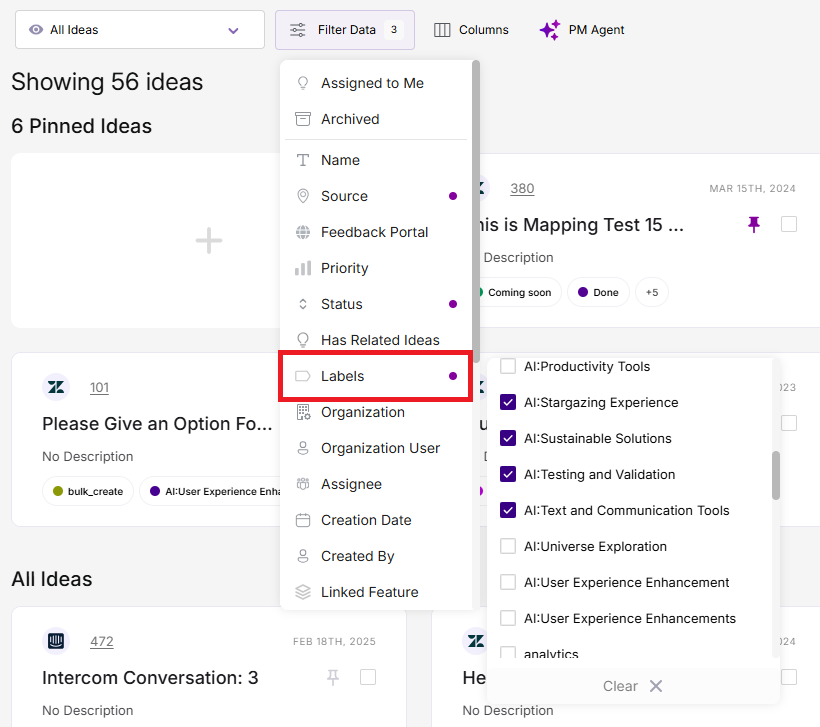
You can also search for your ideas with similar labels by clicking on the checklist.
Organization User
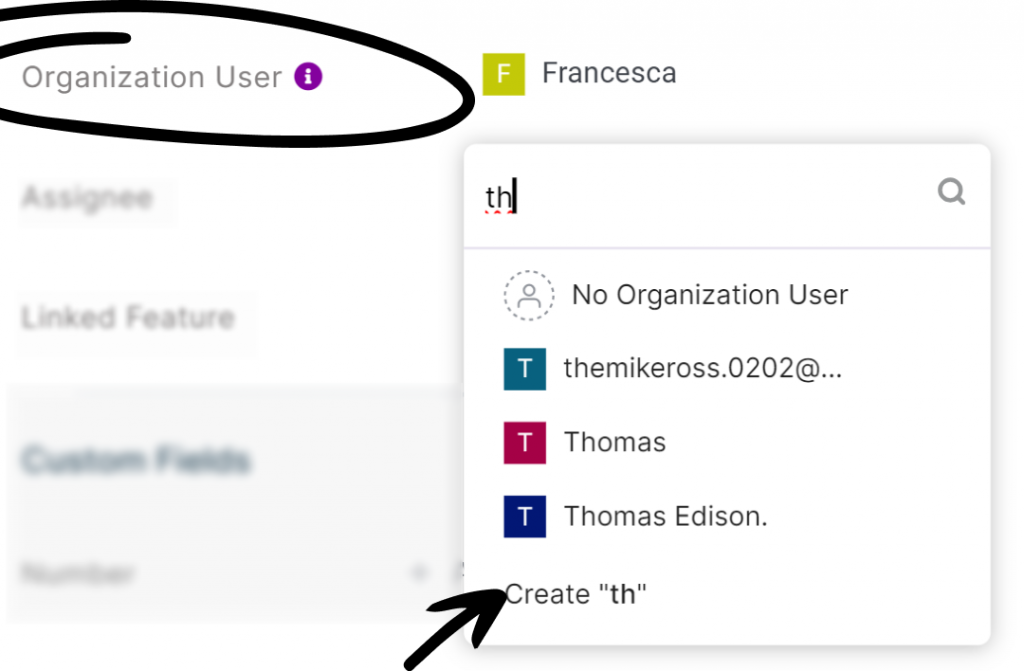
Select or add a user from the drop-down menu to track feature requests and ideas from your specific users.
Assignee

You can assign the ideas to your teammates from the ‘Assignee’ category.
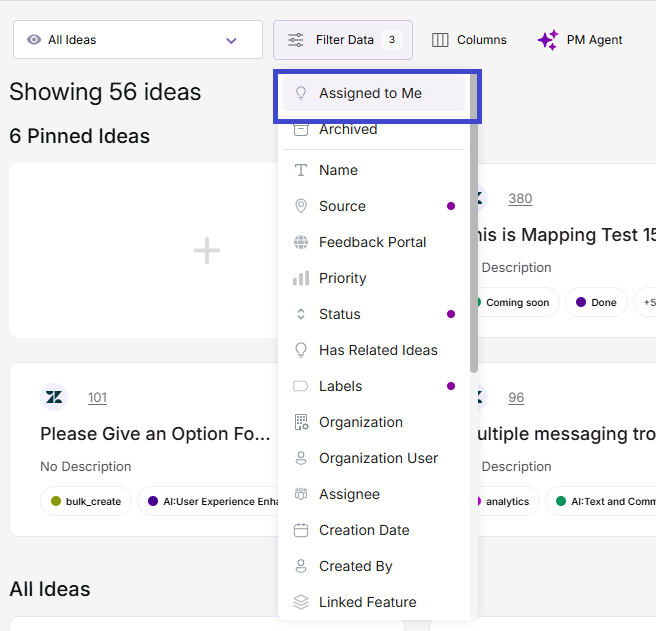
To view ideas given to you, click on the ‘Assigned to me’ button in filter data tool.
Linked Feature
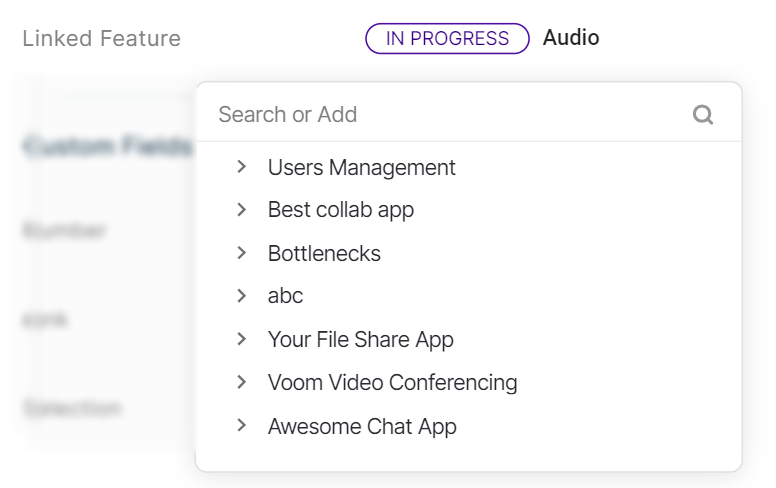
This tool gives you space to link features from treeview to ideas.
For instance: If a product enhancement request from a user is related to a feature, you can link it.
Comment
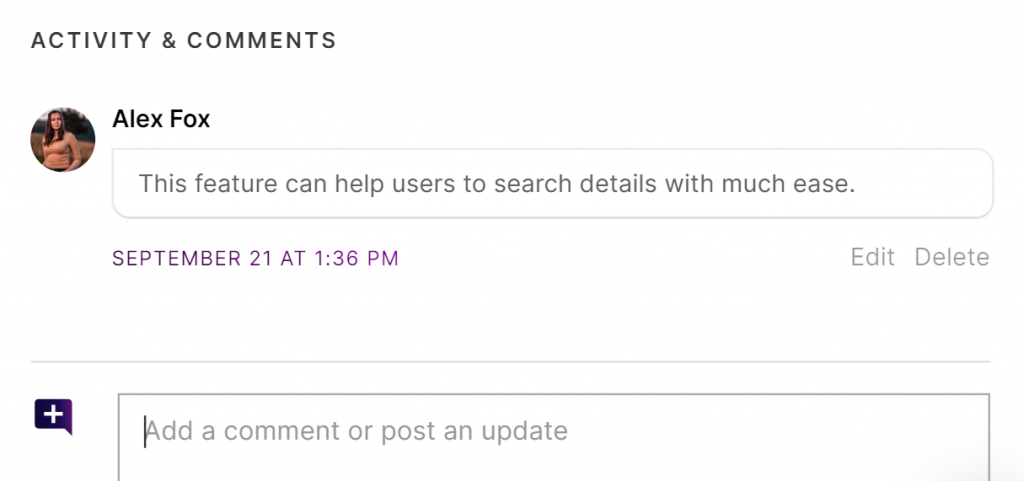
In the activity section, you can also add comments to give more clarity on the idea.
Archive Ideas
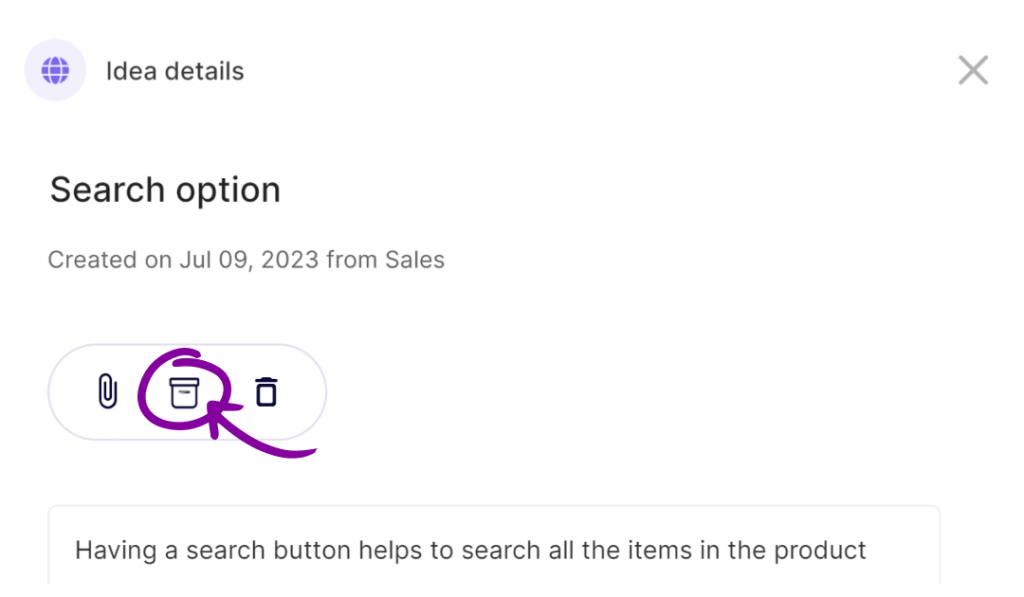
To archive ideas, click on the ‘archive’ icon in the side panel.
To unarchive ideas, go to the top menu of the Idea Box and click on the ‘Archives’ button. Here, click on the idea you wish to unarchive.
A side panel will appear; click on the ‘Unarchive’ icon here.
Archive & Delete Multiple Ideas in Bulk
Delete
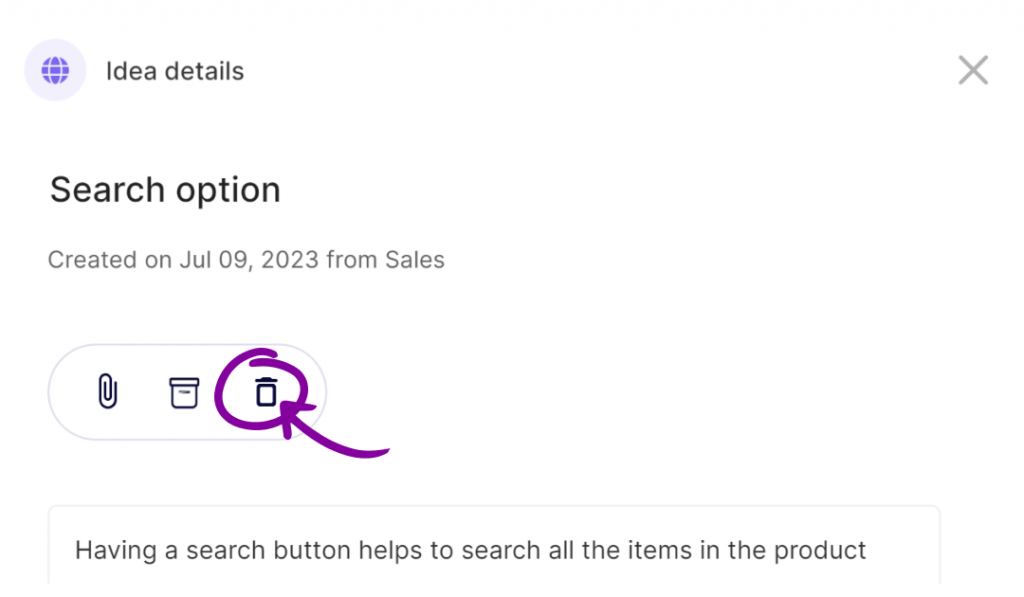
To delete an idea, go to the sidebar and click on the ‘delete’ icon in the purple bar.
Filters
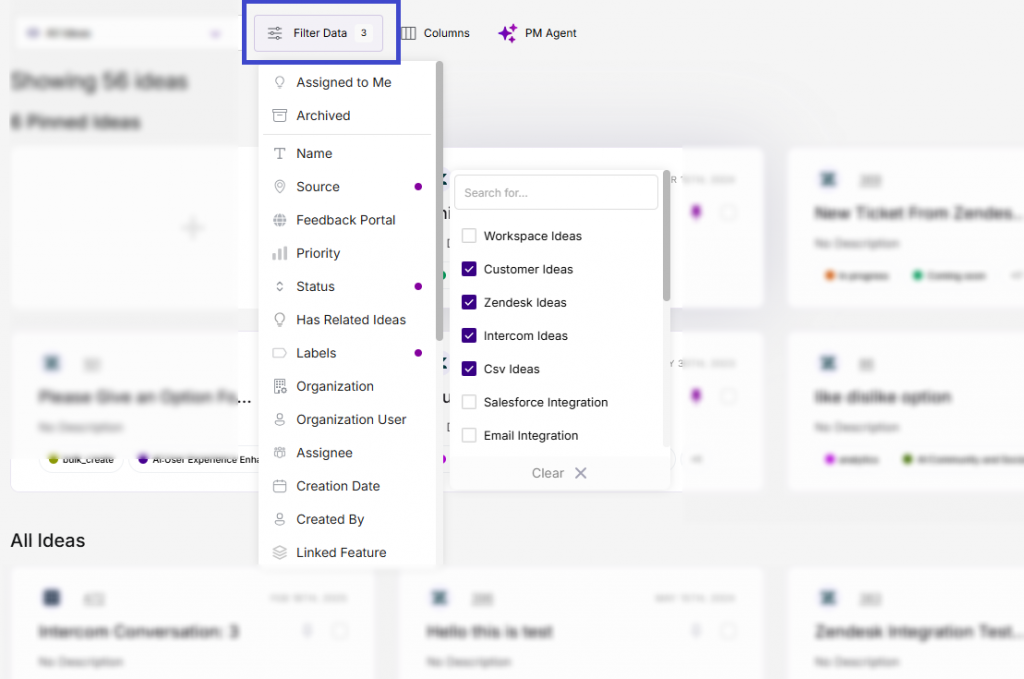
On the top left corner of your Idea Box page, you will have an option of filtering the Ideas as per the various factors such as source, internal priority, user, assignees, and so on.
Bulk Action on Ideas
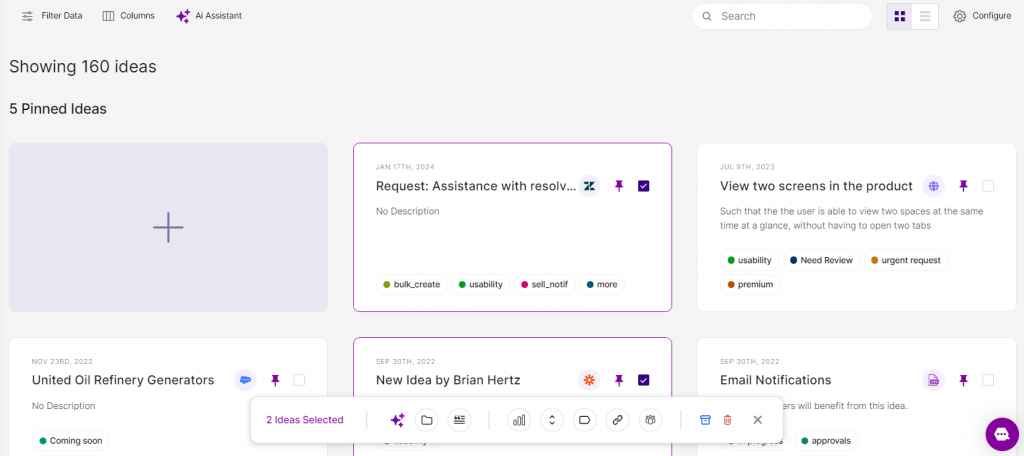
Select the ideas you want to make changes to w.r.t priorities, status, labels etc, and at once change them with the pop-up that appears.
How To Add Custom Fields to Ideas in Idea Box
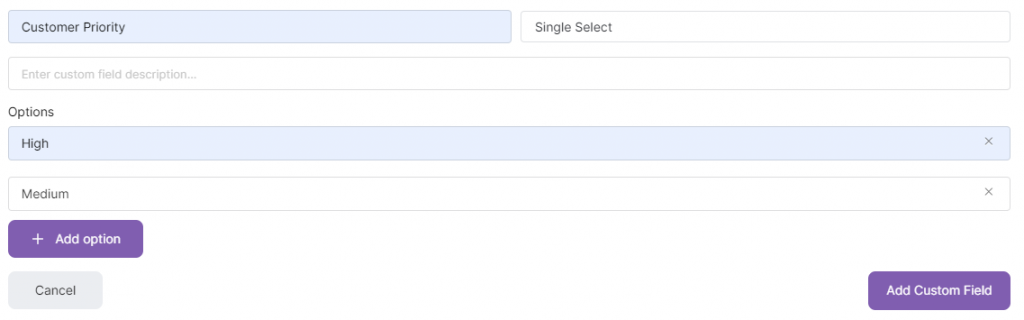
Do you need to add criteria that will capture that extra information you can use to evaluate ideas?
Ideabox Custom Fields are handy numerical, textual, and categorical fields that allow you to add various additional data or information attached to the idea.
Related articles:
Feedback Portal Overview
How to use Feedback Portal?
Zendesk Integration
