Share the Kanban and Release View With Team Members and Stakeholders
This article covers:
Kanban and Releases are crucial for any product development lifecycle; that’s a given, right?
Keeping your teammates and stakeholders well-informed about the work’s visual framework, release plans, and deadlines is essential.
Utilizing this tool to save and share unique views with the relevant team members and stakeholders, we can optimize our workflows and ensure that each team member receives only the information they need. This approach prevents information overload and promotes efficiency.
Filter and Save the Views
Your current configuration is captured when you save a view, which can be useful for later referencing or sharing with teammates.
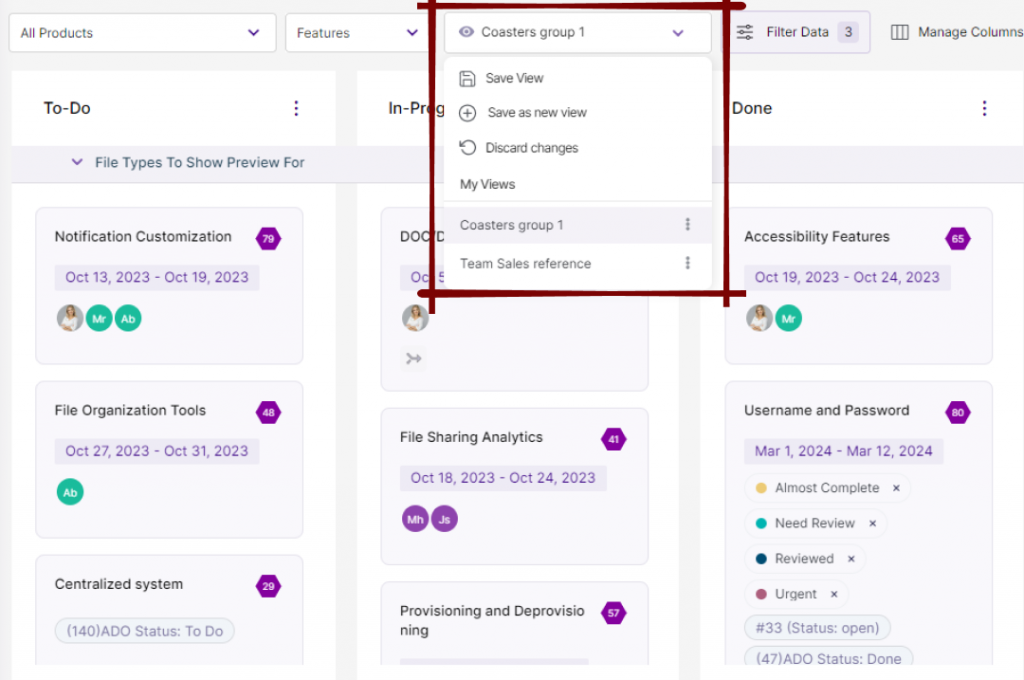
- In Kanban and Release views, on the top-mid space of your workplace, click on ‘Filter Data.’
- Here, filter the features as per their score, statuses, and other factors.
- The ‘Manage Columns’ button allows you to toggle between making the columns visible and invisible.
- You can select the specific products you’d want to display in that particular view.
- Once you filter out all the necessary data, you can expand the ‘Save view‘ tab to view all the options.
- Click on ‘Save view’ to save your existing view with the latest changes.
- However, if you wish to add a new view, click on ‘Save as new view.’ This will allow your existing view to be saved as a new view with the latest changes.
- If you wish to discard the latest changes, hit the ‘Discard changes’ button.
- In your saved view list, additional options exist for renaming, deleting, and duplicating the view.
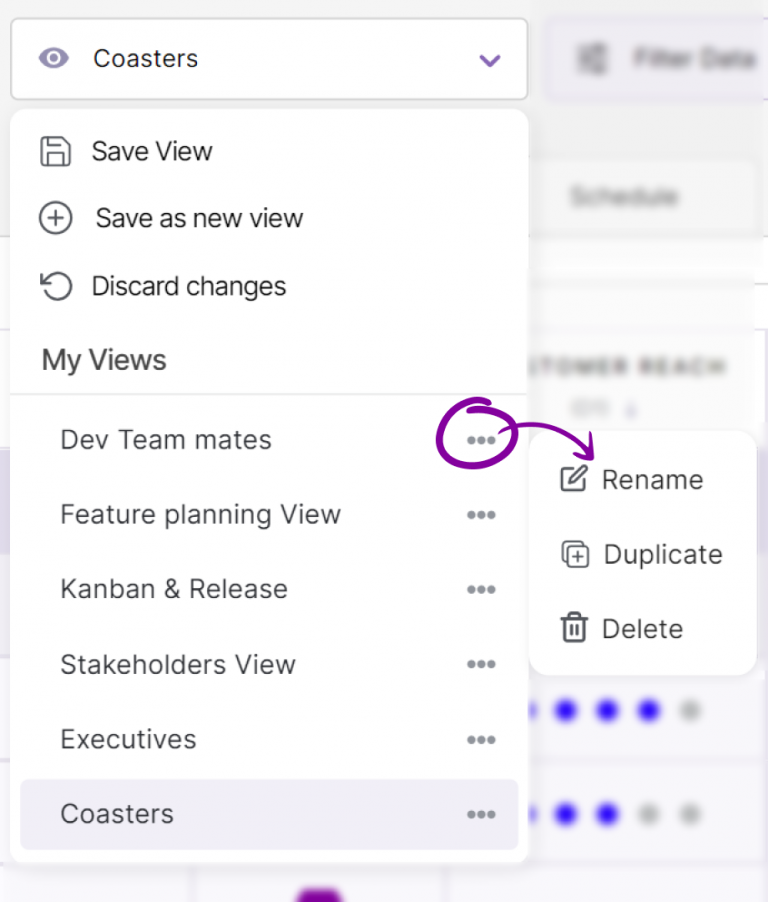
A view captures the following configurations:
- The columns you are showing
- Filtered features
- The way features are sorted, e.g., prioritization score
Share the Saved View
After you have saved the view, you can share it by copying your workspace URL.
Pin the Views
The Pinned View is a feature that allows you to access the most visited Treeview, Release, Kanban, Timeline and Idea Box Views at the top of the tool. This makes it easier for your team members to quickly access them without surfing through the entire list.
How to Pin a View?
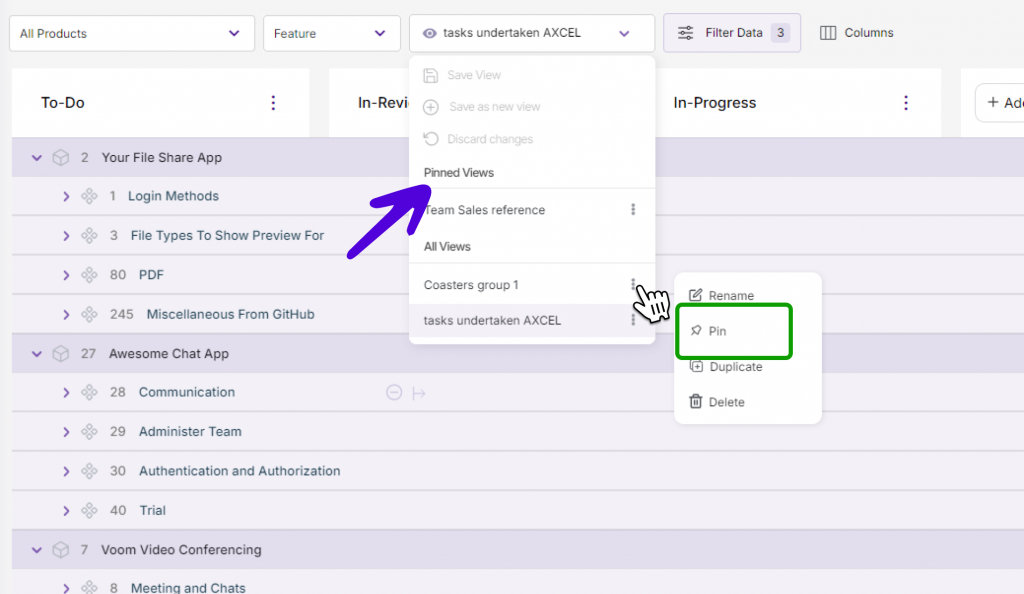
- Locate the pin view by opening the three-dot menu
- To revert to the regular saved views, and remove the view from the pinned section, click on unpin.
- To manage the pinned views, look at the top of the views. All your pinned views will be displayed here.
