How To Use the Feedback Portal
Table of Contents:
Click on ‘Feedback Portal’ in the left navigation bar under the Discovery pillar.
You will reach the PM portal, which is the product manager-facing portal.
PM Portal
A PM portal is where you can see the overviews of the ideas that customers have submitted.
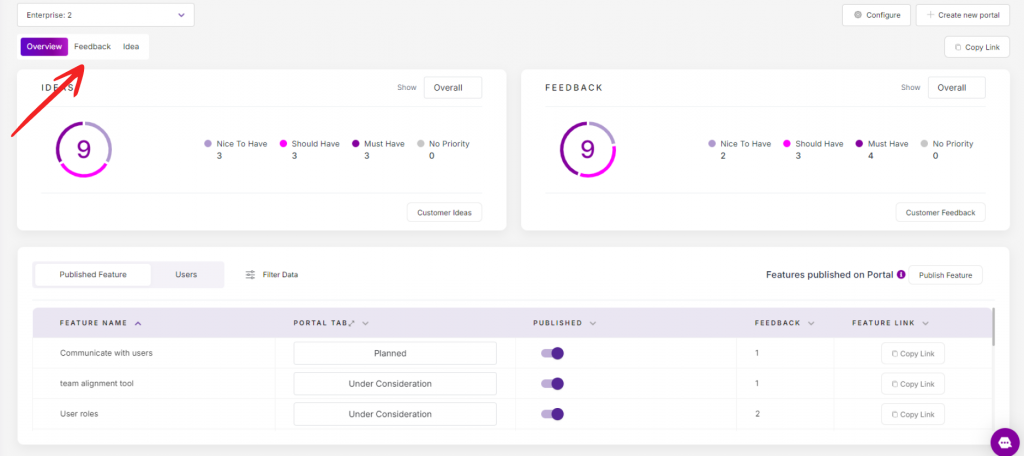
- To begin with, you get three views:
- An overview
- All Ideas
- All Feedback
An overview
The overview screen covers all aspects of the admin feedback portal you’ll need.
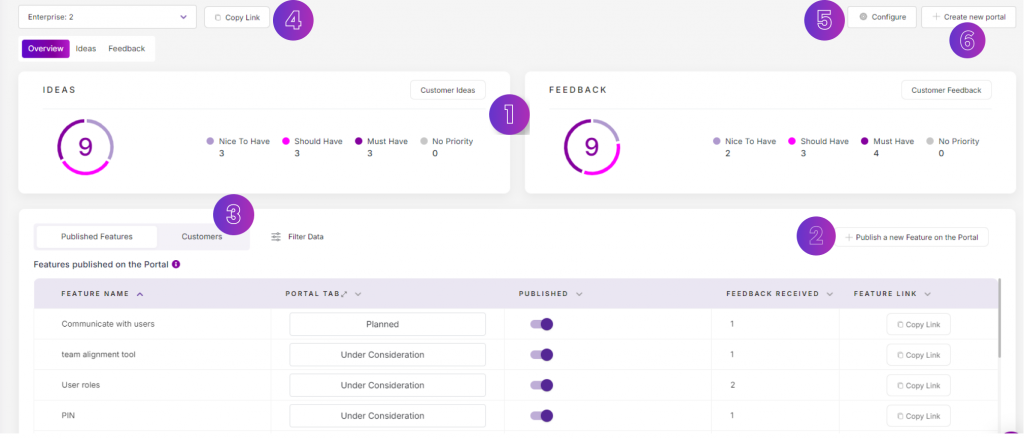
- You can view the idea and feedback ratio in terms of nice to have, should have, must have, and no priority.
- From here, you can publish features on the customer portal too.
- View the list of users who’ve interacted with the customer portal.
- Copy the link to open the customer portal.
- Configure the various settings such as forms, portal access settings and much more.
- Create a new portal. If you have an Enterprise plan, you can create multiple feedback portal. This can help you to get feedback on different products, features, or audiences.
All Ideas
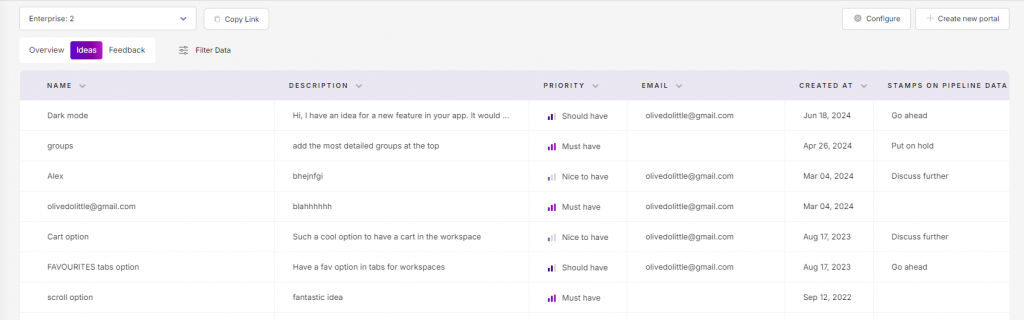
This screen showcases all the ideas submitted by your users
All Feedback
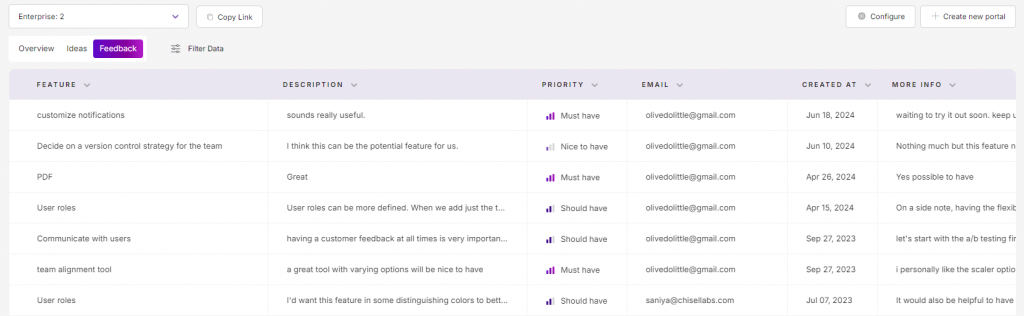
This view captures every feedback submitted on your customer portal
Tool for Configuration
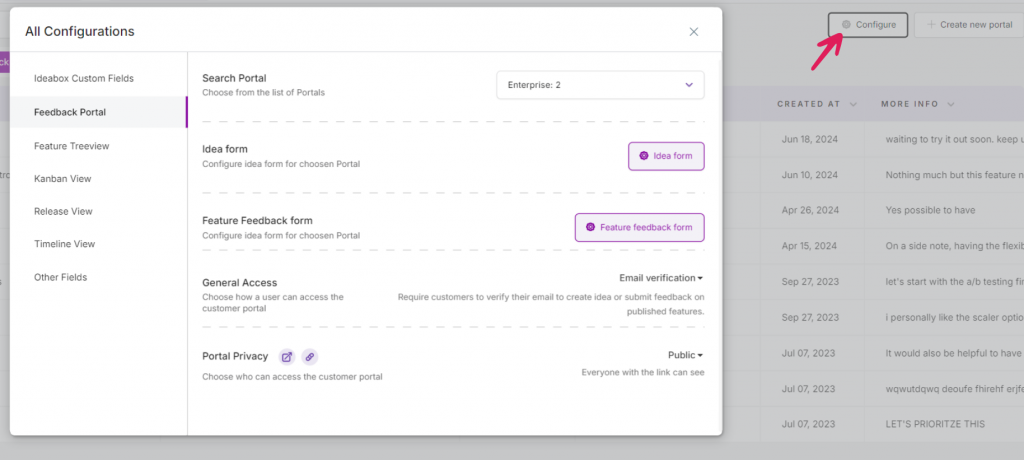
The configure button allows you to:
- Search for your various feedback portals
- Customize the idea and feature feedback forms for your customers
- Choose the mode of access a user will need to use to create an idea or submit a feedback
- The access to the portal: private or public
- Toggle to show all ideas created across the spectrum to your customers and other team members in your Feedback Portal.
Customer Portal
The link that you share with your customers will take them to the ‘Customer Portal’ page. It is a user’s space to submit their ideas and where they can view they features published by the PM.
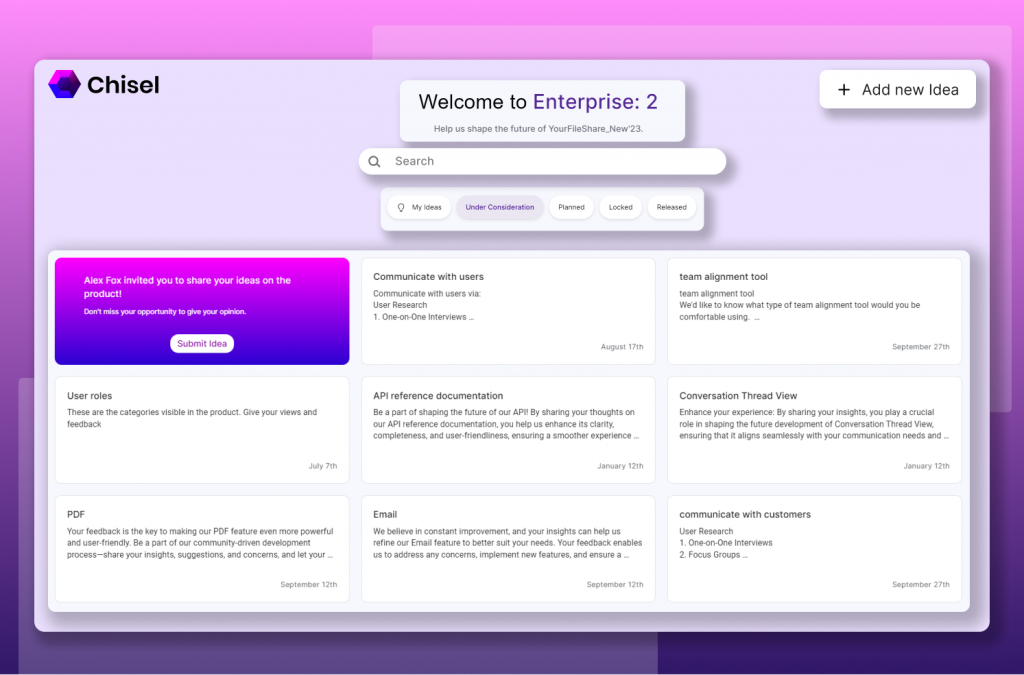
- Here, click on the ‘Submit Idea’ button, and the Idea card will appear.
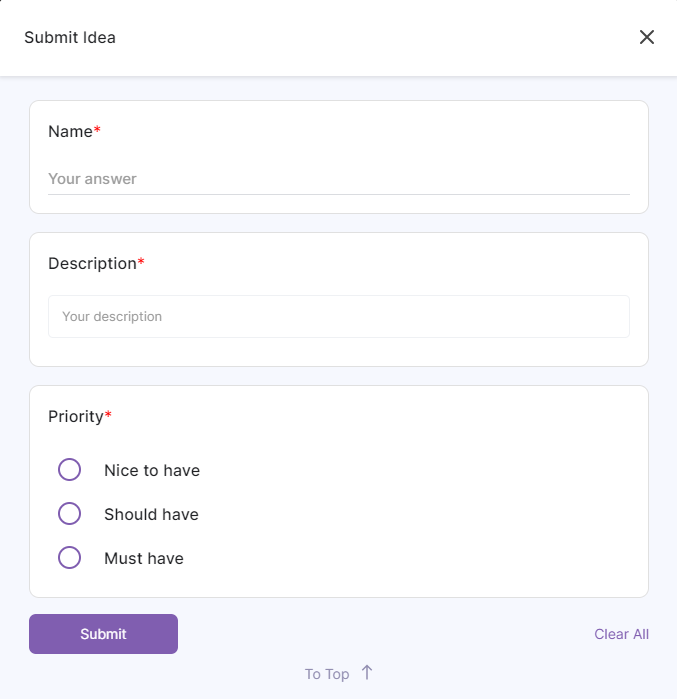
- Customers need to give a title to their idea, elaborate it in the description box, and add their email id. They also need to give importance to the idea so that you, as product managers, can prioritize it accordingly.
- Finally, click on the ‘Submit’ button at the bottom.
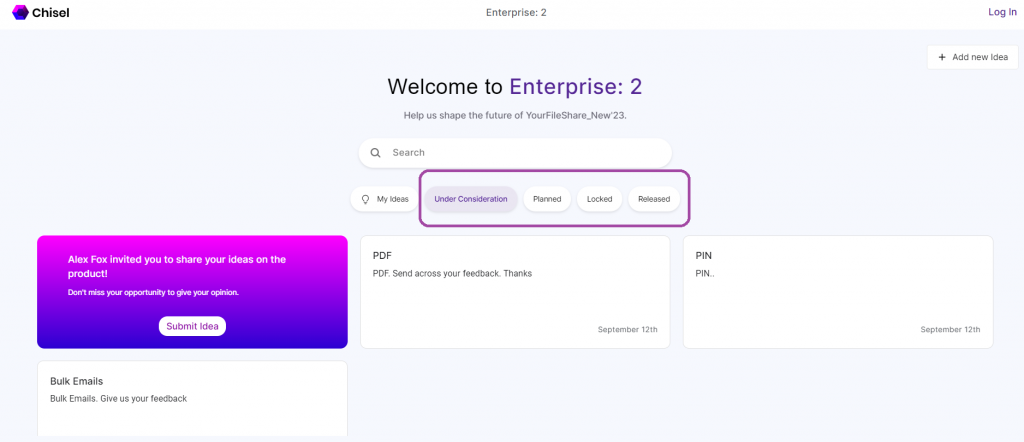
As an Enterprise user, you can give the status or more context of the feature using the portal tab when publishing the feature on the customer portal.
Advanced Customization
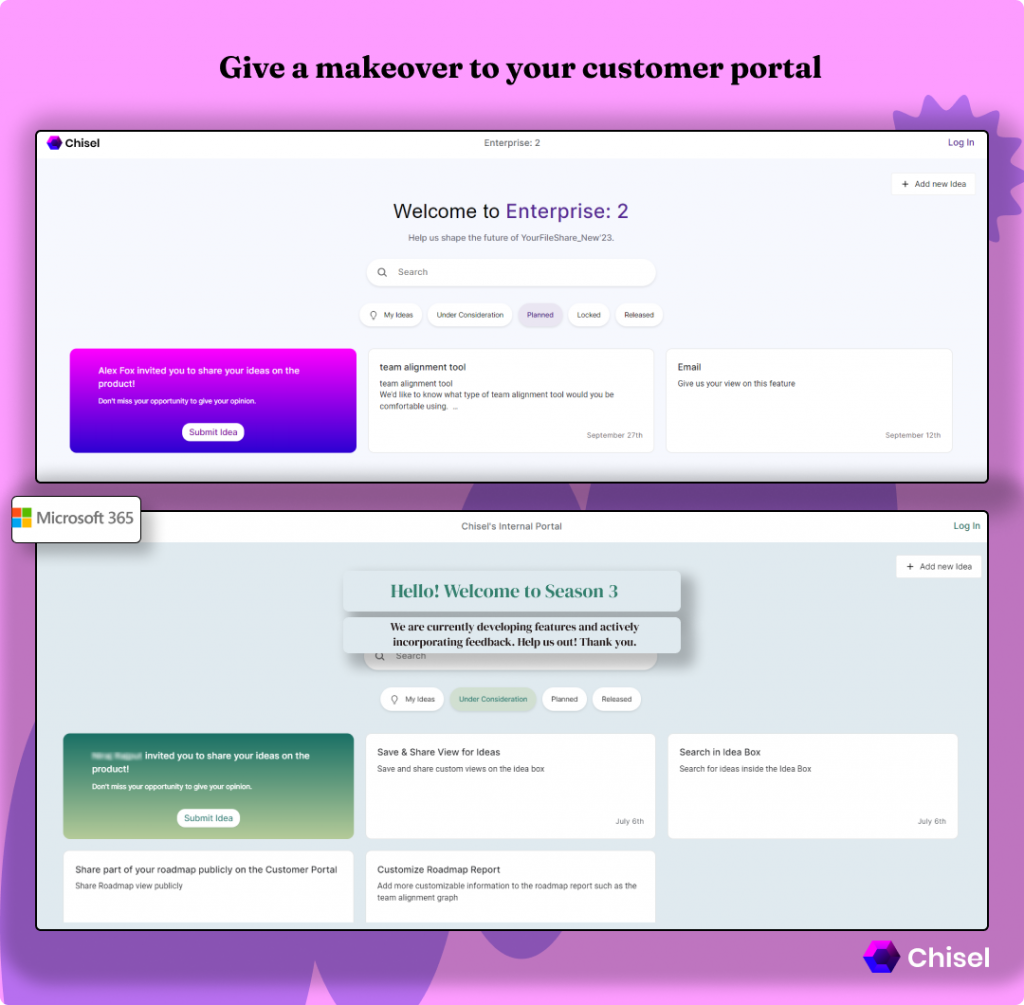
You can personalize the customer portal to help you talk directly to your users and represent your brand. The customization can be done for:
- The Company Logo
- The Welcome text(Welcome to…)
- The Sub-header messaging(Help us shape the future of…)
- Theme(includes the change of color for the background, portal card and the status tabs, etc.)
Reach out to our dedicated customer support team at support@chisellabs.com
Related Articles:
Idea Box Overview
Feedback Portal Overview
