Zendesk Integration
Suppose you are already using Zendesk for customer communication. In that case, Chisel’s Zendesk integration is the best tool to capture customer feedback, feature requests, and product enhancement so that customers’ voices remain heard.
With Chisel-Zendesk integration, your support team can quickly push relevant support tickets into Chisel’s Idea Box. From there, product managers can easily link them to the related features in the roadmap, making prioritization decisions easier.
Requirements:
To get started, you will need the following:
- Chisel’s premium account with Admin maker rights
- A Zendesk account
- Must have an admin role to configure the Zendesk integration.
- You need to have support tickets in Zendesk.
Note: A Chisel account with contributor access can’t proceed with any integration process. Learn more about the Chisel user roles.
Setting up the Zendesk Integration
Note: You need to have an admin role to configure the Zendesk integration.
Follow the steps below to authorize the Zendesk integration
- Click on ‘Integrations’ under the ‘workspace‘ pillar on the left navigation bar.
- Once you click on ‘Integrations,’ you will see a screen that shows you all the integrations you have set up(active integrations) and other integrations you can set up.
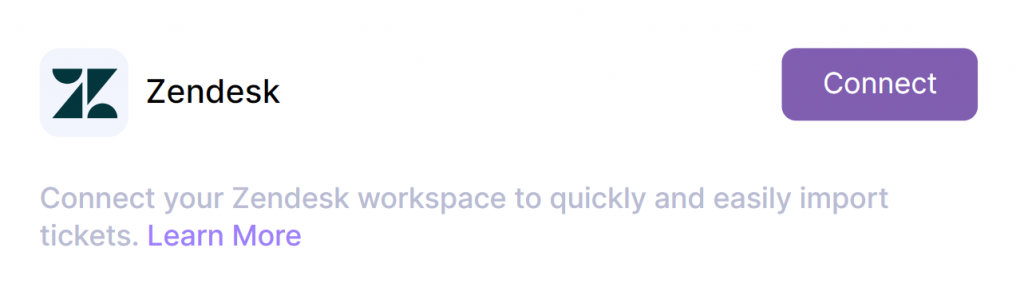
- Next, click on the connect button next to Zendesk.
- On the next screen, you will be prompted to enter the link for your Zendesk workspace.
- Enter the URL of your Zendesk instance and click on ‘Authorize.’
- If you are already logged into your Zendesk workspace, you will be prompted to allow the permissions for Chisel to access your Zendesk account.
- If you are not logged in, then first log in and then follow the step above.
Importing Tickets Into Chisel
- Then you will be navigated back to Chisel, where you will need to choose how you would like to pull tickets into Chisel from the options:
- Import all New Tickets
- Import only new Tickets with certain tags
- By default, all new tickets will be imported. If you want to choose otherwise, choose the second option, mention tags(comma separated), and click on ‘Save Integration.’
Pro Tip: To import already created tickets, choose the second option which is ‘Import only new Tickets with certain tags’, and update the relevant tags to those tickets. This will import all tickets with those tags added to the tickets.
Additional Configuration
In the Enterprise edition, Chisel allows more configuration in Chisel-Zendesk integration. Reach out to us at info@chisellabs.com to learn more.
View and Analyze the Imported Tickets
- To view the imported tickets from Zendesk inside Chisel, navigate to Idea Box in the Discovery Pillar.
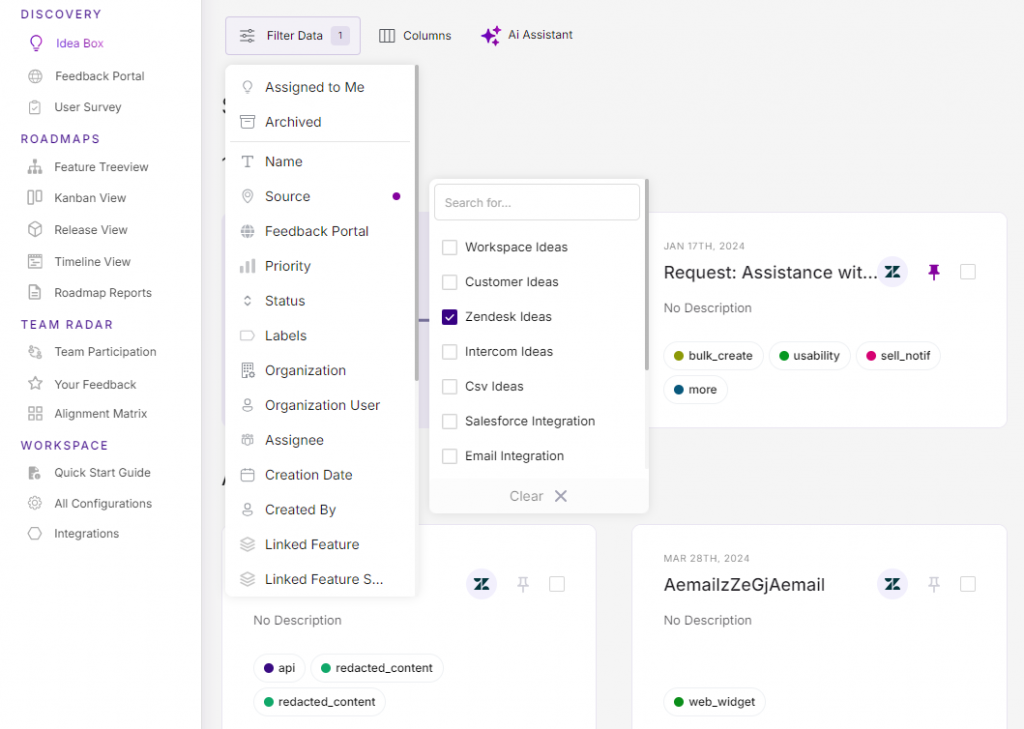
- To filter out only Zendesk tickets, on the top right corner, choose Zendesk Ideas from the ‘Filter by Ideas’ dropdown.

- In Idea Box, switch your table view to boxes and get the Integration Reference column.
Related Articles:
Slack Integration
Integration Overview
