How Do I Reset My Password When I Can’t Sign Into Chisel?
This Article Covers:
Overview
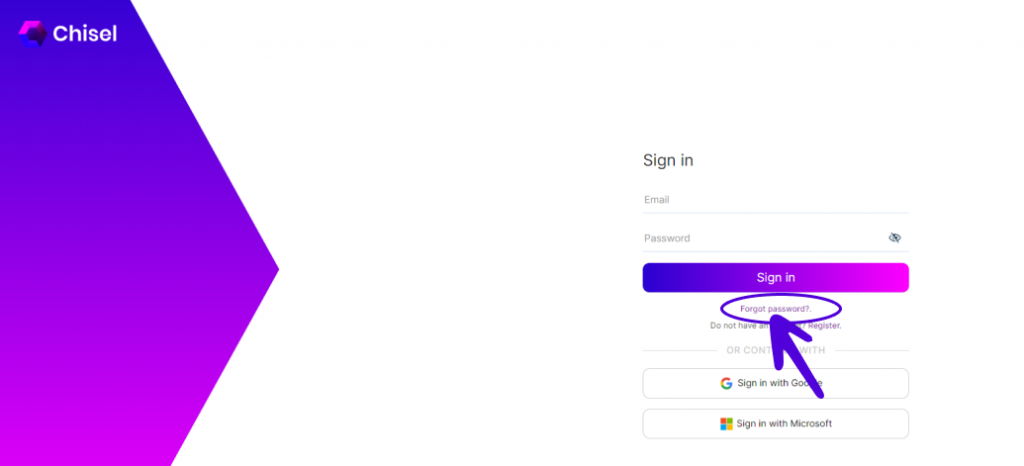
- Go to Chisel’s homepage and click on the ‘Login’ option at the top right-hand corner.
- Once you reach the login page, click on ‘Forgot password?’
- You will be redirected to a ‘Send verification mail to’ page. You need to know your account’s email address to fulfill this purpose.
- Now check your inbox for the password reset request email and to further continue the resetting password process.
- Click on ‘RESET YOUR PASSWORD’ in the email, written in a purple tab.
- You will land on the ‘Set your new password’ page.
- Once you set the new password, the process will take you to the login page. Here fill in the necessary login details in the given fields.
- There you go, welcome to your workspace once again.
Didn’t Receive the Reset Email?
- Check your junk/spam folder.
- Ensure that the email address: no-reply@chisellabs.com is not blocked and that you have added it to your address book.
- If you still don’t receive the password reset email, kindly contact info@chisellabs.com
Update Your Password
We recommend that you change/update your account password periodically to ensure that your account and data are secure. You can update your password at any time in your account settings.
- To begin with, go to https://chisellabs.com/ and sign up or login into your account.
- Once you are in your workspace, click on your profile at the top right corner of the page.

3. Go to ‘Account Settings.
4. A box will appear with your account details. Scroll down, and add your ‘New password’ and ‘Current password’ in their respective boxes.
5. Click on the ‘Save’ button to update your password.
Pro tip: Your password updates will be effective immediately after clicking on the ‘save’ button. To ensure your password is set right and for other auto-fill change reasons, we recommend you log out of your account and log in again with your new password.
Related Articles:
Workspace Management Overview
How to Invite Other Users on Chisel
