Push Features & Components from Chisel to Jira
Once you have set up the integration between Chisel and Jira, you can push features and components from Chisel to Jira via the Side Panel and the Integrations Columns in Treeview.
The pushed Features and Components stay in sync between Chisel Workspace and Jira project.
Requirements:
To get started, you will need the following:
- Chisel’s premium account with Admin maker rights
- Configured Jira integration
- Components and Features in your Chisel Workspace.
Note: A Chisel account with contributor access can’t proceed with any integration process. Learn more about the Chisel user roles.
Note – If you haven’t configured Jira Integration with Chisel, follow the steps from ‘Jira Integration’ article.
Push Features From Chisel to Jira
- Open the side panel for the Feature you wish to push. To open the side panel, use the expand icon beside the Feature name in Treeview.
- Now select the Jira Integrations icon from the sidebar.
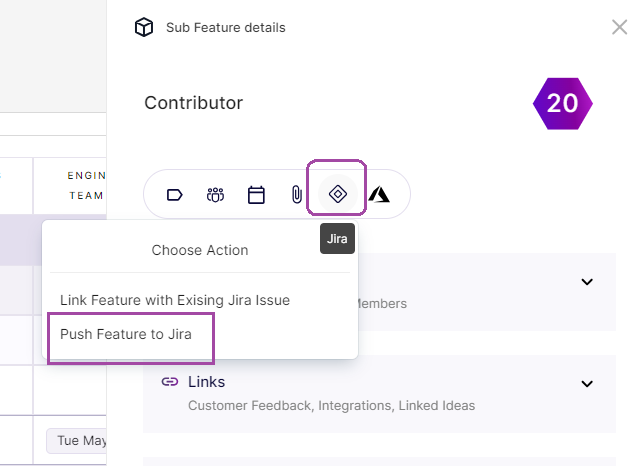
- Follow that up by choosing the action of ‘push feature to Jira.’
- Choose the Jira project you wish to push your feature.
- The next step is to choose the Jira issue type you wish to create for the selected feature.
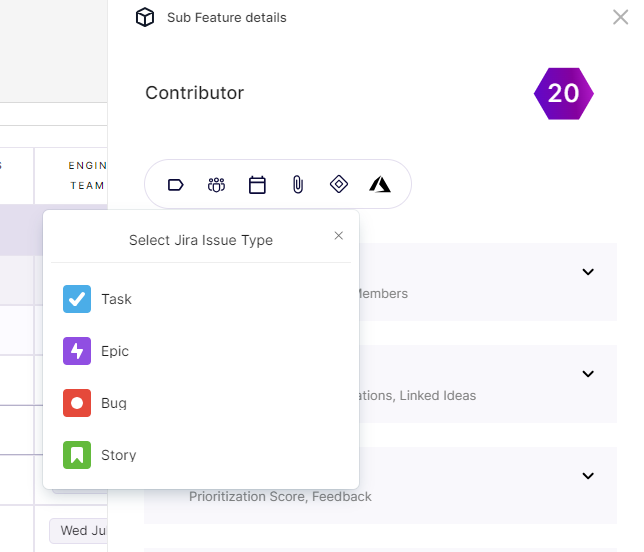
- Once you select the Issue type, the selected issue will be created in your Jira project and will be linked with the Feature.
Another way to push features to Jira
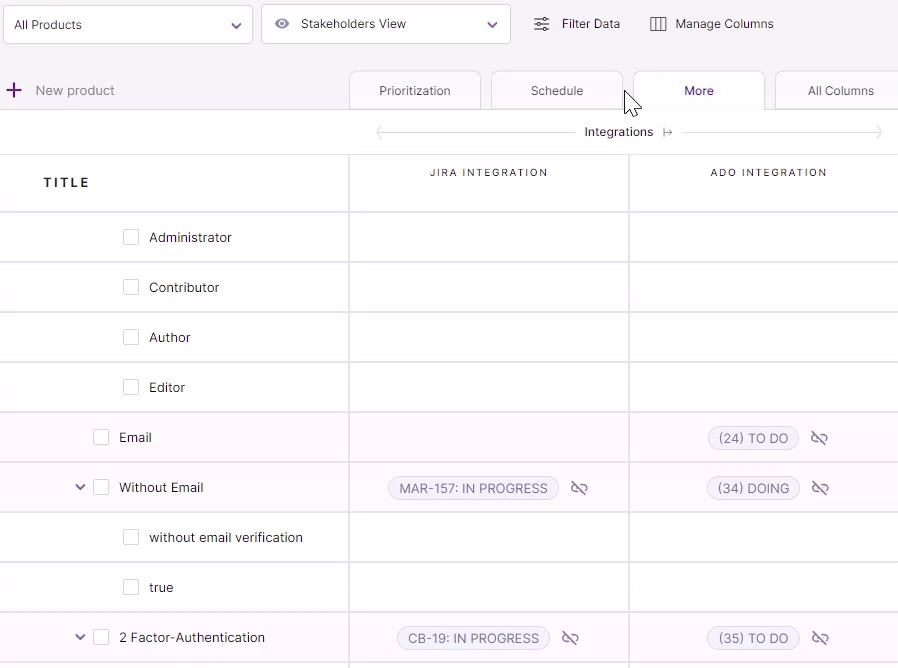
You can also push the features to Jira by clicking on the ‘More‘ button in Treeview.
- Scroll to the ‘Integrations‘ column.
- Click on the + icon next to the feature you wish to push to Jira.
- Select the action, project, and issue type.
There you go!
Push Components From Chisel to Jira
- Open the side panel for the Component you wish to push. To open the side panel, use the expand icon beside the Component name in Treeview.
- Now select the Jira Integrations icon from the sidebar.
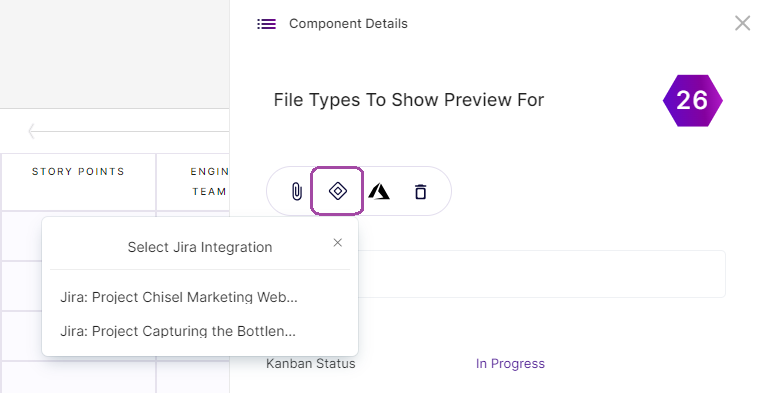
- Now, you can choose the Jira project you wish to push your feature.
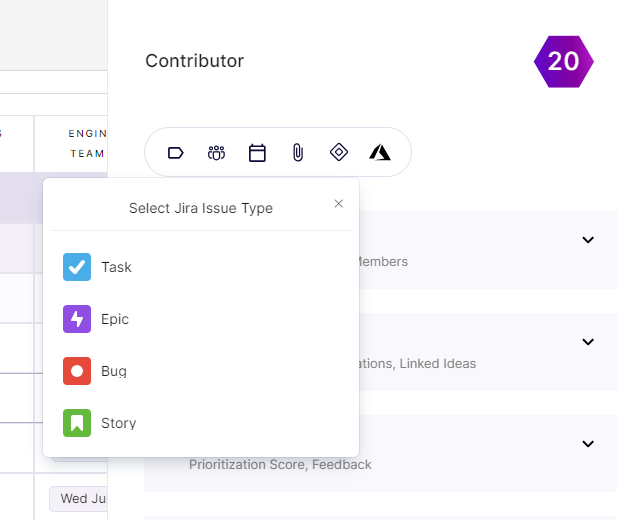
- The next step is to choose the Jira issue type you wish to create for the selected component.
- Once you select the Issue type, the selected issue will be created in your Jira project and will be linked with the component.
Another way to push Components to Jira
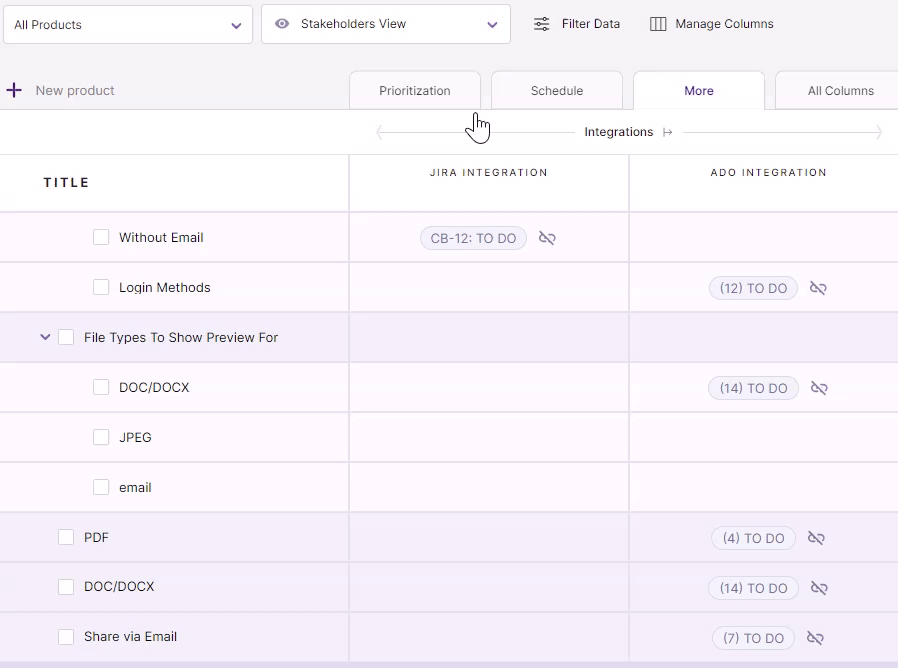
You can also push the features to Jira by clicking on the ‘More‘ button in Treeview.
- Scroll to the ‘Integrations‘ column.
- Click on the + icon next to the component you wish to push to Jira.
- Select the project and issue type.
There you go!
Related Articles:
Jira Integration
Create Your First Component
Create Your First Feature
