Export Data to a CSV
This article covers:
You can easily export your data from Chisel using the CSV export tool.
Requirements:
To get started, you will need the following:
- Chisel’s premium account with Admin maker rights
- Features/User Stories in your workspace
Note: A Chisel account with contributor access can’t proceed with any integration process. Learn more about the Chisel user roles.
Access the CSV Export Button
- To get started, click on ‘Integrations’ under the ‘workspace‘ pillar on the left navigation bar.
- Once you click on ‘Integrations,’ you will see a screen that shows you all the integrations you have set up(active integrations) and other integrations you can set up.
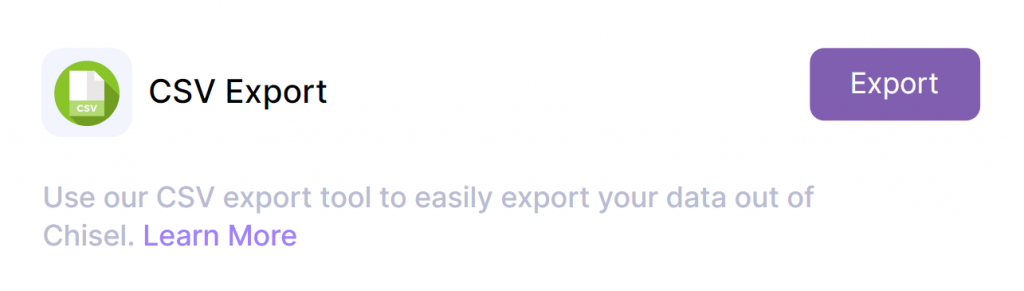
- Click on the ‘Export’ button corresponding to the CSV Export option in the ‘All Integrations’ section.
Export Features
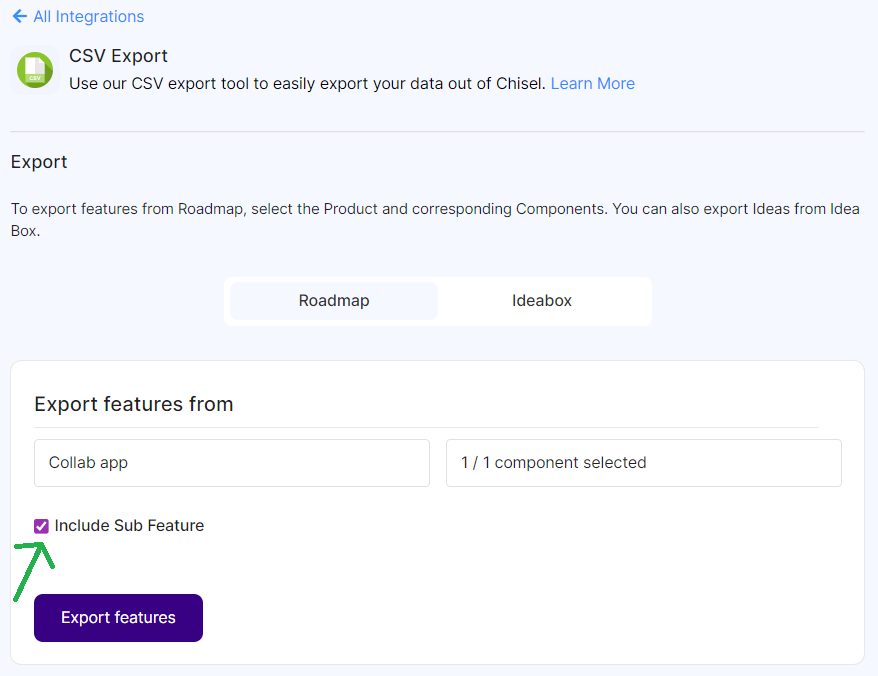
- Click on Roadmap if you want to export features.
- Here, you need to select the ‘Product‘ and corresponding ‘Components‘ that you wish to export.
- In ‘Components,’ you also have the option to tick mark all or one of the components from which you’d like to export features.
- You can choose to include the sub-features too, as per the requirements
- Finally, click on the ‘Export features’ button at the bottom.
A downloaded CSV file with all the selected features will be available in your folder.
Export Ideas
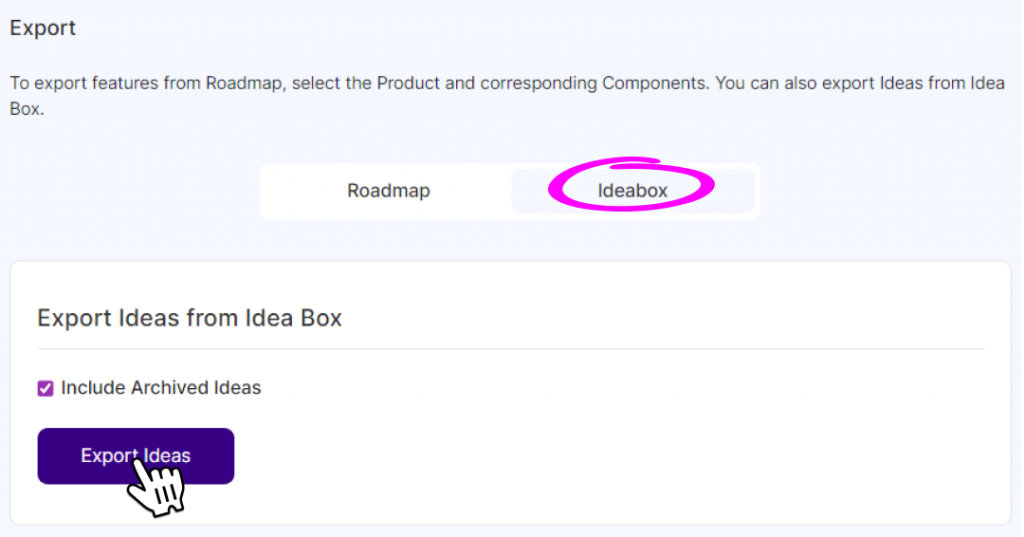
- If you wish to import all the ideas available in your Chisel IdeaBox repository, select IdeaBox
- To include the archived ideas too, tick mark in the given checkbox.
- Lastly, click on Export Ideas.
All the exported ideas will be available in your internal folder.
Related Articles:
Integration Overview
Import Features From a Spreadsheet
