How to Forward Emails Into Chisel as an Idea Using MS 365 Outlook
This article covers:
If you’re already using Microsoft 365 Outlook, follow the steps below to create an email address that your users or colleagues can use to send feedback to your Chisel workspace.
Requirements:
To get started, you will need the following:
- Chisel’s premium account with Admin maker rights
- An account in MS 365 Outlook
- Must have group admin rights
Note: A Chisel account with contributor access can’t proceed with any integration process. Learn more about the Chisel user roles.
Steps for Setting up a New Contact Group
- Select people from the navigation bar.
- Follow this up by choosing Home > Teams and groups > Active teams and groups.
- Click on the ‘Add a group’ icon.
Now follow the next four quick steps to set up your account.
Choose a Group Type
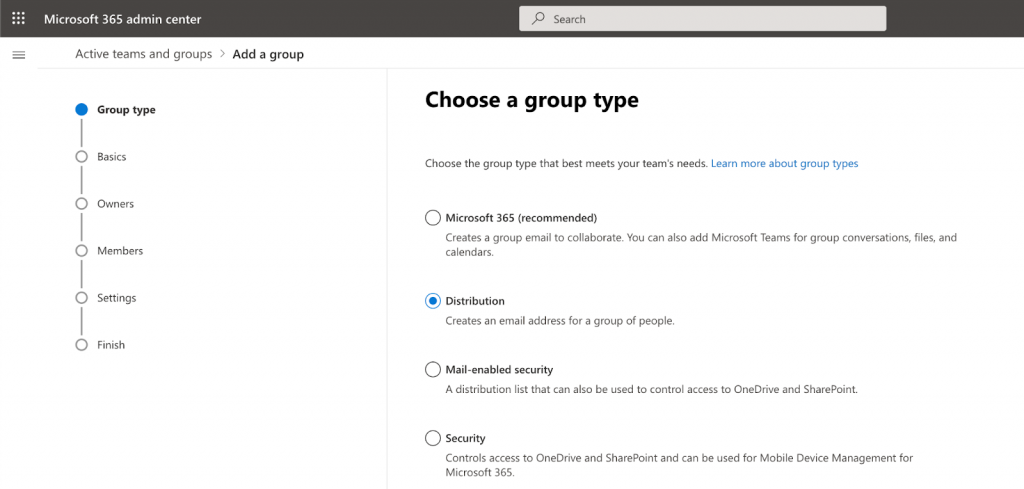
- Select Distribution here. Doing so will create an email address for a group of people.
- Click on Next.
Set up the Basics
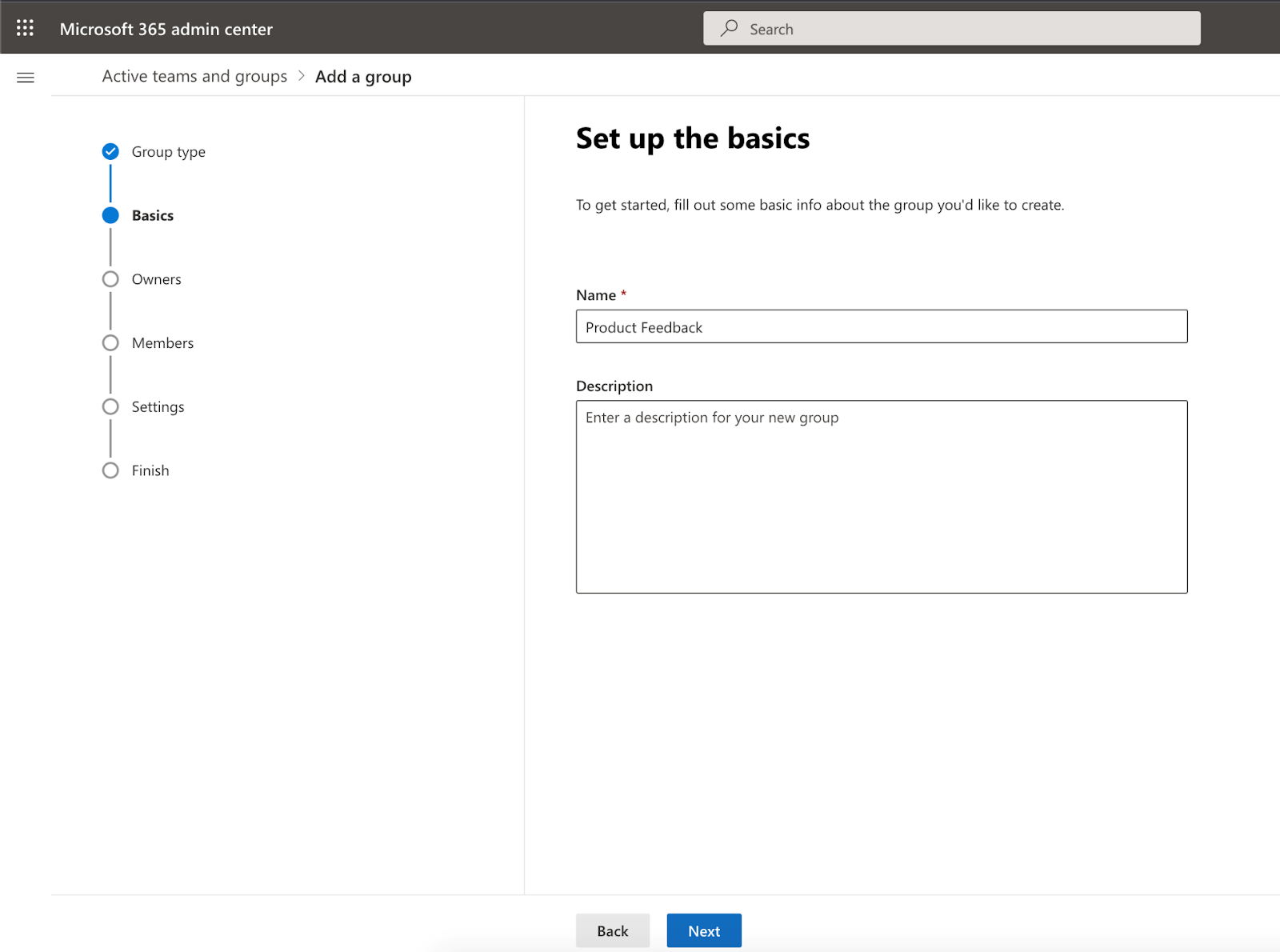
- Fill in the name and description of the group.
- Click on the Next button.
Add Members
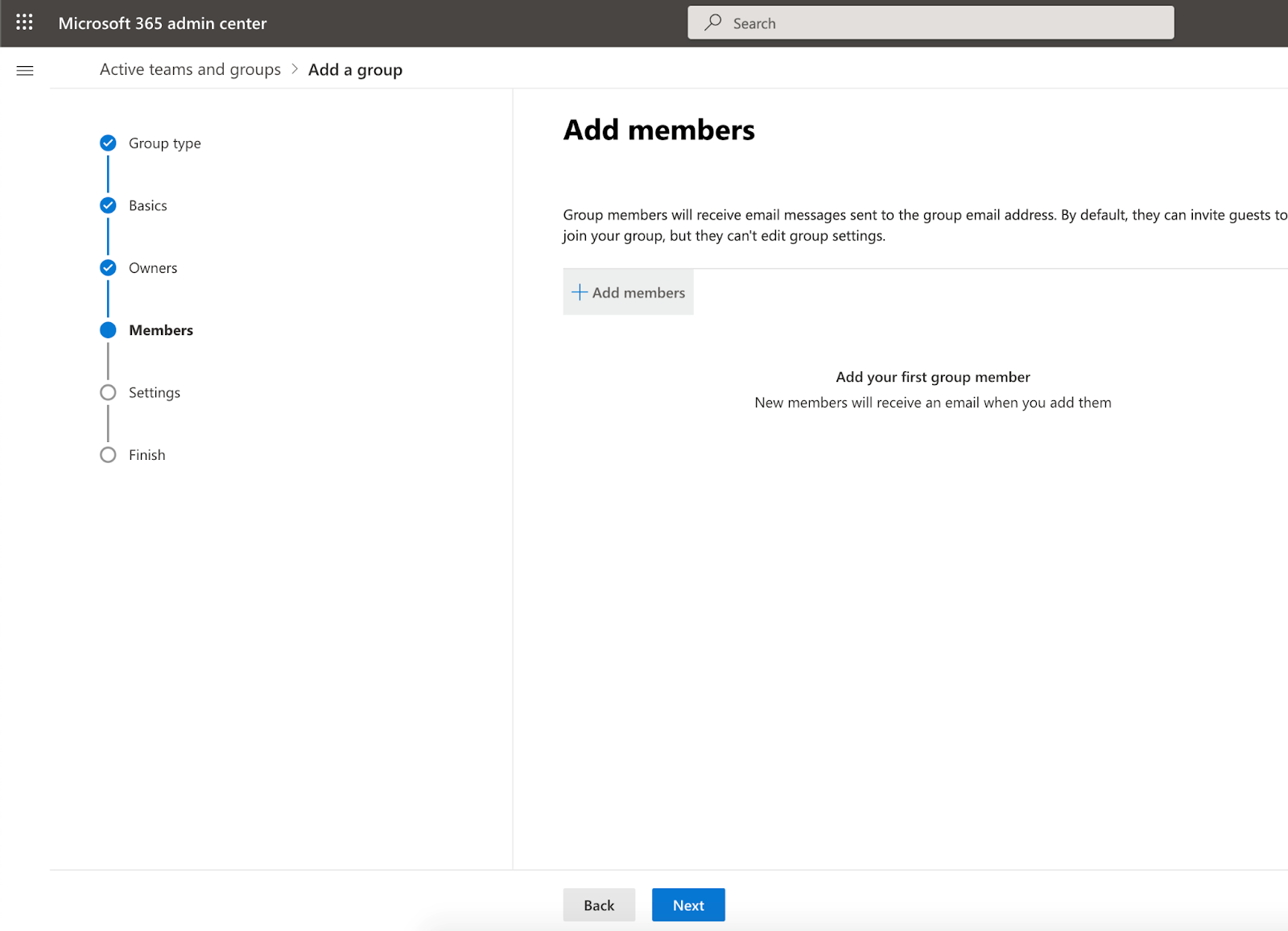
- Click on +Add members and select the members from the side panel.
Edit Settings
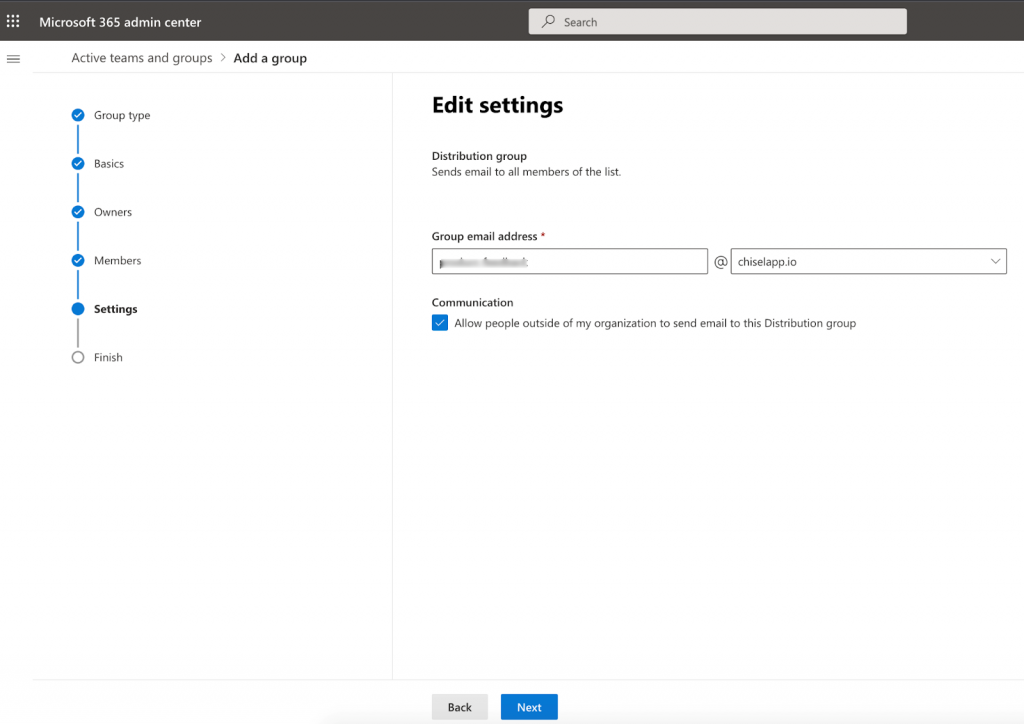
- In the edit settings, create a group email address.
- Go to contacts in the left side panel > add a contact > add the necessary details.
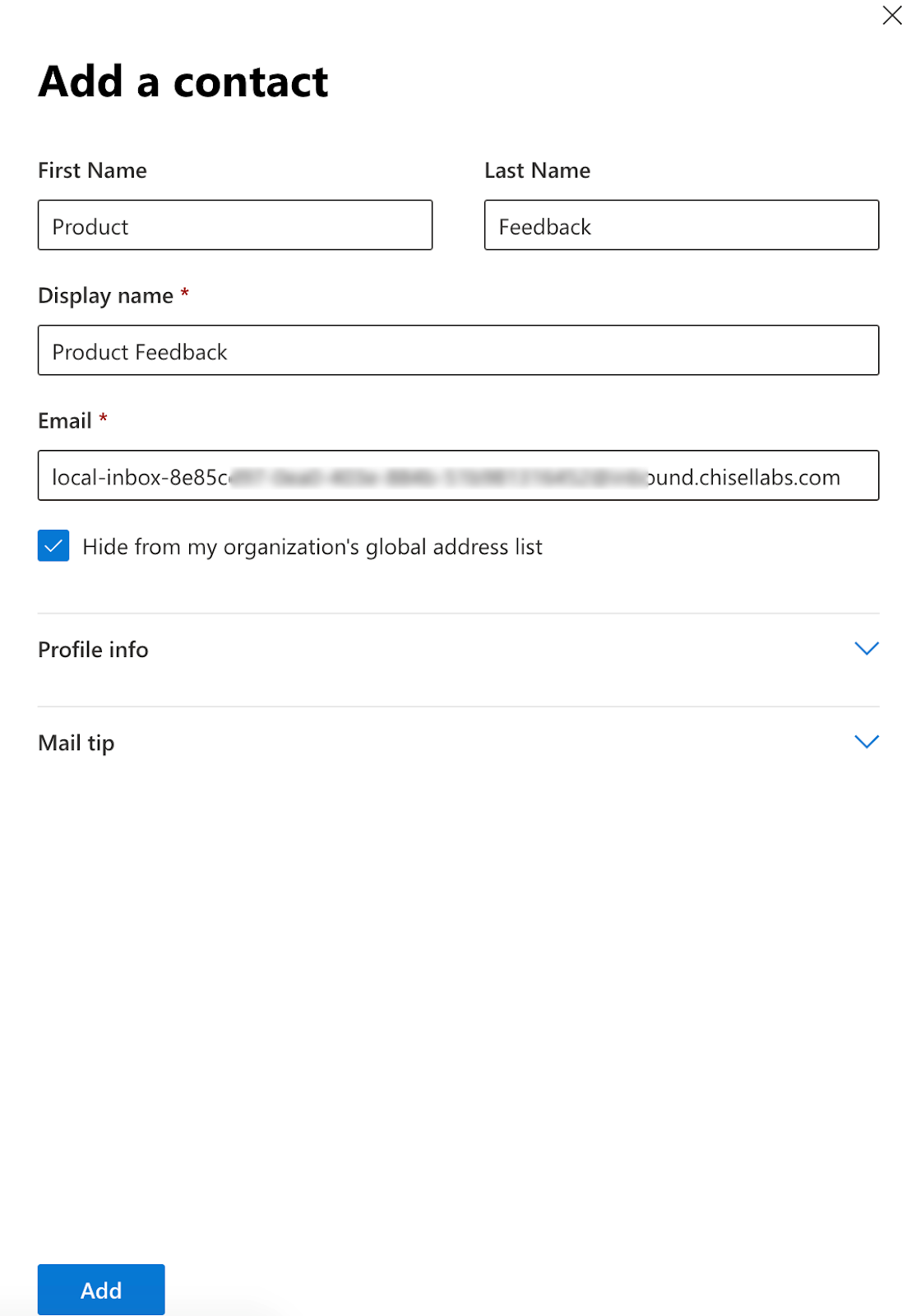
- Copy the email address from the email integrations from your Chisel workspace.
- Paste it in the email box.
- Finally, click on the Add button.
To get additional details on setting up the MS 365 Outlook account, visit this page.
