Hierarchy Import in Azure DevOps
This article covers:
You can import your ADO nested hierarchies (parent/child relationship) (Eg. Epic–>Issue–>Task) into Chisel (Eg. Component–>Feature–>Subfeature) in just a few steps.
You simply have to select a relevant product under which to import these hierarchical work items. All the while maintaining the hierarchy of parent/child.
Unlike flat list import, where you must import work items in a separate category of Component, feature, or subfeature, one by one. Here you have to select the work item type in ADO and how you’d like them imported into Chisel. Chisel will import its child and sub-child work items too.
Let’s find out how!
Find/Search For ADO Work Items
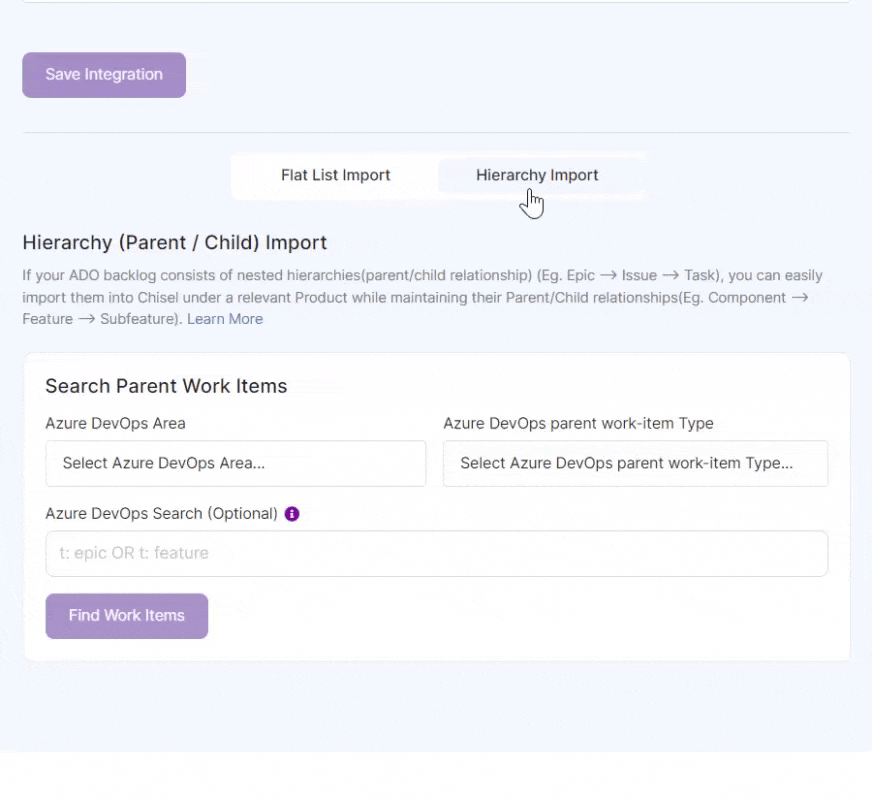
- Click on ‘Hierarchy Import.
- Select the relevant Azure DevOps project/ area
- Then select the ADO parent work item type.
- Click on ‘Find Work Items.’
- You can view the number of ADO work items that match your search criteria.
Import ADO Work Items
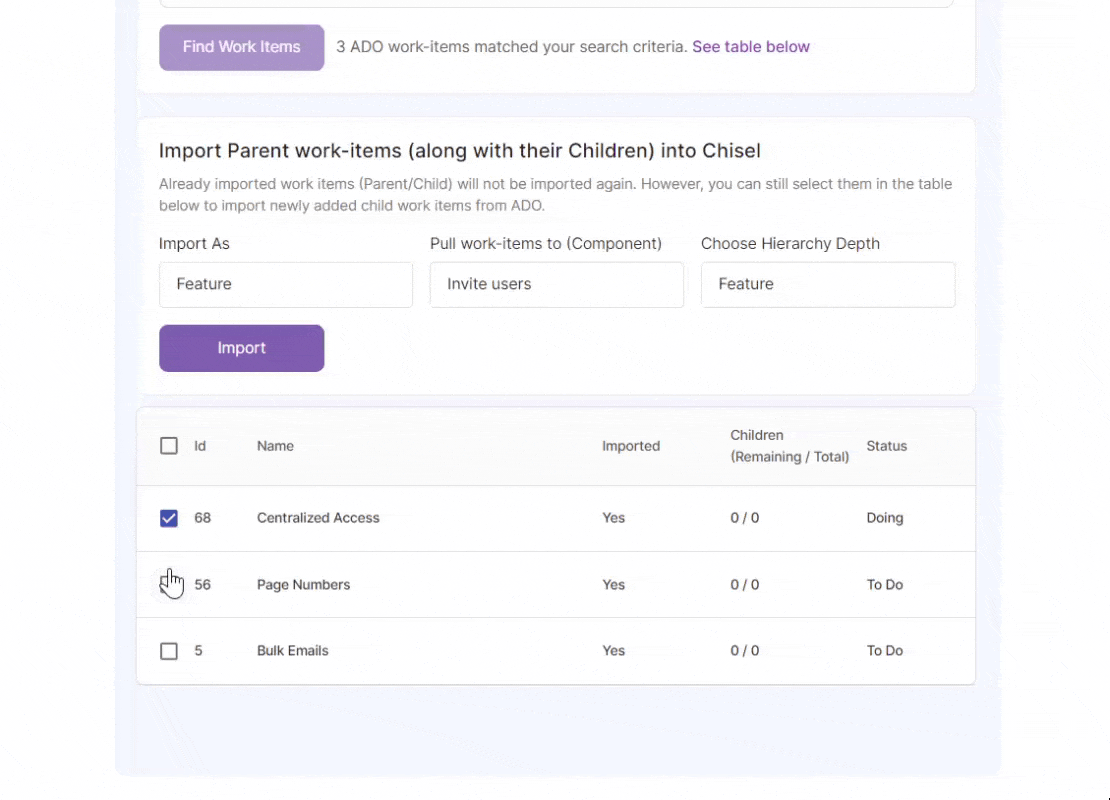
- From here, check next to the work items you’d want to import
- Then select the structure you want to import your work items in Chisel.
A. Import As: Select either a Component or a Feature
B. Pull work items to: This involves selecting either a product or a component depending on what you have selected in point A.
For example, if you select the work items to be imported as Feature, you’ll have to select the Component under which the chosen work items will get imported as Feature.
C. Choose Hierarchy Depth: Here, you’ll have to select the depth to determine the level of hierarchy that would get imported for the selected work items.
For example, If you select a child work item, Chisel will import its following child and sub-child.
3. Click the’ Import‘ button once you’ve selected the correct flow. Have a look at the ‘Summary’ and click ‘Import Work Items.’

4. To view the work items in Treeview, click on the text at the bottom.
