Slack Integration for Idea Box
Table of Contents:
- Authorizing the Slack Integration
- Inviting the Chisel App Into Your Slack Channels
- Pushing Slack Messages Into Chisel
– Pushing Messages From Private Conversations (One-on-One)
– Pushing Messages From Private Conversations (In the Group)
– Pushing Messages From Private Channels
– Pushing Messages From Public Channels - Current Constraints
Suppose you regularly use Slack to connect and communicate with your colleagues; the probability of having feature ideas lying around in those channels is significant.
Maybe you were discussing a particular issue a customer is facing or stumbled upon an elaborated idea while communicating on slack. You can take it up by pushing these ideas and insights into Chisel’s Idea Box tool.
This way, you ensure that no valuable insights get lost in the pile of work convos!
Even if you are not a part of Chisel’s workspace and wish to send an idea, you can do it via Slack. Let’s find out how.
Requirements:
To get started, you will need the following:
- Chisel’s premium account with Admin maker rights
- A Slack account and a channel
Note: A Chisel account with contributor access can’t proceed with any integration process. Learn more about the Chisel user roles.
Authorizing the Slack Integration
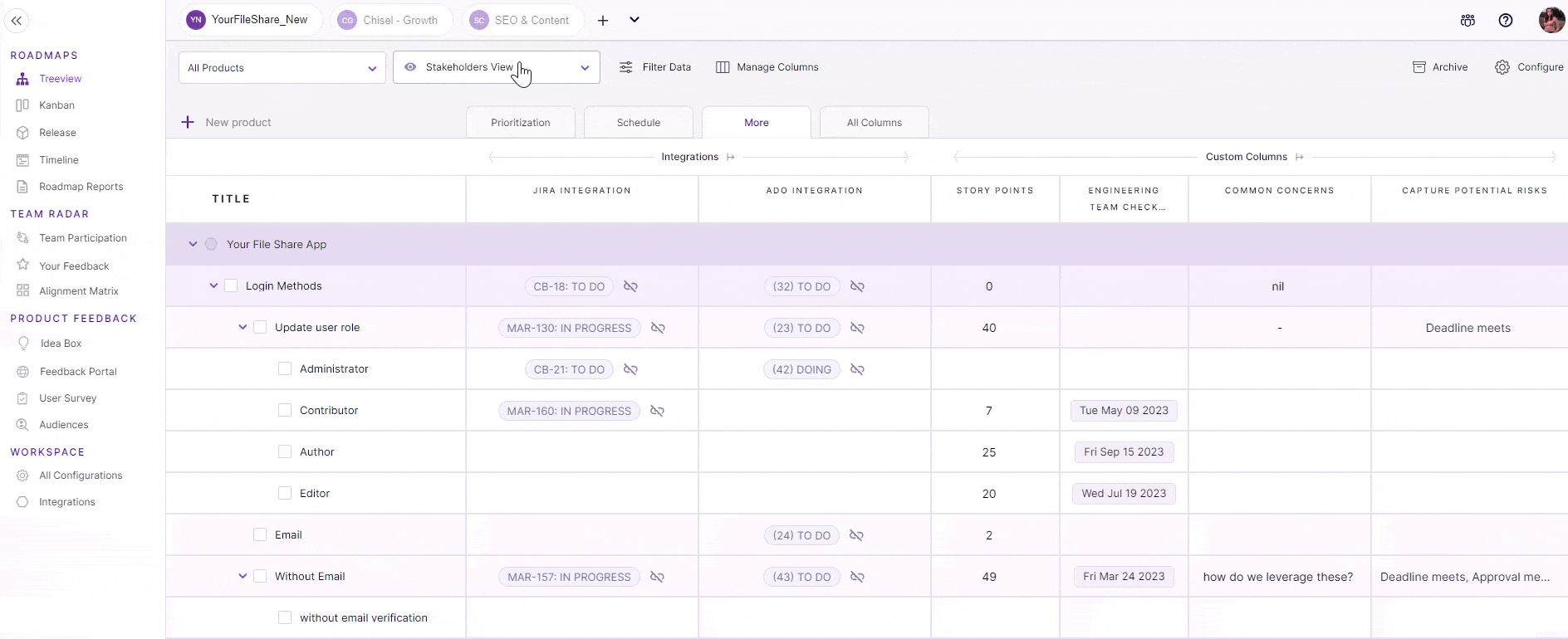
- In your Chisel workspace, click on ‘Integrations’ under the ‘workspace‘ pillar on the left navigation bar.
- Once you click on ‘Integrations,’ you will see a screen that shows you all the integrations you have set up(active integrations) and other integrations you can set up.
- Scroll down and click on the ‘connect’ button next to Slack.
- Here in ‘Settings,’ click on ‘Authorize.’
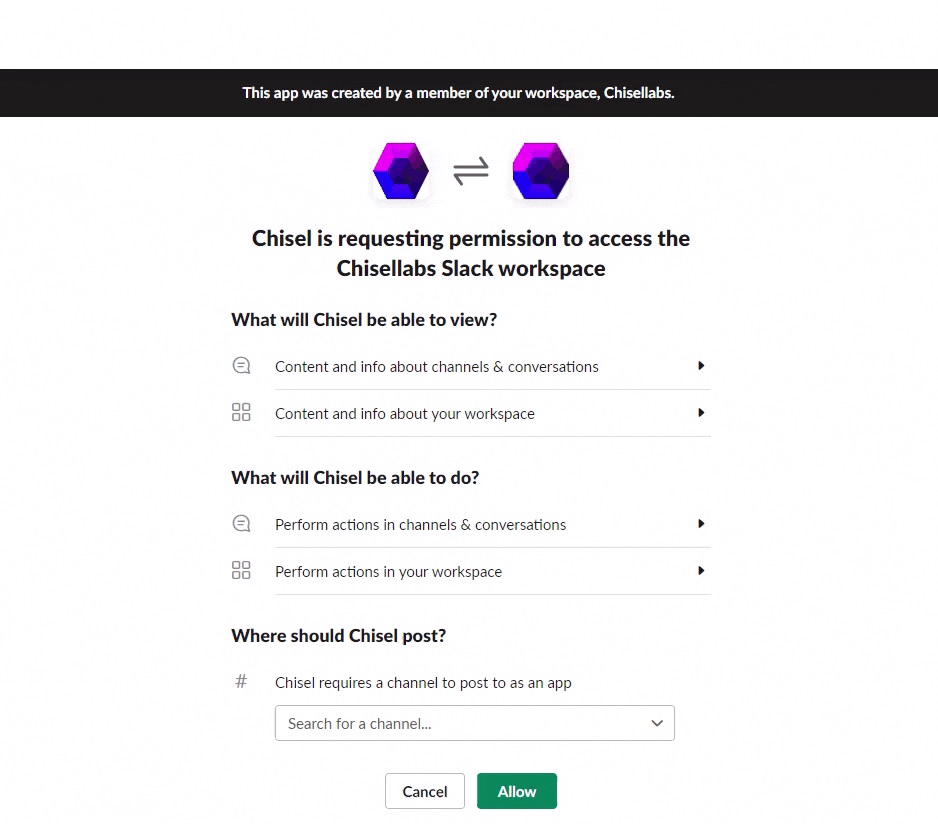
- Next, authorize the integration by selecting any one channel from your Slack workspace for the time being.
- Now click on the ‘Allow’ button at the bottom.
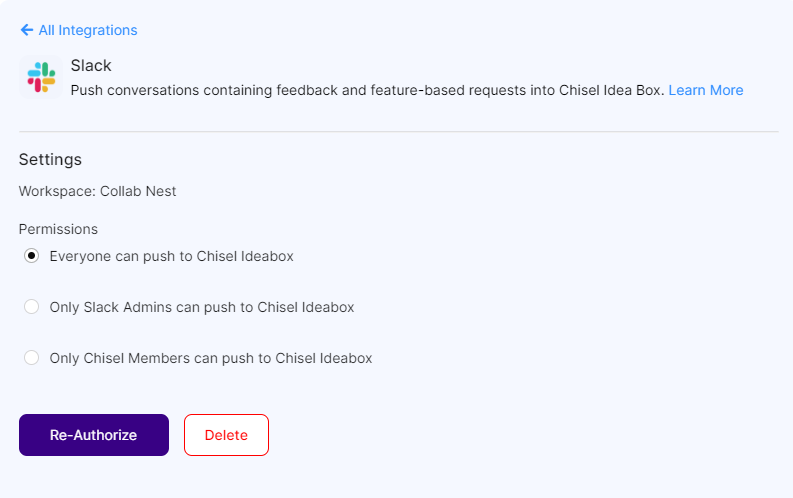
- You will land on the Permissions settings page of your Chisel workspace. Select ‘who’ can push conversations into Chisel.
Inviting the Chisel App Into Your Slack Channels
- You’ll have to invite Chisel’s Slack integration into your Slack channel before you proceed to push messages from the concerned channel into Chisel’s Idea Box.

- In the channel, type ‘/invite.’
- From the options popping up, select ‘Add apps to this channel.’
- Search for Chisel and click on ‘Add.’
Note: If you have successfully invited Chisel into your channel, you will see a ‘View’ button instead of ‘Add.’ In that case, you can start pushing messages into Chisel.
- The following error message will be displayed if you haven’t invited the app into the channel; also, when you try pushing the thread replies from the unsupported channels.
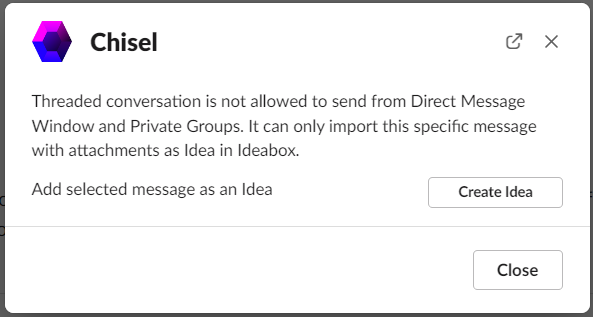
Pushing Slack Messages Into Chisel
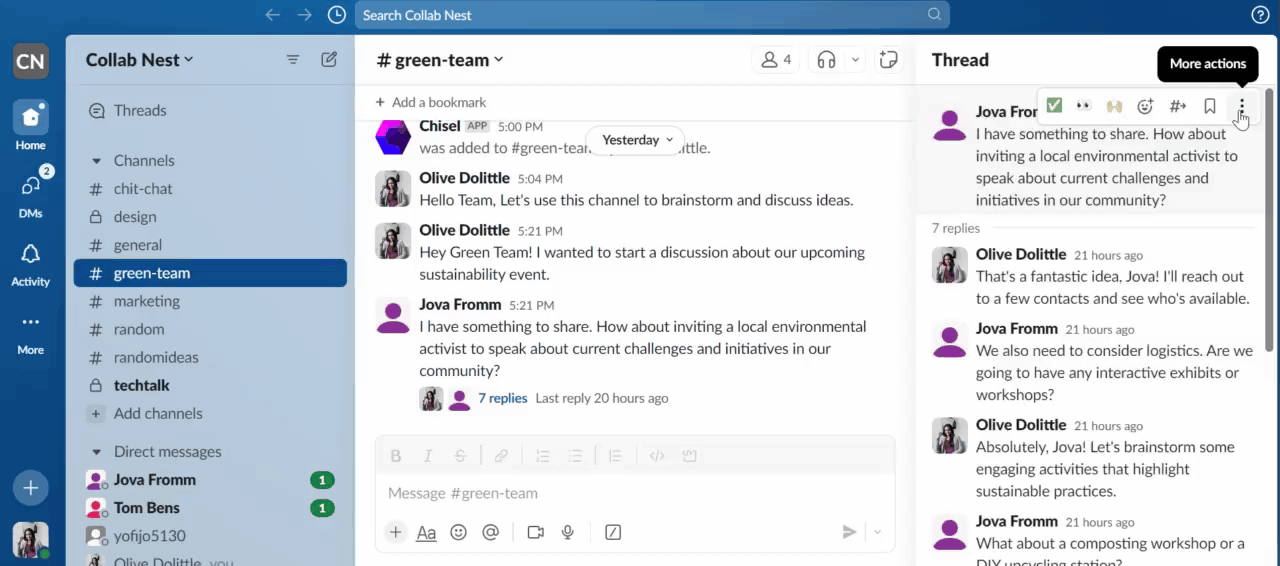
- In your Slack channel, hover over the message or thread you want to push, and click on ‘More Actions(…).’
- Follow this up by clicking on ‘Push to Chisel.’
Note: Since this list of actions consists of apps you recently visited, if you can’t locate the above option anywhere, click on ‘More message shortcuts.’
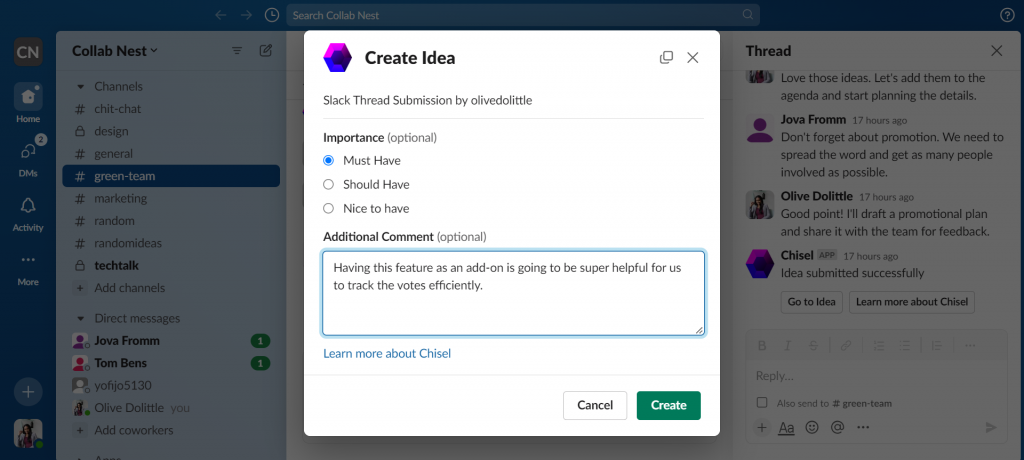
After that, you’ll have an option of:
- Indicating the importance of the message/thread
- Adding any additional comments
- Click on ‘Create.’ Your idea will be successfully submitted to your Chisel’s Idea Box.
Confirmation Messages
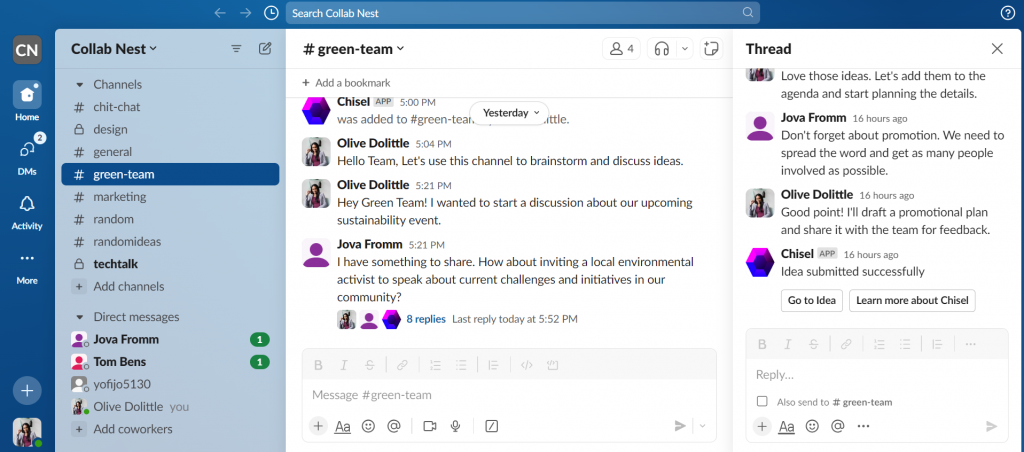
- Whenever you push a message or a thread from any conversation channel, everyone will receive a notification as ‘Idea submitted successfully.’
- From here, the user who pushed the message can also access two additional options:
1. ‘Go to Idea,’ which will take you to the Idea Box.
2. The other button is ‘Learn more about Chisel,’
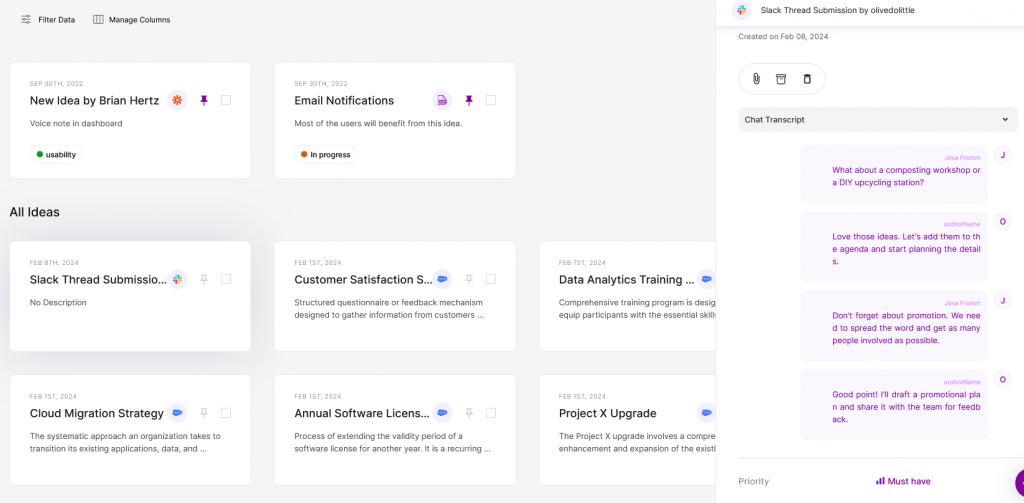
In Idea Box, you can glance at the organization the idea was sent from, along with the name of the user who created it.
There are certain restrictions when it comes to pushing messages and threads into Chisel from different channels.
Let’s have a look at each one.
Pushing Messages From Private Conversations (One-on-One)
For a one-on-one conversation, you can push individual messages as an idea without having to ‘/invite’ the app into your channel.
However, for now, pushing threaded replies is not supported, in this case.
Pushing Messages From Private Conversations (In the Group)
For private group chats, you can push individual messages without having to ‘/invite’ the app into the channel.
However, for now, pushing threaded replies is not supported for private group chats.
Pushing Messages From Private Channels
You can push individual messages as an idea without having to /invite the Slack app into your channel first.
To push threaded replies from your private Slack channel, you will need to ‘/invite’ the app into the chat.
Pushing Messages From Public Channels
For public channels, you can push individual chats as an idea without having to ‘/invite’ the Slack app into your channel first.
To push threaded replies from your public Slack channel, you will need to ‘/invite’ the app into the chat.
Current Constraints
- One Slack workspace cannot be authorized in more than one Chisel workspace.
- One Chisel workspace can have more than 1 slack integration with different Slack workspaces.
