How To Add Custom Fields to Ideas in Idea Box
How to Access Custom Fields in Idea Box?
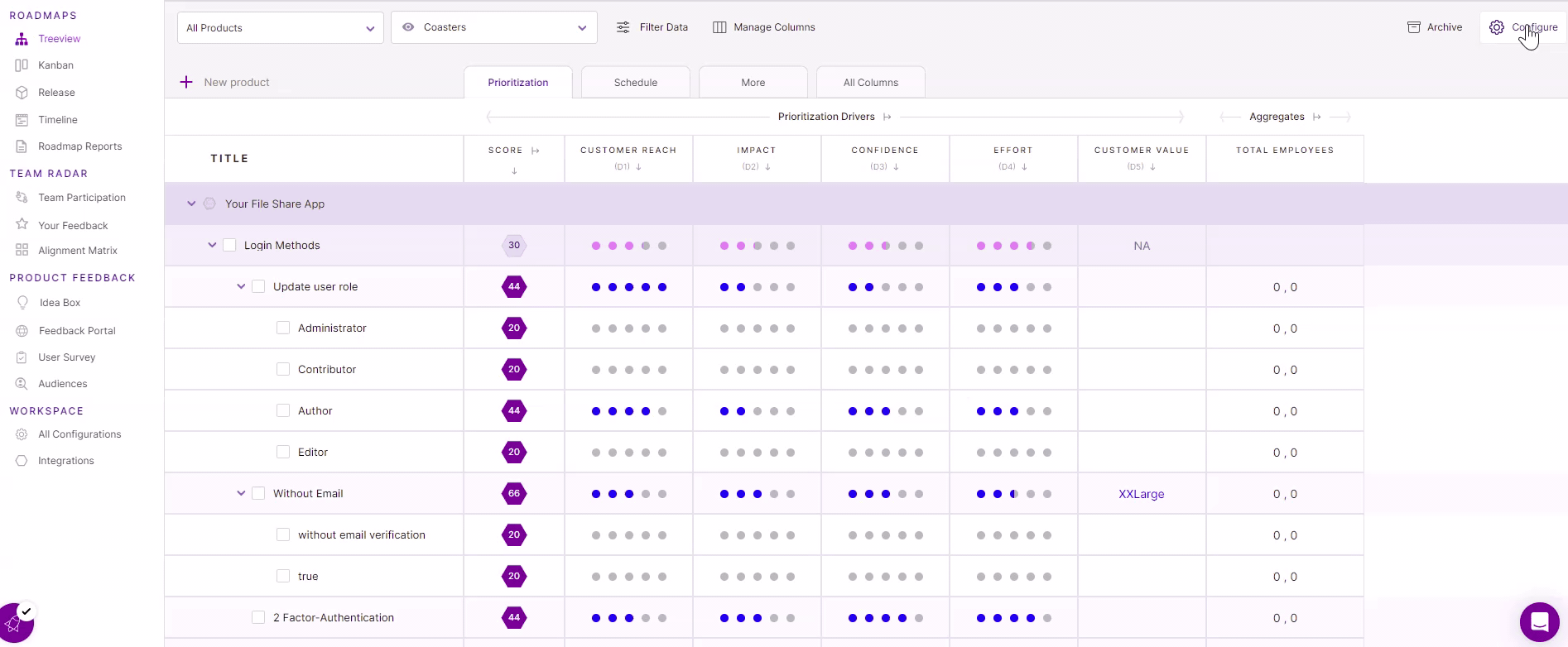
- Go to the ideabox tool, and click on the ‘Configure’ button at the top right corner of the workspace.
Pro tip: You can access the ‘Configure’ button in the roadmap pillar as well as from the ‘workspace’ in the left navigation bar under ‘All Configurations.’
- Click on ‘Add another Custom Field.’ Once you do, add the custom field title and description you’d like to display in the boxes.
- Lastly, click on ‘Add custom field‘ button to save the changes.
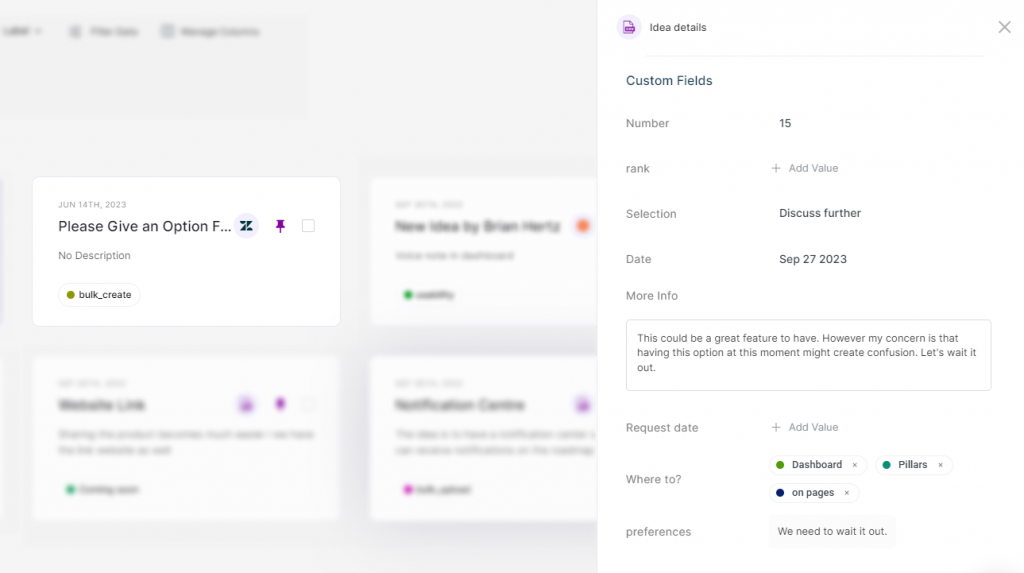
- You can view the custom fields in Idea Box’s side panel.
Types of Custom Fields
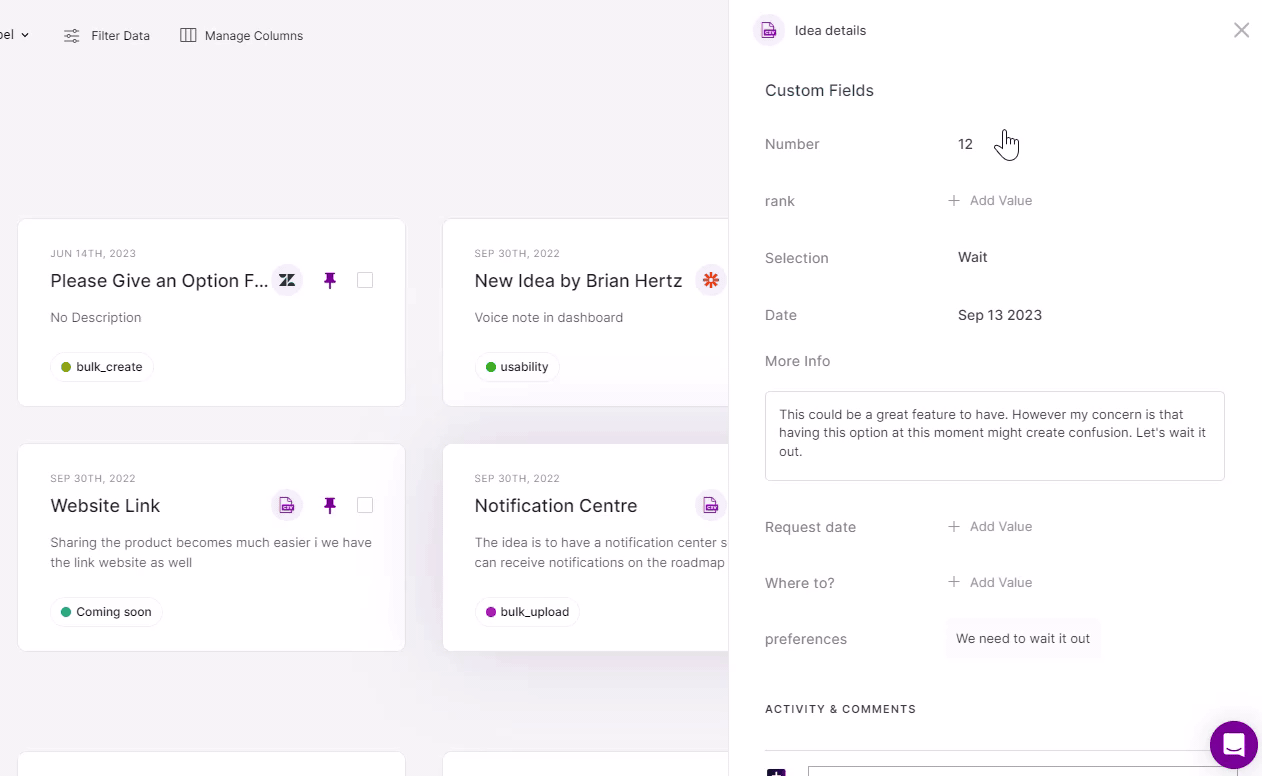
There are six types of custom fields for you to select from:
- Number
If you choose a number as the option, your team members can give a ranking or manually assign a number to that idea. - Text
The Text option allows you to give your teams space to add brief details about the idea. - Single Select
The selection field lets you add options to your custom field. - Multi-Select
This allows you to select various options at once. - Date
You get the option of adding dates to your ideas with this field. - Descriptive Text
With the descriptive text custom field, you can add detailed information about the concerned idea using pointers, headings, attachments, etc.
Related Articles:
