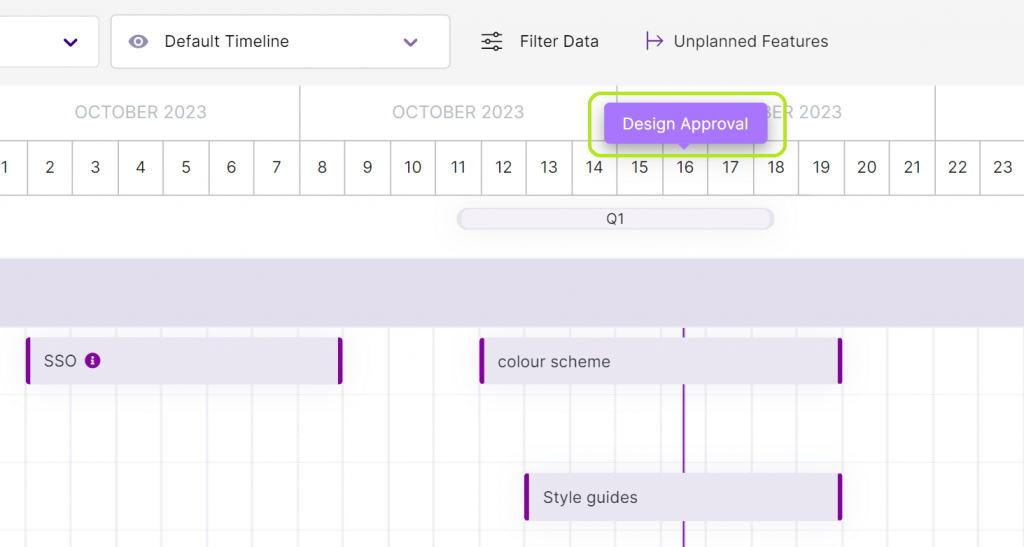How To Use Milestones in Timelines?
What Are Milestones?
A milestone is a point in a product’s life cycle that helps observe, monitor, and measure the performance or progress toward the ultimate goal.
In general, milestones are considered the intermediate stages that teams must fulfill before moving ahead. They act as signal posts to indicate the beginning and end of a product life-cycle, mark the significant task as complete, check the budget, and so on.
Businesses mainly use milestones for accountability and motivation purposes.
Why Are Milestones Important?
Milestones help product managers and team members stay accountable and keep track of work. However, there are other reasons too as to why milestones are essential.
- Identify bottlenecks and help in monitoring deadlines
- You can use milestones as a goal for the future
- Milestones provide teams with a sense of achievement
- The visibility of a product increases with every milestone your team hits
- Helps to see the bigger picture
Why Must You Include Milestones in Timelines?
After creating a features timeline, you can add critical milestones. When you schedule your timelines with milestones, you can estimate the time it will take for you to complete your tasks.
It is essential to include milestones in timelines because you can take actionable steps to reach the ultimate goal.
Creating Milestones in Chisel
Unlike timelines that span some time, milestones last only for a day.
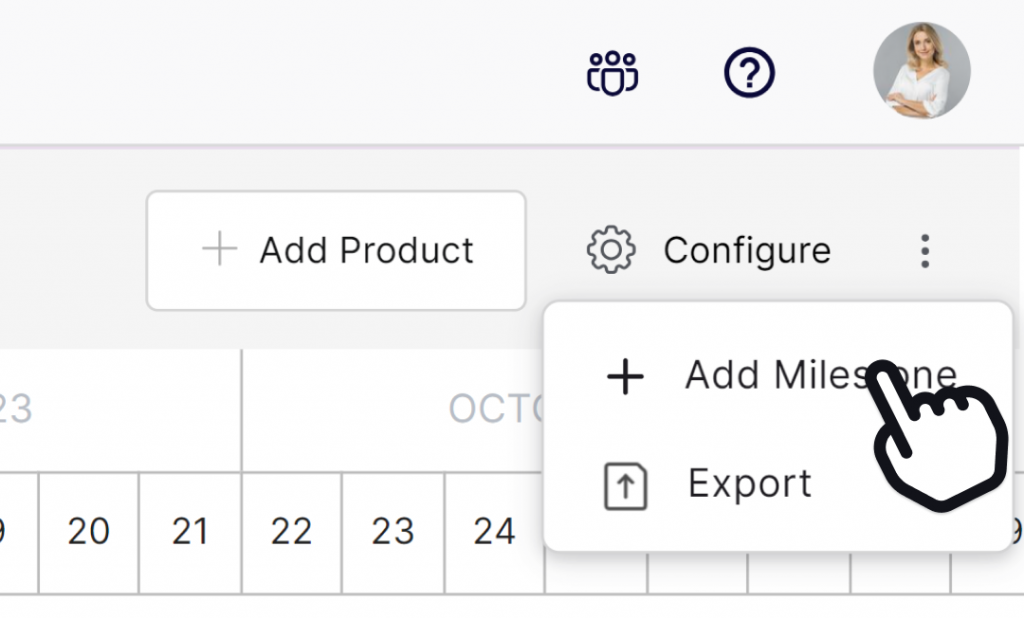
- Go to the ‘Timeline’ view in roadmaps.
- Now at the top right-hand corner of your workspace, expand the ellipsis, and click on the ‘+ Add Milestone’ option.
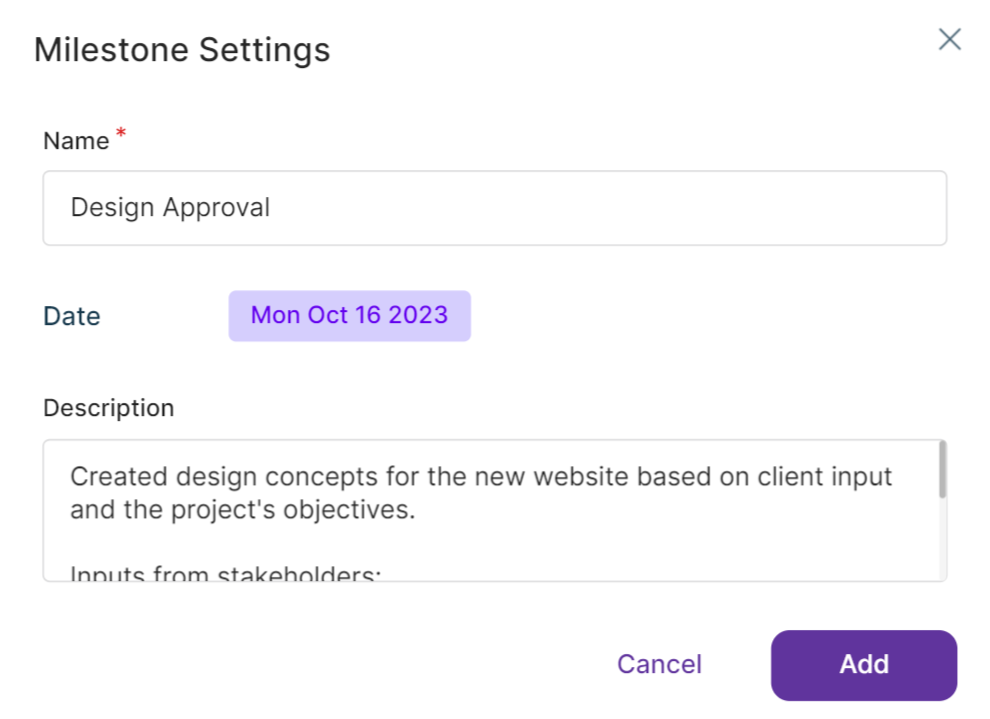
- Once you do that, a box with all the ‘Milestone Settings’ details will appear.
- Enter a suitable ‘Name’ for your milestone.
- Then select the date of your milestone by clicking on the button next to the ‘Date’ option.
- Once you do that, click on the ‘Save’ tab.
- Also, add necessary description details in the ‘Description’ box.
- Finally, click on the ‘Add’ bar at the extreme bottom of the box.
- If you want to update or delete the existing milestones, click on the milestone. You will be redirected to the box of milestone settings. Make the necessary changes and click on the ‘Update’ or ‘Delete’ button.
- You can view ‘milestones’ at the top of the ‘Timeline’ page.