Tracking Feature Dependencies
Indicating the dependencies between the features brings many benefits, such as identifying the cost of the entire feature-building process and avoiding delays.
Mark your feature dependencies and ensure every product team works efficiently without blocking anyone else’s tasks.
The feature dependency tool allows you to create a dependency between two features, either one blocking another or the other way around.
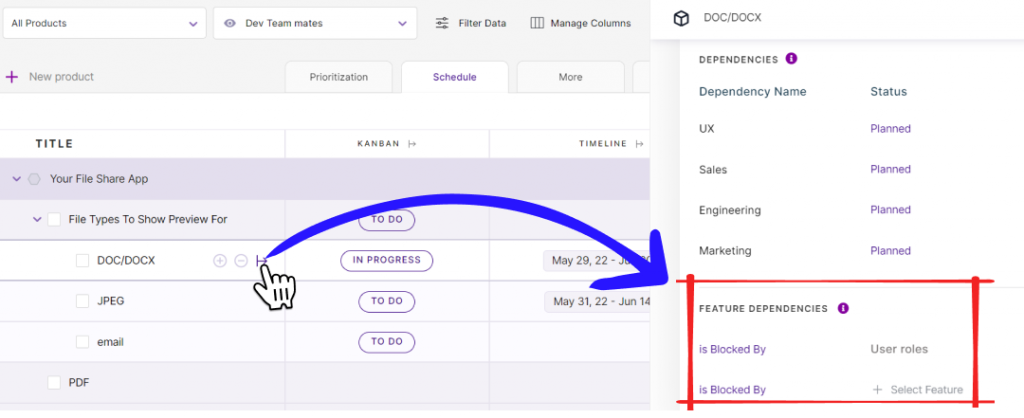
- In Treeview, expand the side panel of any feature. Click on ‘Schedule.’
- You’ll be brought to the ‘Feature Dependencies’ section.
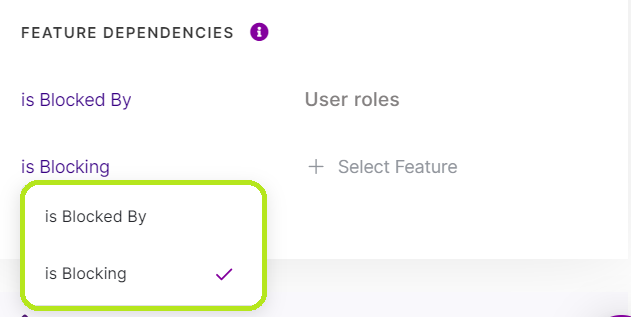
- Here select the dependency of ‘Is blocked by’ or ‘is blocking’ option. Then select the feature corresponding to the dependency you have selected.
- If you select ‘Is blocked by,’ it means that the particular feature is blocked by the selected feature, and the selected feature is blocking the particular feature.
- If you select ‘is blocking,’ it means that the particular feature is blocking the selected feature, and the selected feature is blocked by the particular feature.
Timeline view of feature dependencies
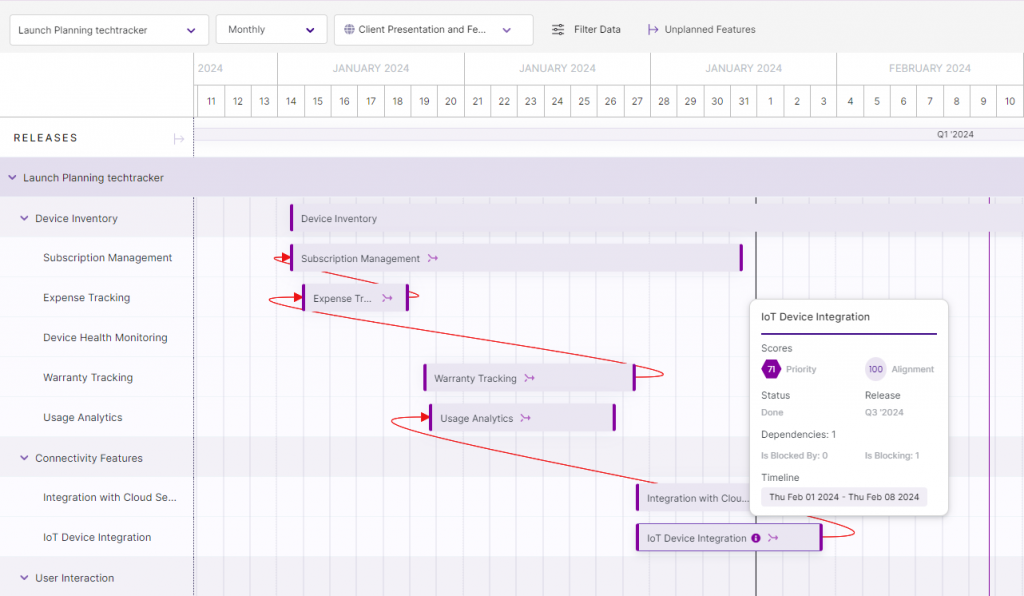
Track and visualize the relationship between features and ensure your work gets done with ease, promote better collaboration and reduce conflicts within teams.
