Slack Notification to Request a Team Vote
If you’re already using Slack, Chisel’s Slack integration is the perfect tool to keep your entire team on the same page and ensure that everyone’s voices are heard when getting feedback on various features.
Requirements:
To get started, you will need the following:
- Chisel’s premium account with Admin maker rights
- A Slack account and a channel
Note: A Chisel account with contributor access can’t proceed with any integration process. Learn more about the Chisel user roles.
Connect Your Chisel Workspace with Slack
- To set up your Slack Integration, click on ‘Integrations’ under the ‘workspace‘ pillar on the left navigation bar.
- Once you click on ‘Integrations,’ you will see a screen that shows you all the integrations you have set up(active integrations) and other integrations you can set up.
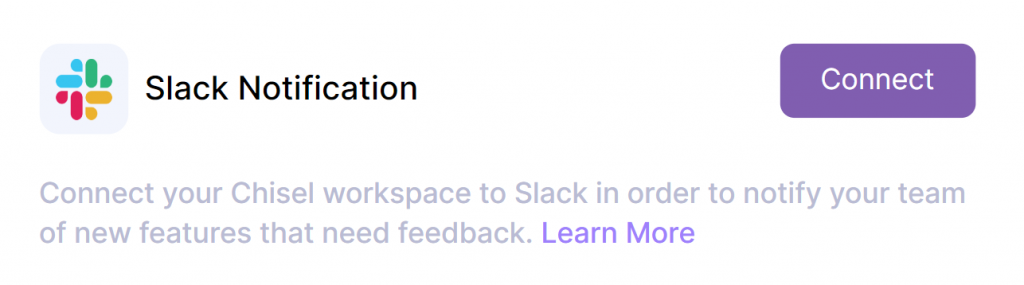
- To set up the Slack integration, click the connect button next to the Slack Notification button.
- Once you do, you will be brought to a screen showing you the steps you need to follow to set up the integration.
Create a New Incoming Webhook for Your Slack Server
- First, you need to create a webhook for your Slack server.
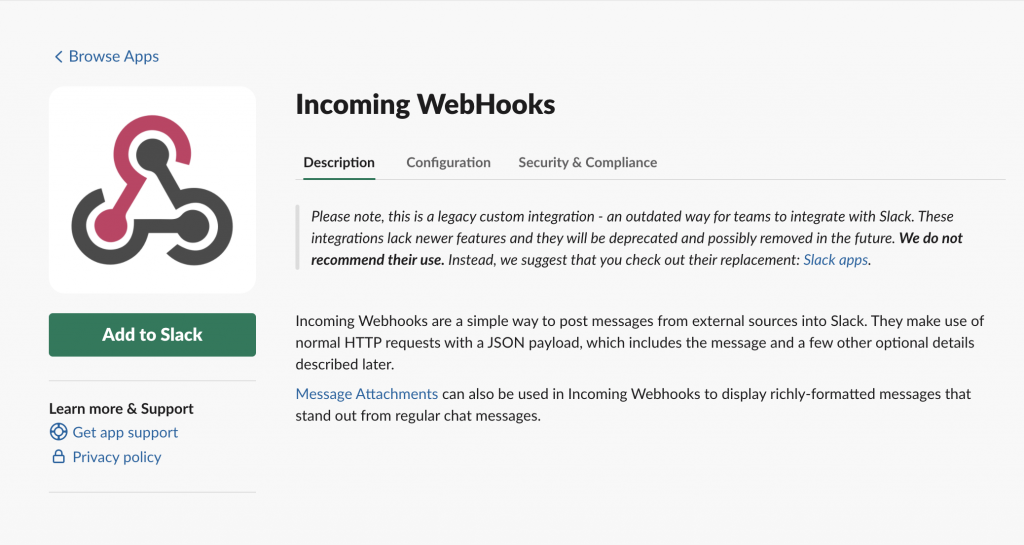
- Next, you need to follow the instructions on Slack’s website for the webhook, such as naming it, giving it a description, adding it to a channel, and optionally adding an image.
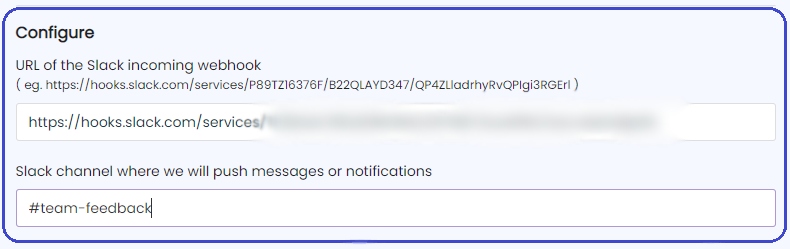
- Once you have set up the webhook, copy the webhook URL and paste it into Chisel along with the same channel that you listed when adding the webhook to your Slack server.
- Once this is done, the integration is all set up. Congratulations!
Invite Your Team to Vote by Sending Slack Notification
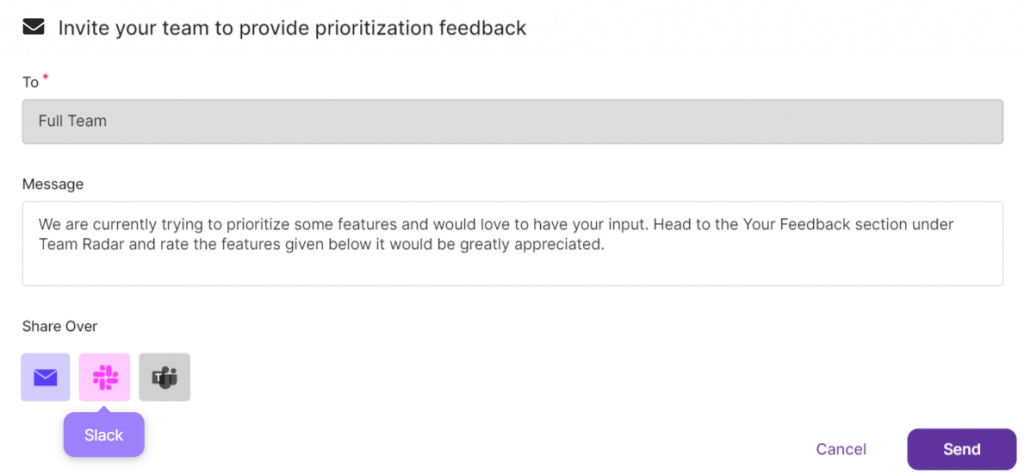
- To use the integration, go to the Team Radar Pillar and click on Team Alignment.
- Then, when requesting a team vote on features or on a specific feature, the options to share over various platforms will appear.
- In order to send a Slack notification, simply click on the Slack icon.
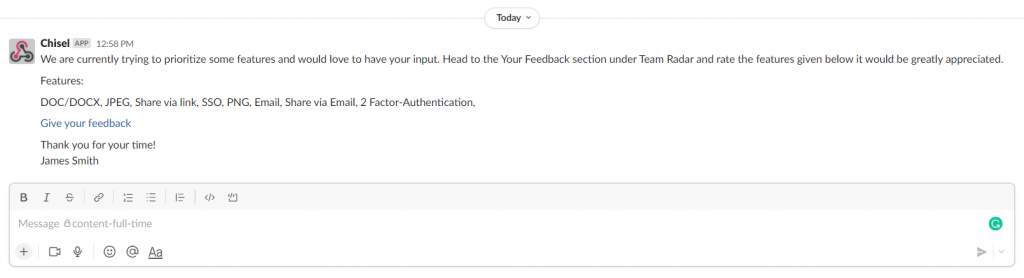
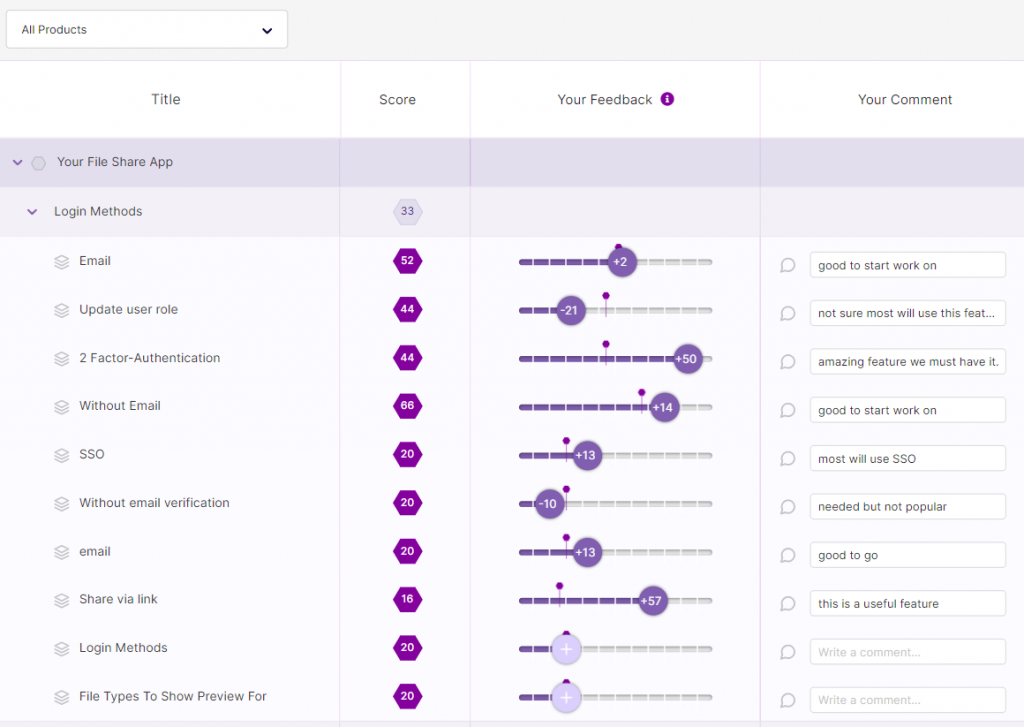
Related Articles:
Integrations Overview
MS Team Integration
Team Participation
