Push Features & Components from Chisel to Azure DevOps
Once you have set up the integration between Chisel and Azure DevOps, you can push features and components from Chisel to Azure DevOps via the Side Panel.
The pushed Features and Components stay in sync between Chisel Workspace and Azure DevOps project.
Requirements:
To get started, you will need the following:
- Chisel’s premium account with Admin maker rights
- A configured Azure DevOps integration
- Components and Features in your Chisel workspace.
Note: A Chisel account with contributor access can’t proceed with any integration process. Learn more about the Chisel user roles.
Note – If you haven’t configured Azure DevOps Integration with Chisel, follow the steps from ‘Azure DevOps Integration’ article.
Push Features From Chisel To Azure DevOps
- Open the side panel for the Feature you wish to push. To open the side panel, use the expand icon beside the Feature name in Treeview.
- Now select the Azure DevOps Integrations icon from the sidebar.
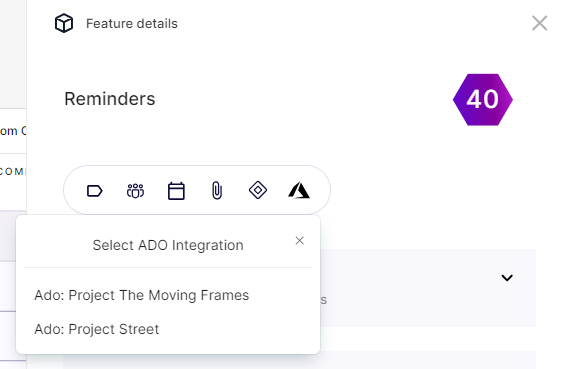
- Now you can choose the Azure DevOps project you wish to push your feature.
- The next step is to choose the Azure DevOps work item type you wish to create for the selected feature.
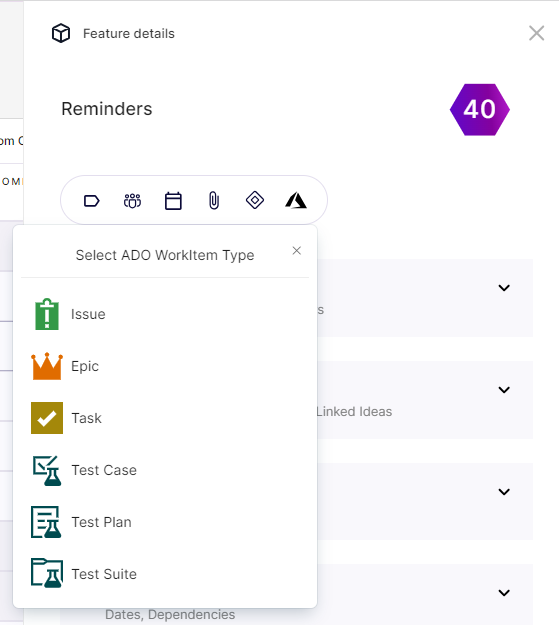
- Once you select the work item type, the selected work item will be created, and Azure DevOps will be linked with the Feature.
Another way to push features from Chisel to ADO
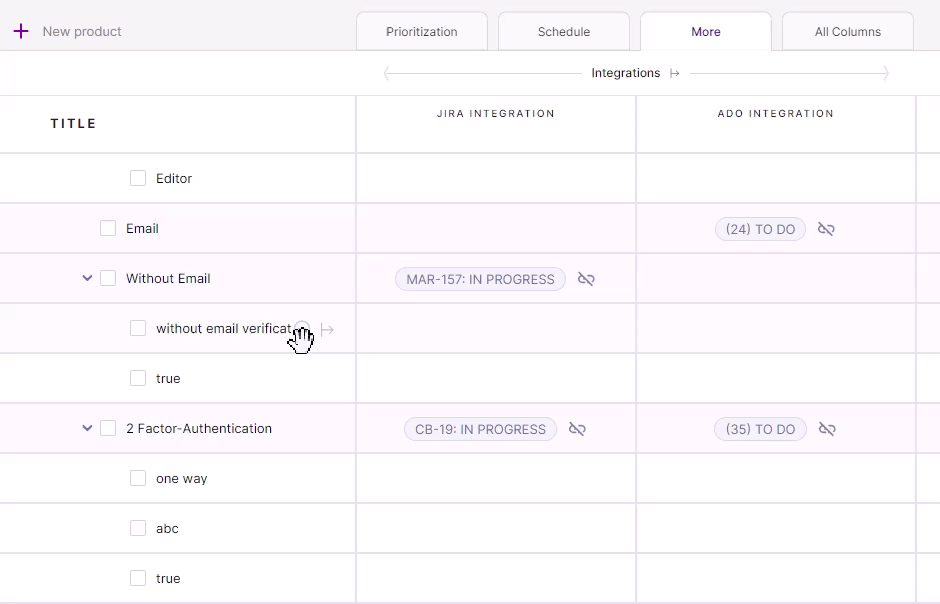
You can also push the features to Azure DevOps by clicking on the ‘More‘ button in Treeview.
- Scroll to the ‘Integrations‘ column.
- In the ADO Integration column, click on the + icon next to the feature you wish to push to ADO.
- Select the project and the work item type.
There you go!
Push Components From Chisel To Azure DevOps
- Open the side panel for the Component you wish to push. To open the side panel, use the expand icon beside the Component name in Treeview.
- Now select the Azure DevOps Integrations icon from the sidebar.
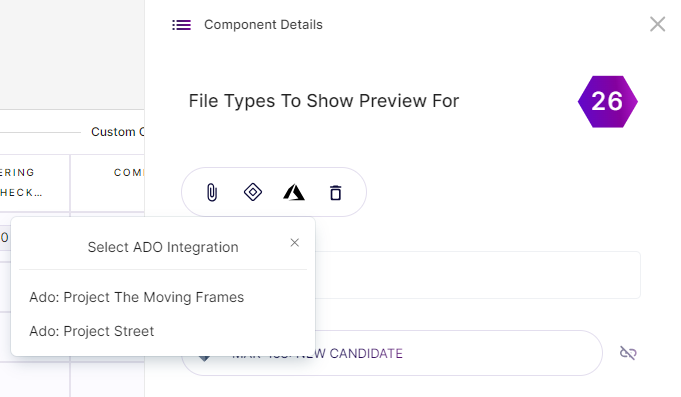
- Now you can choose the Azure DevOps project you wish to push your feature.
- The next step is to choose the Azure DevOps work item type you wish to create for the selected component.
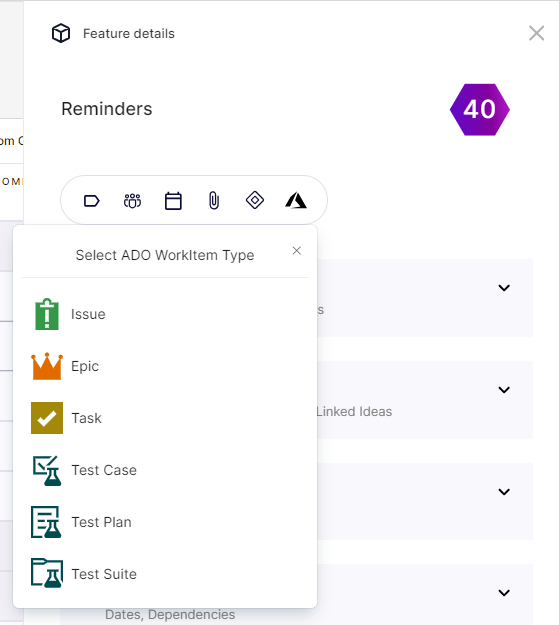
- Once you select the work item type, the selected work item will be created in your Azure DevOps project and will be linked with the component.
Another way to push components from Chisel to ADO
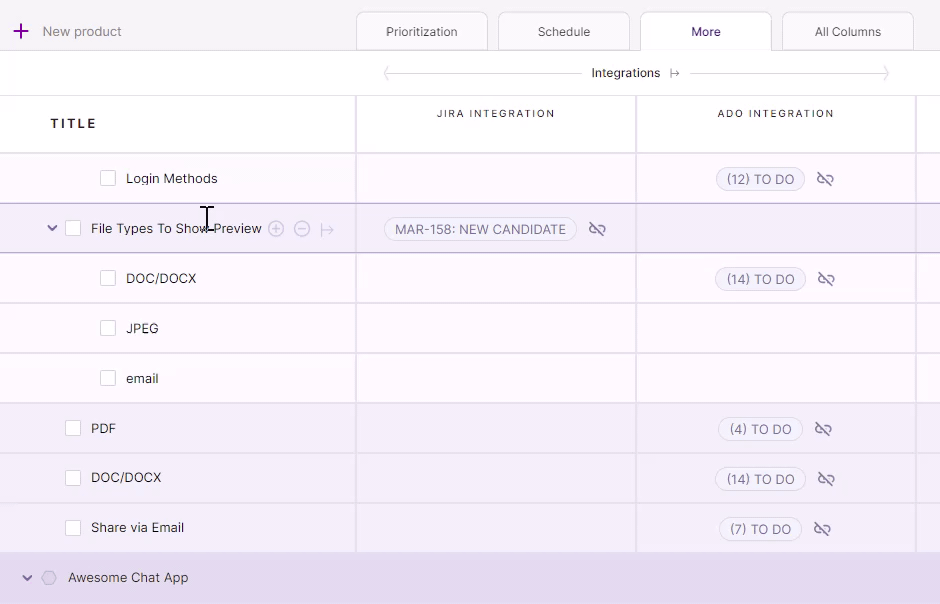
You can also push the components to Azure DevOps by clicking on the ‘More‘ button in Treeview.
- Scroll to the ‘Integrations‘ column.
- In the ADO Integration, click on the + icon next to the component you wish to push to ADO.
- Select the project and the work item type.
There you go!
ADO Auto Push
As an Enterprise user, you can enable the auto push to send your newly added Chisel components and features to your ADO project.
To get access to this feature, kindly contact support@chisellabs.com
Multi-Select Push
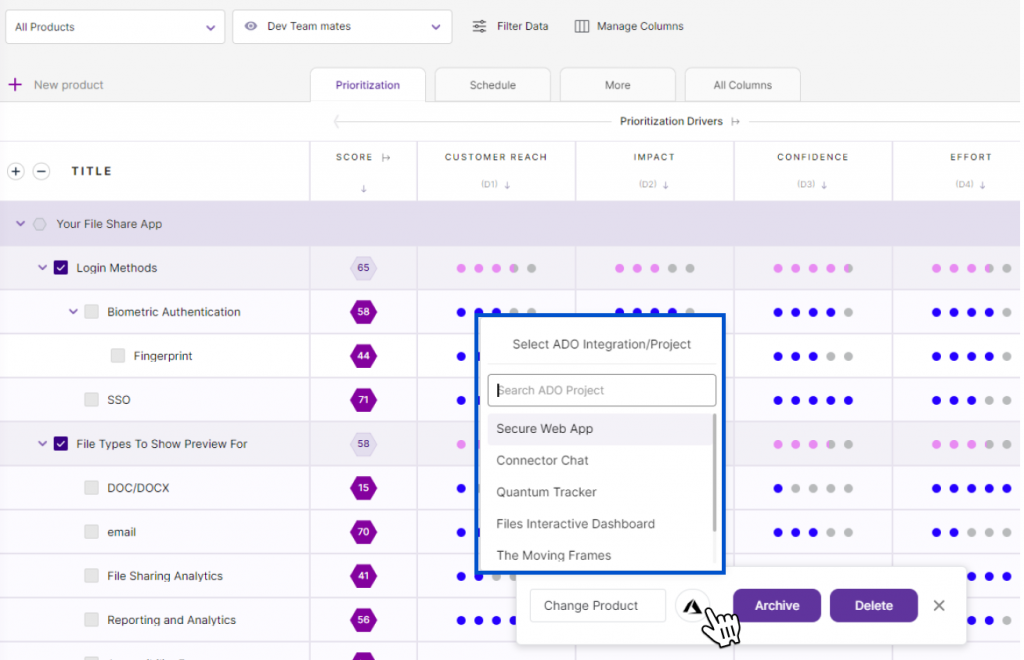
- Check in the boxes next to the Components, Features or Sub-Features you wish to push to ADO.
- A horizontal bar opens up at the bottom of the screen
- Select the project, followed by the work item type.
- Voila! All the selected items will be pushed to ADO.
