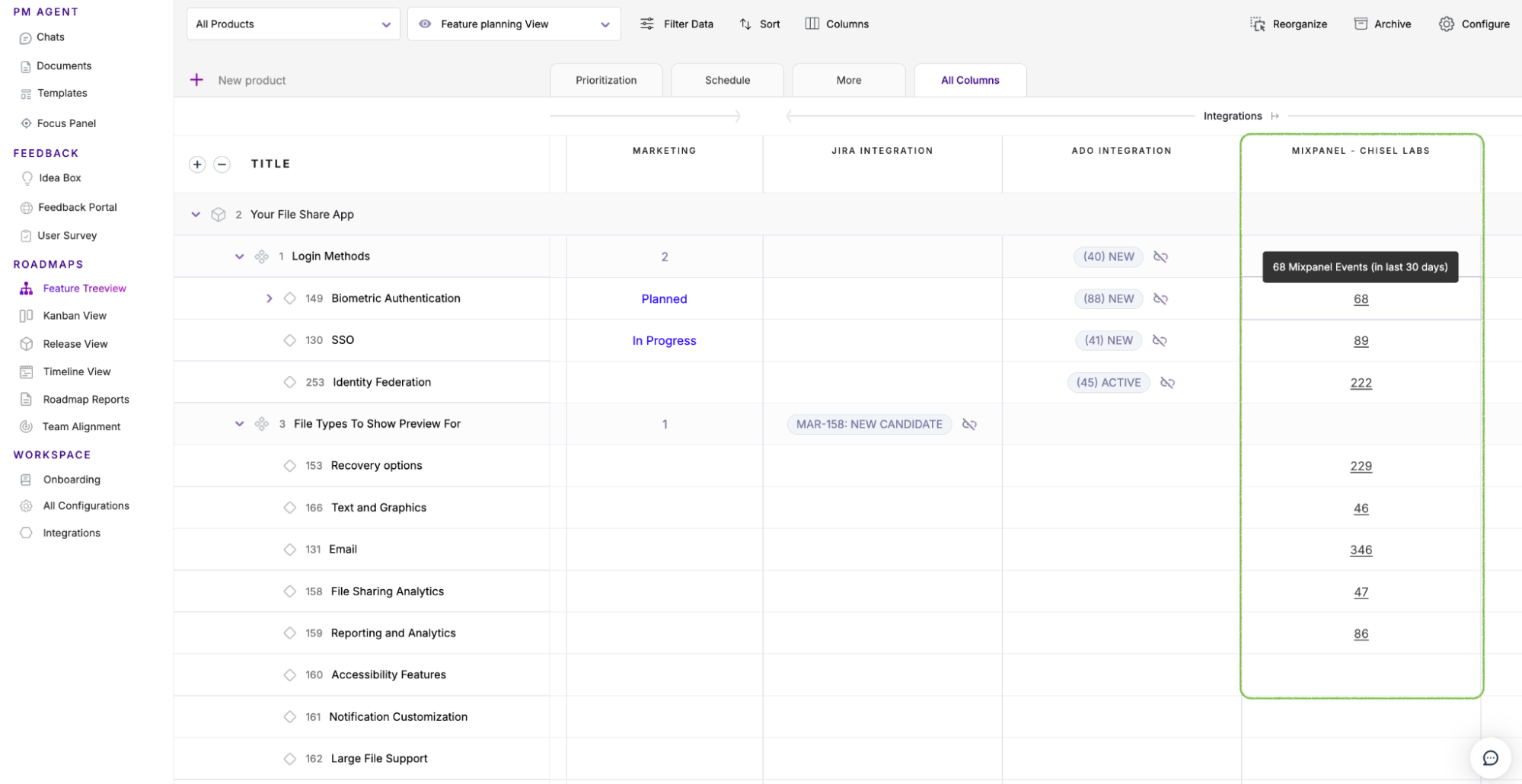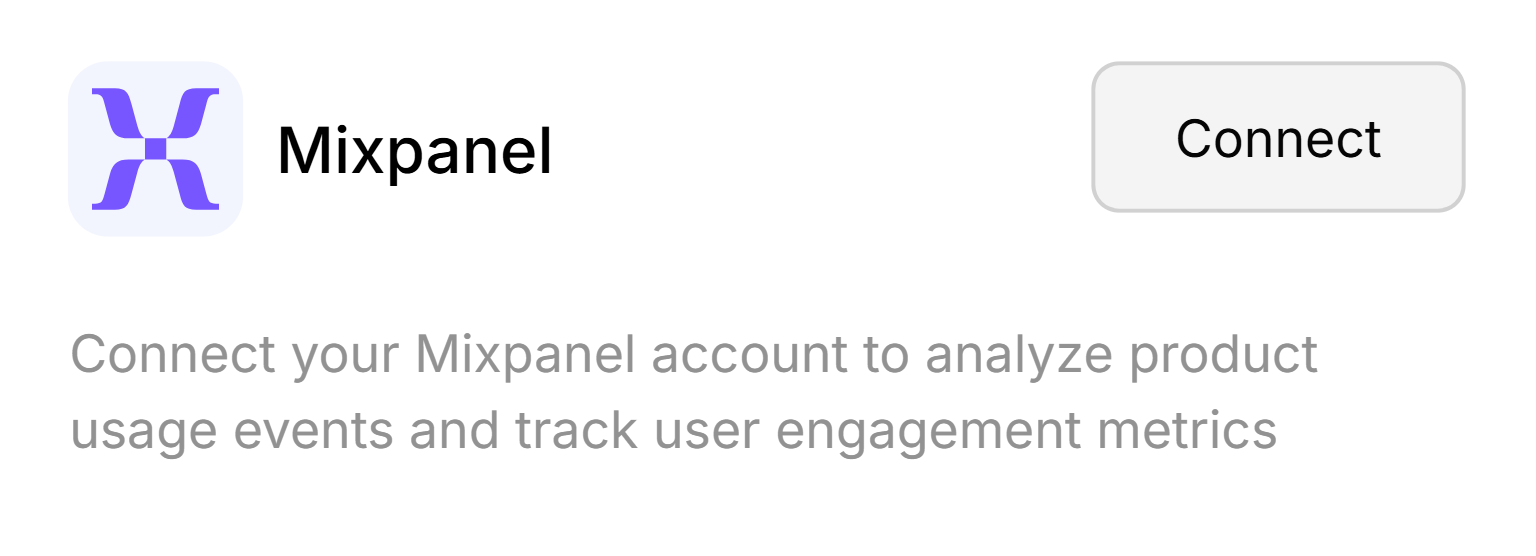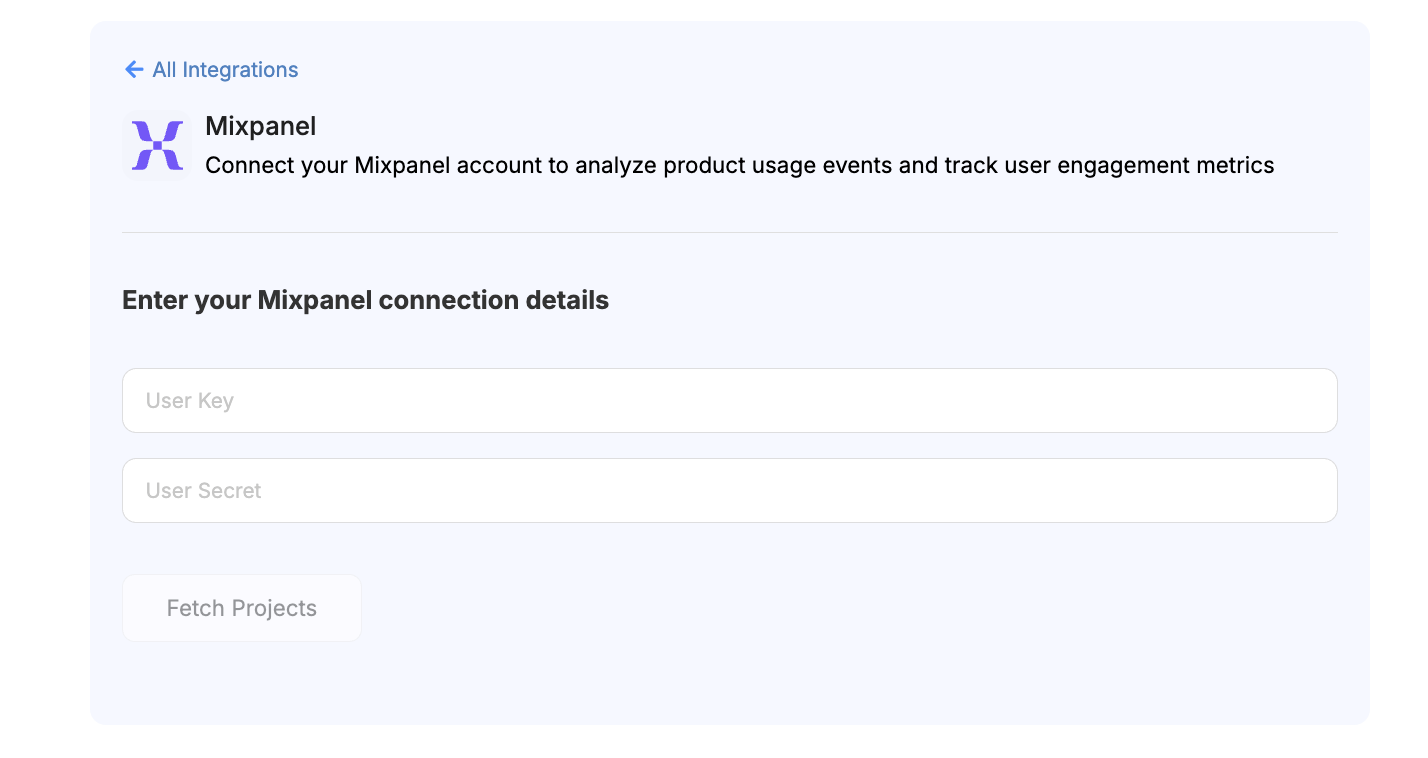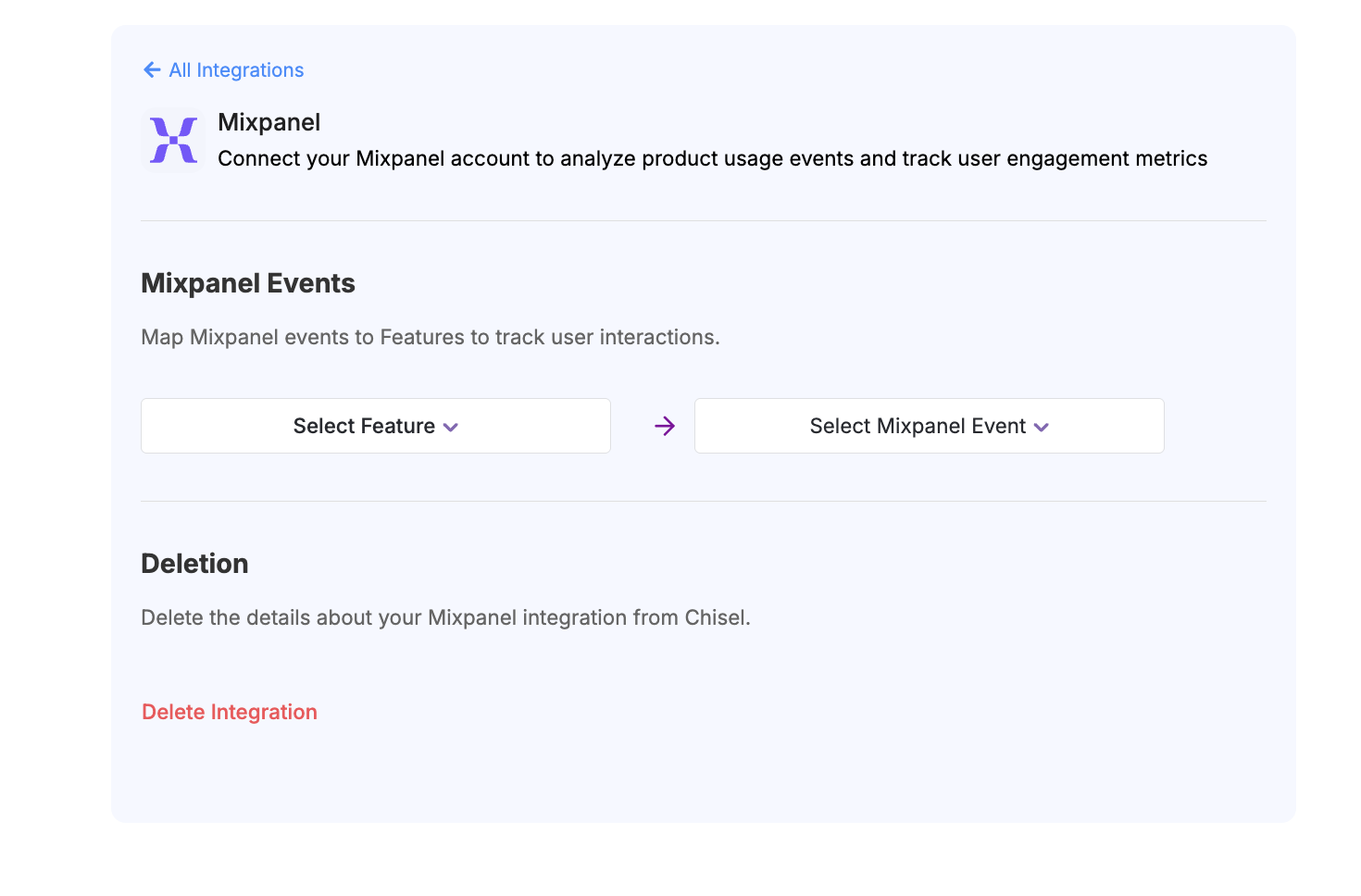Mixpanel Integration
Making data-driven decisions becomes easier when you have complete visibility into how users interact with your product. The Mixpanel integration with Chisel enables you to connect product analytics with your feature data, helping you analyze user behavior and make informed product decisions.
Connect To Mixpanel
- To connect with Mixpanel, navigate to the Integrations section on the left ribbon of your workspace with all the tools.
- Scroll down to find all the integrations.
- Here, click on Connect inside the Mixpanel box.

- Enter your User Key and User Secret obtained from Mixpanel to establish the connection.

- After entering the credentials, the associated Mixpanel project will automatically appear. Select this project to proceed.
- Once the project is selected, map the relevant Chisel Features to the corresponding Mixpanel Events. After completing the mapping, the Mixpanel integration will be successfully configured.

Where can I obtain the User Key and the User Secret?
- Open Project Settings
In the Mixpanel web application, click the Settings icon (gear) and select Project Settings. - Access Service Accounts
In the Project Settings menu, navigate to the Service Accounts section. - Create New Service Account
Click + Add Service Account, enter a name, and assign an appropriate Project Role for your integration. Then click Add. - Retrieve the Credentials
After creating the service account, the Username and Secret will be generated. Copy these credentials and use them to integrate Mixpanel with Chisel.
View Data In Chisel
- Go to Feature Treeview in your workspace.
- Within the All columns tab, under Integrations, you can view information related to the Mixpanel integration.