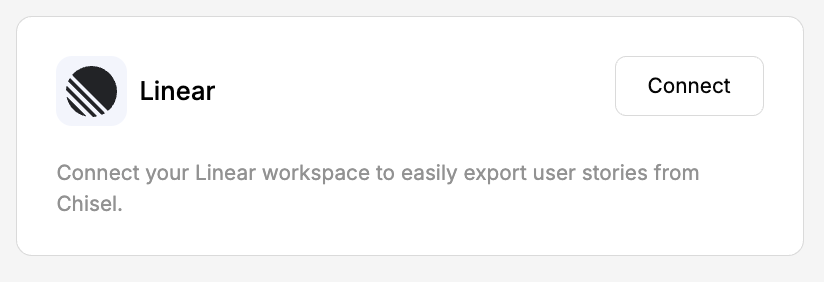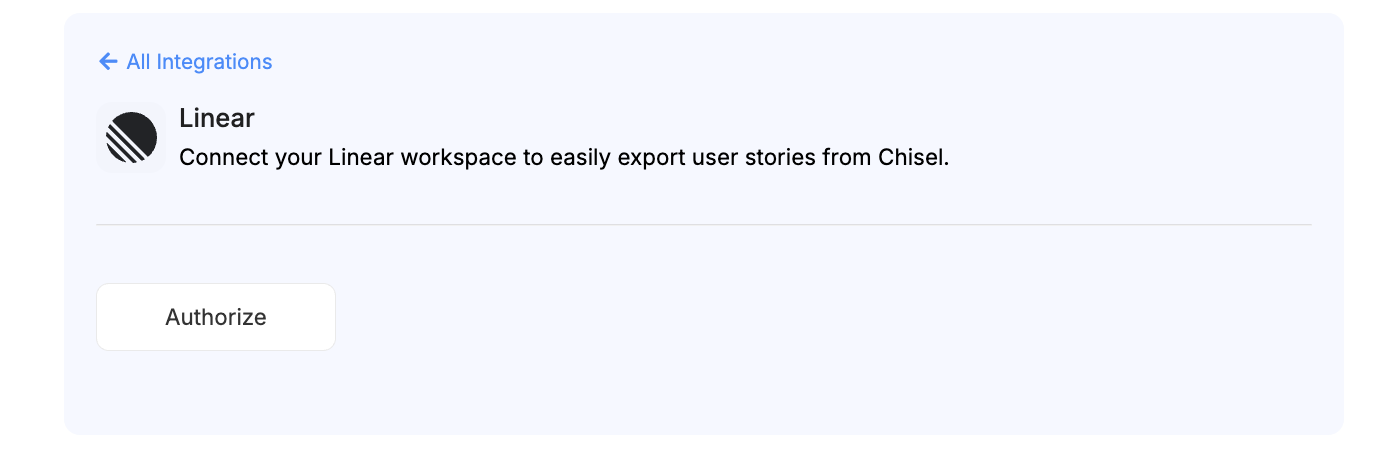Linear Integration
Chisel’s integration with Linear helps you bridge the gap between product planning and development. You can easily export user stories from Chisel to Linear, keeping your teams aligned and your workflows synchronized
This article covers:
Setting Up the Linear Integration
- Click on ‘Integrations’ under the ‘workspace‘ pillar on the left navigation bar
- Once you click on ‘Integrations,’ you will see a screen that shows you all the integrations you have set up(active integrations) and other integrations you can set up.
- Next, click on the connect button next to Linear

- Here, you’ll need to click on the Authorize button

- Once authorization is complete, your Linear integration will be successfully configured and ready to use.
Export Chisel User Stories to Linear
- From your Chisel workspace, navigate to the Chat screen and select the User Stories tab
- At the top right, click the Add to Linear button to begin the export process.

- Choose the Linear workspace and team where you’d like the user stories to be created.
- Once you select the workspace and team, all user stories will automatically be pushed to Linear as individual issues. Each issue will include key details such as the title and description from Chisel.