Learn How to Setup and Use a Kanban Board
Now that you have features and components, it is important to be able to track their progress in a sprint. One of the best tools to do this is a kanban board.
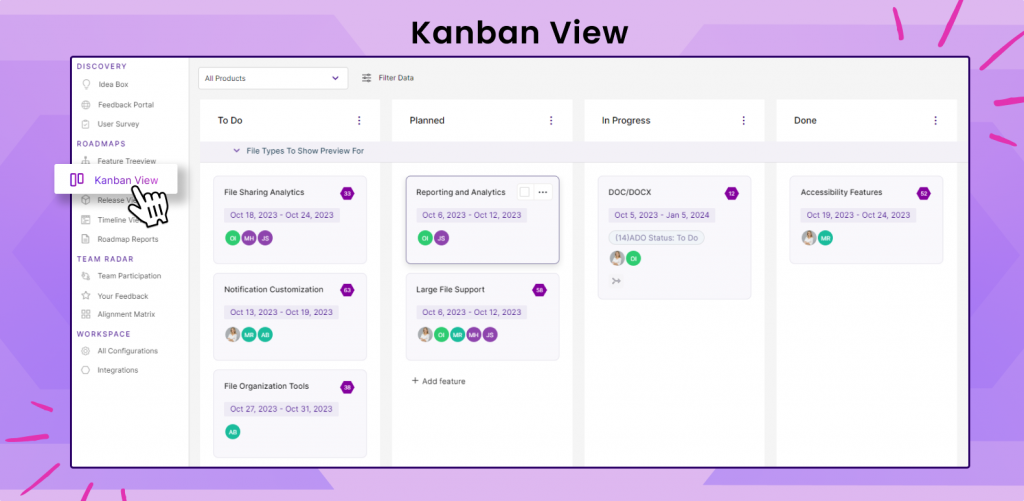
A kanban board helps you see the status of a feature in a specific release.
The columns of the kanban board correspond to the various different statuses that a feature can have.
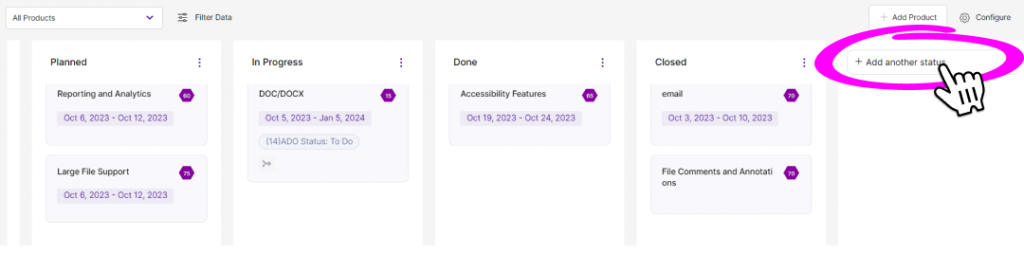
- In order to add a status, simply click on the “Add Another Status” button located to the right of the statuses you have.
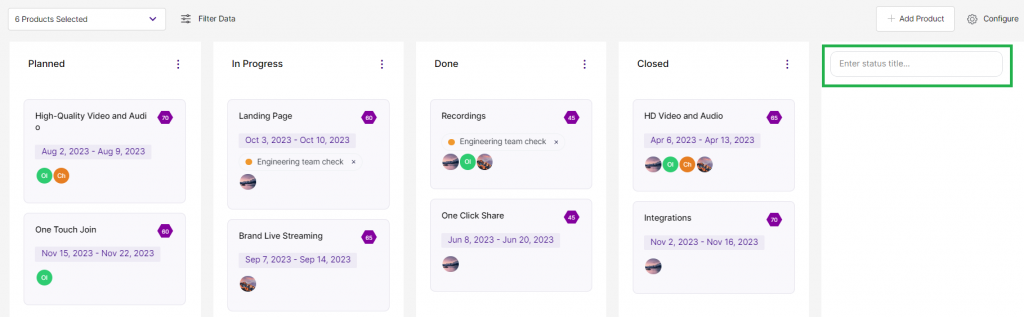
- Once you do, a text field will appear, letting you enter the name of the status. After you have chosen a name for the release, simply hit Enter.
- Moving features between statues is straightforward. To move a feature from one status to another, simply drag and drop the feature to a different status.
Congratulations! You can now track which features are where in a specific sprint!
Related Articles:
