Intercom Integration
Suppose you are already using Intercom for sales and support communication. In that case, Chisel’s Intercom integration is the best tool to capture customer feedback, feature requests, and product enhancement so that customers’ voices remain heard.
With Chisel-Intercom integration, your support team can quickly push relevant support conversations into Chisel’s Idea Box. From there, product managers can easily link them to the related features in the roadmap, making prioritization decisions easier.
Requirements:
To get started, you will need the following:
- Chisel’s premium account with Admin maker rights
- An Intercom account
- You need to have an admin role to configure the Intercom integration.
- You need to have support conversations in Intercom
Note: A Chisel account with contributor access can’t proceed with any integration process. Learn more about the Chisel user roles.
Authorizing the Intercom Integration
Follow the steps below to authorize the Intercom integration
- Click on ‘Integrations’ under the ‘workspace‘ pillar on the left navigation bar.
- Once you click on ‘Integrations,’ you will see a screen that shows you all the integrations you have set up(active integrations) and other integrations you can set up.
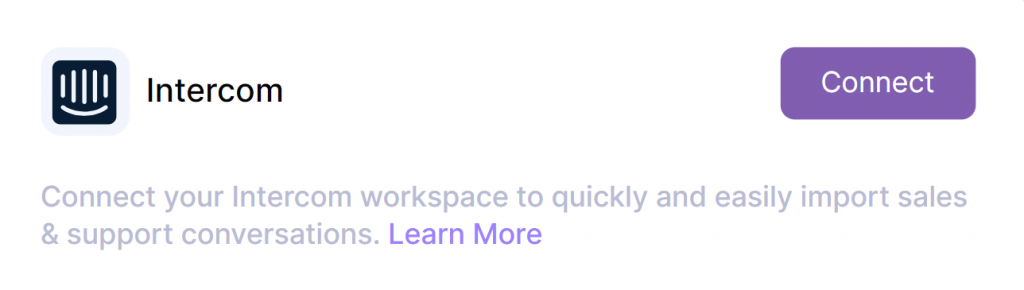
- Next, click on the connect button next to Intercom.
- You will be redirected to the Intercom website for authorizing access to Chisel.
- If you have logged into Intercom, you will come to a screen where you can see all the authorization-related access that Chisel requests for the Integration.
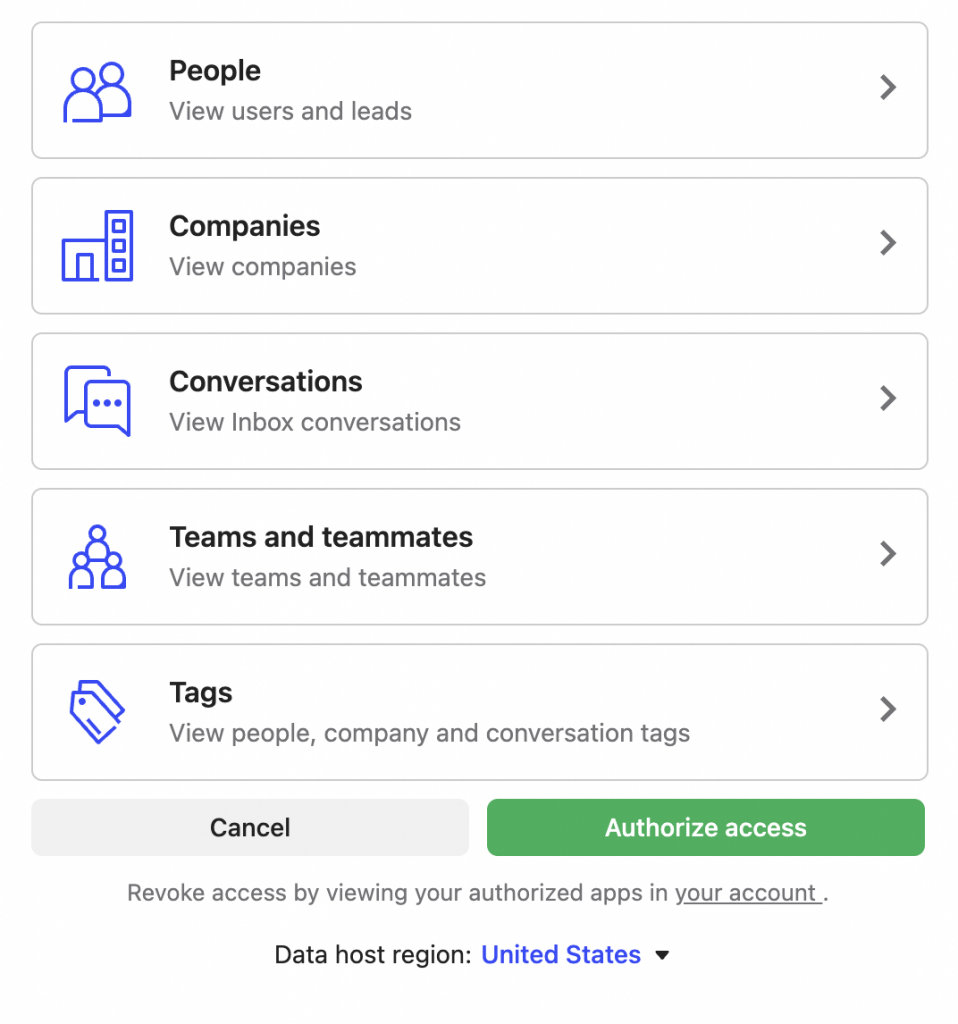
- Scroll down and kindly accept the authorization by clicking on the ‘Authorize Access’ button.
- If you haven’t logged into Intercom, kindly log in and follow the above step.
Conducting a One-time Import of Intercom Conversations
- Then you will be navigated back to Chisel, where you will need to choose how you would like to pull conversations into Chisel from the options:
- Import all New Conversation
- Import only new Conversations with certain tags
- By default, all new conversations will be imported.
- If you want to choose otherwise, choose the second option, mention tags(comma separated), and click on ‘Save Integration.’
- You can also import existing conversations into Chisel using the one-time import option. Just select the date range, filters, and tags to filter out conversations and click on ‘Search Conversations.’
- A list of conversations will be populated in the table. Select the conversations you wish to import and click on the ‘Import conversations’ button.
Note – You need to have an admin role to configure the Intercom integration.
View and Analyze the Imported Conversations
- To view the imported conversations from Intercom inside Chisel, you will need to navigate to Idea Box in the Product Feedback pillar.
- To filter out only Intercom conversations, on the top right corner, choose Intercom Ideas from the ‘Filter by Ideas’ dropdown.
Related Articles:
Zendesk Integration
MS Team Integration
