Integrate With Zoom
This article covers:
The Chisel-Zoom Integration is a straightforward process that brings Zoom conversation transcripts and helps you capture ideas and create documents from them. This ensures nothing is lost, but instead captured and acted upon.
Note: Your Zoom account should be an Admin-level account, as it needs to grant appropriate permission to access all users’ transcripts in that Zoom account
Setting Up the Zoom Integration
- Click on ‘Integrations’ under the ‘workspace‘ pillar on the left navigation bar.
- Once you click on ‘Integrations,’ you will see a screen that shows you all the integrations you have set up(active integrations) and other integrations you can set up.
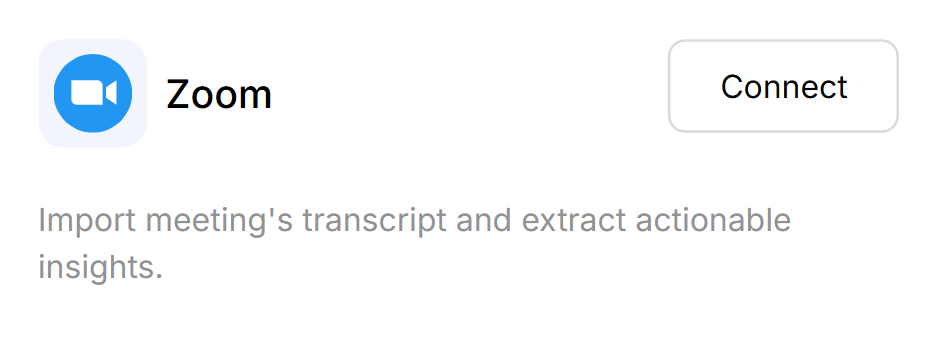
3. Next, click on the connect button next to Zoom
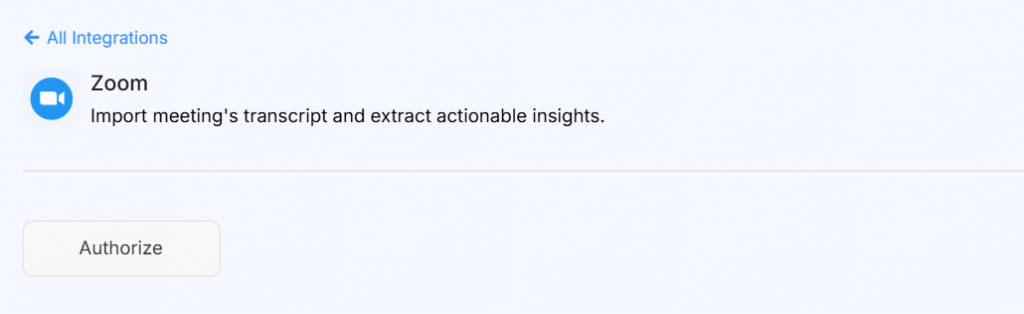
4. Here, you’ll need to click on the Authorize button
5. This will take you to the screen where you have to give permission for Chisel to access your Zoom account
6. Once that is done, your integration is set up.
Capturing the Ideas
Note: You need to have a ‘Pro’, ‘Business’ or ‘Enterprise’ Zoom account to get the cloud transcripts. Also, enable the cloud transcripts for Chisel to process them.
Three permissions are needed:
a. View a user
b. List History Meetings
c. Returns all of a meeting’s recordings
- Go to Capture Ideas in PM Agent
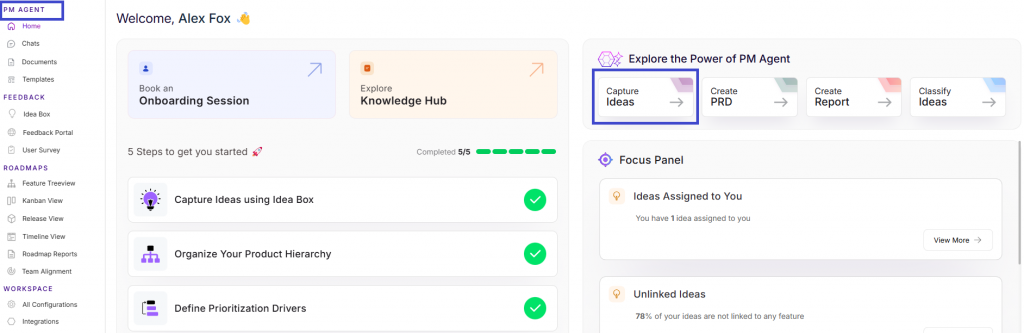
2. Here, click on Import next to Zoom
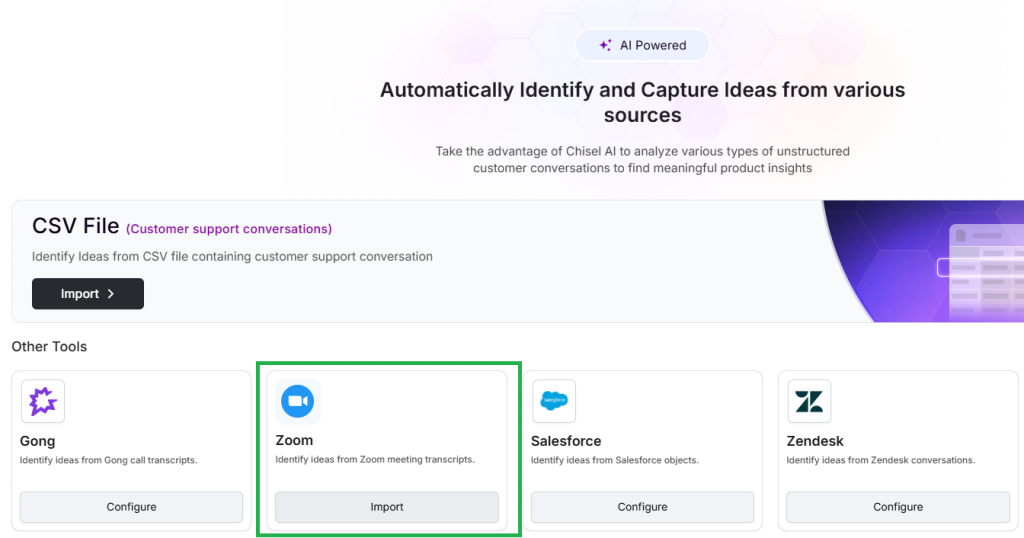
3. Once the configuration is done, begin to import the conversations by filtering them as per the date range
4. Have a look at the list once, uncheck the ones you’d want to skip
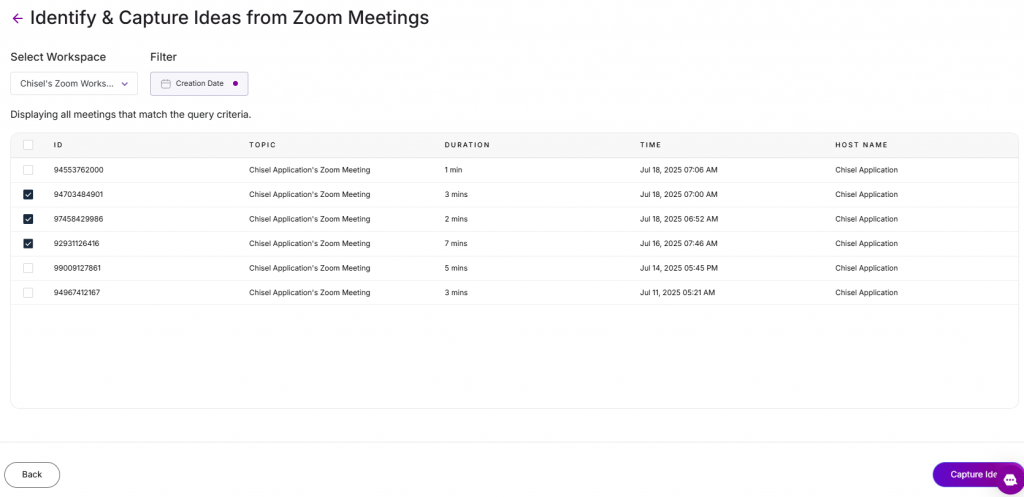
5. Click on Capture Ideas for the Chisel’s AI to begin the work
6. To review the generated ideas, filter the source as ‘Zoom Ideas’ in your Idea Box. \
Remove the App
- To delete the Zoom Integration, go to the integration settings page
- Confirm to delete the integration
Note: On Deletion of this Integration from Chisel, your Zoom App will be deauthorized from Zoom
Removing the Integration from Zoom
Zoom can be disabled as a source or fully disconnected at any time. Any Ideas generated before the source is disabled/disconnected will remain in your Chisel Workspace. You can disconnect the integration from your Zoom App Marketplace.
Just follow the steps below:
- Login to your Zoom Account and navigate to the Zoom App Marketplace.
- Click Manage >> Added Apps or search for the Chisel Connect app.
- Click the Chisel Connect app.
- Click Remove.
