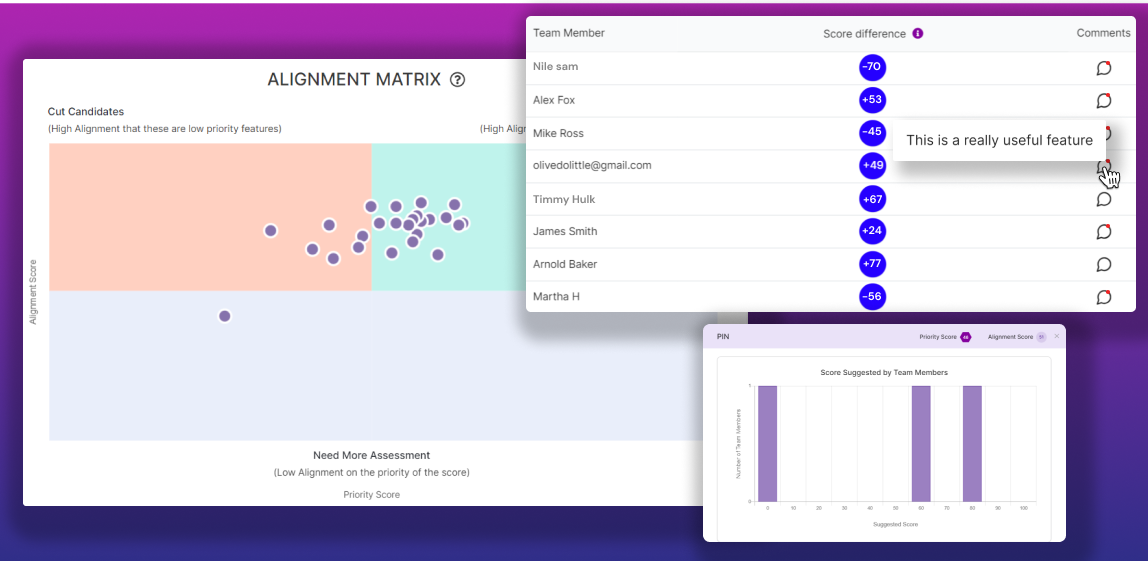How to Use the Alignment Matrix
Once scores have been entered in the ‘Your Feedback’ view, you can use the Alignment Matrix to see at a glance which features people think are important and agree on and which features are less important and are more divisive.
Alignment Matrix Landing Page
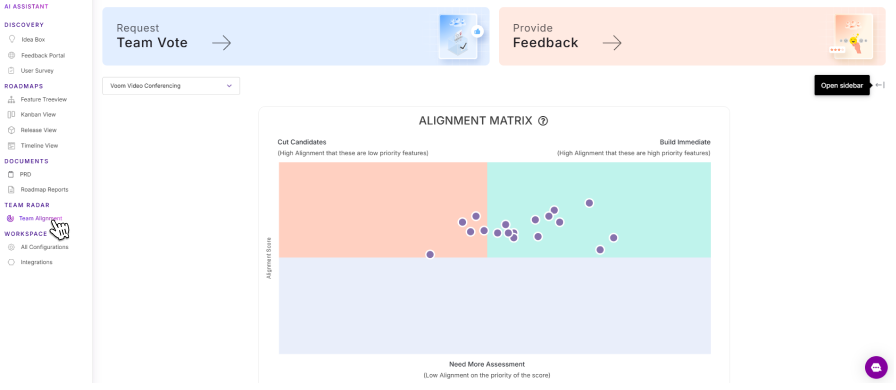
- On the left navigation bar, begin by clicking on the Team Alignment button under Team Radar.
- After which, you’ll be brought to a screen that looks like the one above.
- Here you’ll see a screen where there are three different segments: “Cut Candidates,” “Build Immediate,” and “Need More Assessment.”
- Features are placed on the graph based on the prioritization score that was calculated in the treeview and the alignment score calculated in the team score view.
Different Segments/Categories
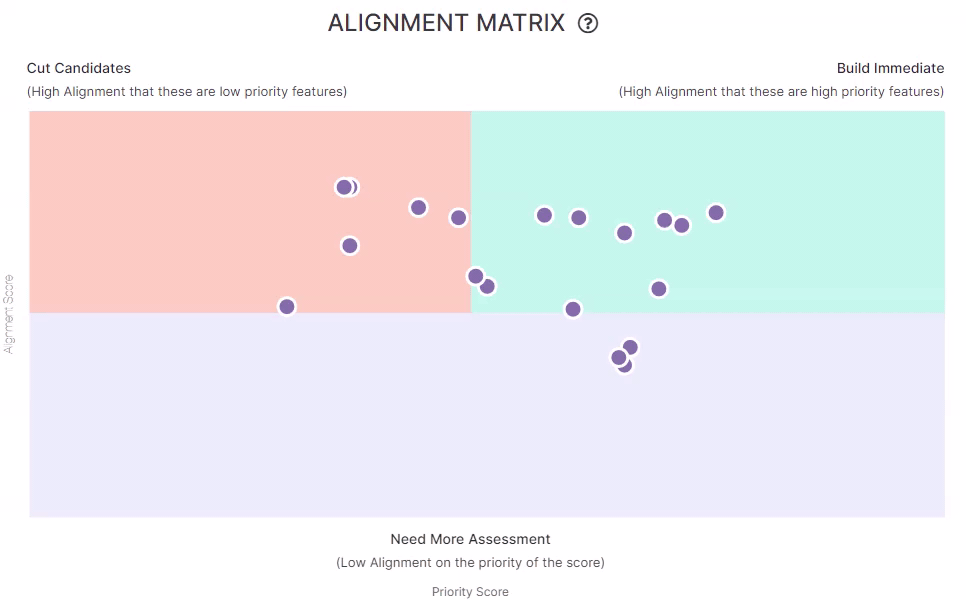
Build Immediate
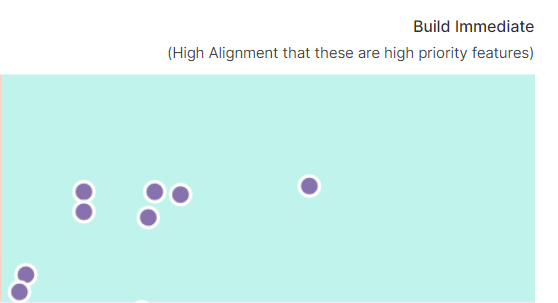
Features that are in the “Build Immediate” category are those that have both a high alignment and high prioritization score.
As a result, these are the features that everyone feels are critical to the success of the product.
Cut Candidates
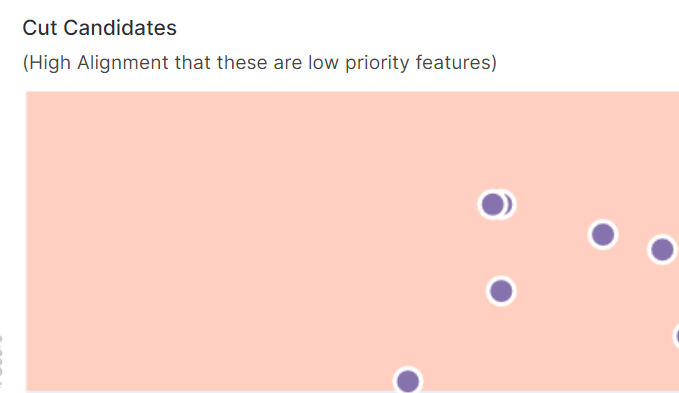
Features that are in the “Cut Candidates” section are those that teams felt were not important and also had a low prioritization score.
As a result, these features can be safely sidelined for the time being.
Need More Assessment
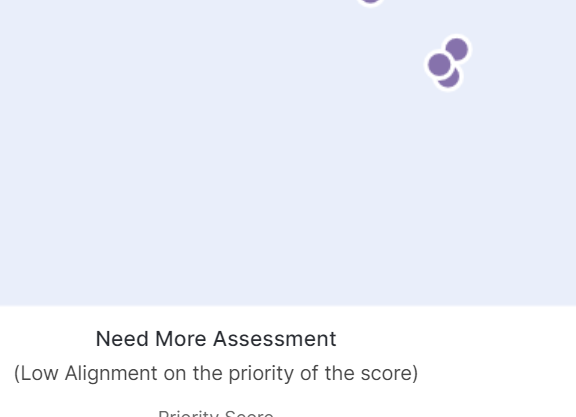
Features that are in “Need More Assessment” are those that people were split on and need more data in order to make a more informed decision.
We would recommend conducting some user research in order to clarify this.