How to Use Team Participation
If you were ever at a point where getting a lot of people or a core person to evaluate specific features was challenging then this is the perfect time to use Chisel’s Team Participation view.
The team participation view was crafted for solely two reasons:
- To get votes from your teammates on features
- To view the score difference and decide on building features accordingly.
Two Screens of the Team Participation View
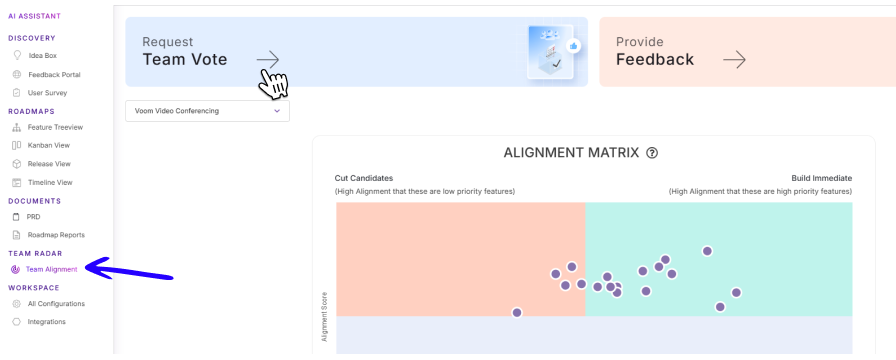
- On the left navigation bar, begin by clicking on the Team Alignment button under Team Radar.
- After which, you’ll be brought to a screen that looks like the one above.
- Here, select the Request Team Vote
- Once that is done:
- Towards the right corner, you will have the option to switch between two views:
- By Team Member
- By Feature
- Towards the right corner, you will have the option to switch between two views:
- If you wish to select the teammates first and then select the features on which the vote will be requested, go for the first option.
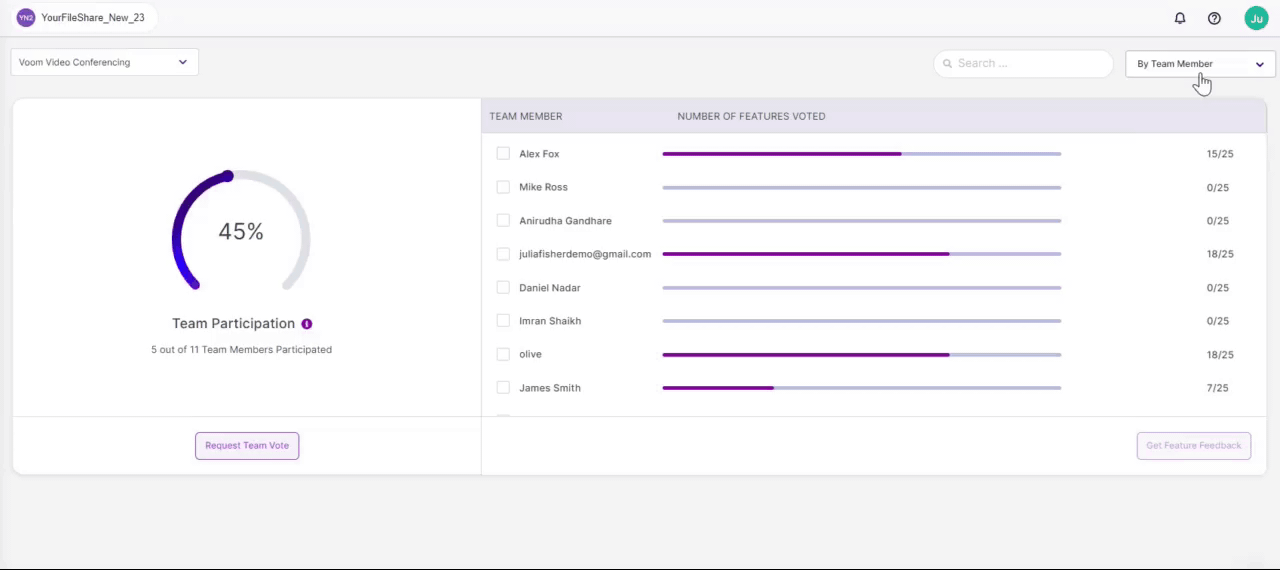
- A list of teammates appears.
- Select multiple users and click on the ‘Get Feature Feedback’ button.
- Select the features and hit the ‘Request Vote’ button.
- Your teammates will receive the email notification.
Follow a similar workflow for the ‘By Feature’ screen too.
View Scores
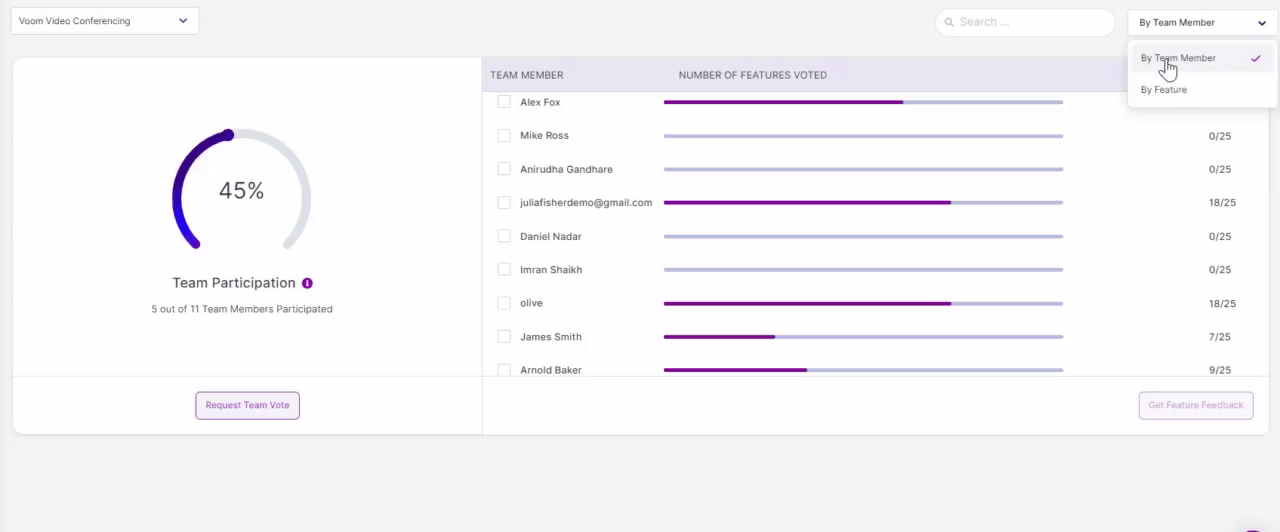
- Upon clicking on the name, you will be able to see the score given by the team member
- If you wish to see the score difference, click on the feature and get the score difference next to the team member.
Other Ways to Request a Team Vote
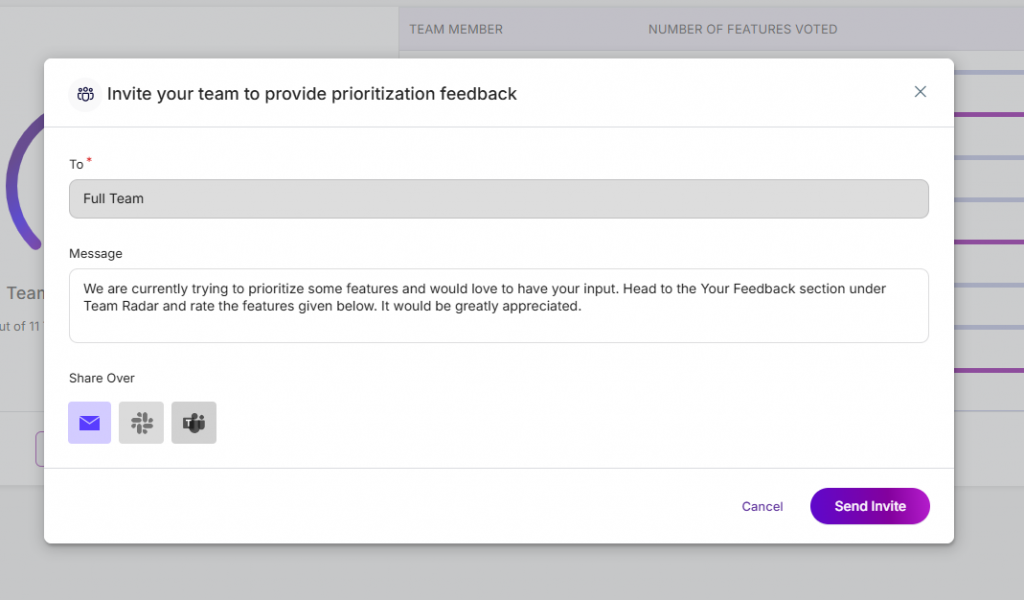
- Click on ‘Request Team Vote’
- Edit the messaging
- Select the option to send it via:
Related Articles:
