How To Use Dependencies?
A dependency is a requirement for something else to happen. In product management, dependencies are often part of the product roadmap.
For example, if you want to release a new version of your product, you must first update your software development kit (SDK).
How to Access Dependencies?
Chisel provides a place to add various dependencies required to work on a feature, helping you see what is complete and what needs attention.
- To access Dependencies, Go to the ‘Treeview’ section. And select the ‘More’ section.
- By horizontally scrolling till the end, you’ll find a column dedicated to ‘Dependencies.’
- Expand ‘Dependencies,’ and a side panel will appear.

Here, you’ll find already existing dependencies. For example, UX, Sales, Marketing, etc.
You can edit the dependencies by clicking on them.
Customize the Dependencies
- Click on the ‘+ Add another dependency’ button in the side panel to customize dependencies.
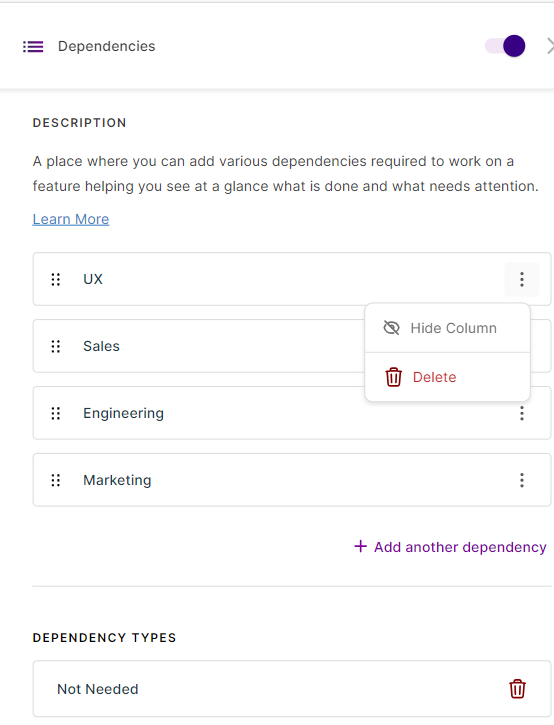
2. To hide a dependency, click on the toggle corresponding to the dependency you want to hide
3. You can simply click on the trash button corresponding to a specific dependency to delete it.
4. A toggle displayed at the top right corner of the side panel allows you to hide the ‘Dependency’ feature from the treeview.
5. You can bring the dependency feature back to the treeview by clicking on the ‘Manage Columns’ tab at the top right corner of the treeview page. In the ‘Customizable Headers’ category, click on the toggle corresponding to the ‘Dependency’ feature.
How to Access the Dependency Types?
Another Dependency feature that will help you assign status to your features vis-a-vis the dependency is the ‘ Dependency Types’ space.
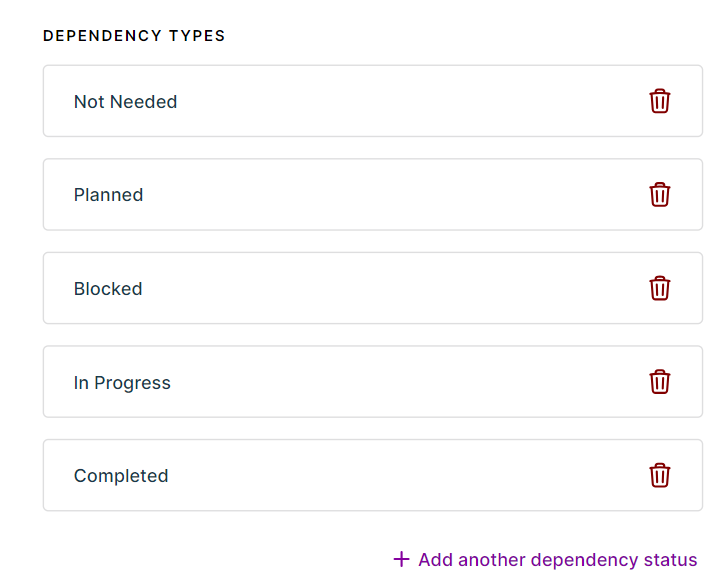
- Follow the same process as above and scroll till the end in the dependency side panel.
- Once you do that, you can add, edit or delete the dependency type as per your choice.
- Simply click on the ‘+ Add another dependency status’ button to add a dependency type.
How To Give a Dependency Status?
Go to the ‘Dependency‘ column to give a dependency status to each dependency corresponding to every feature.
Here expand the ‘Select’ button. And click on the dependency status you need to assign.
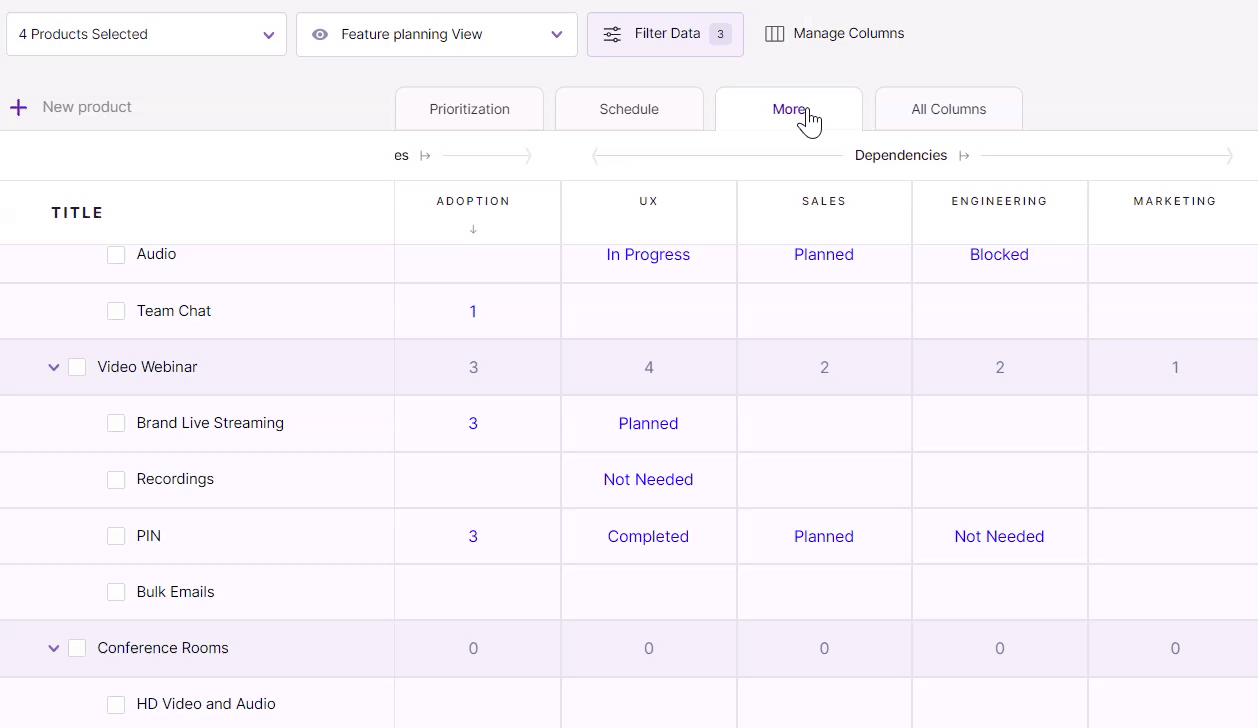
Why Track Dependencies?
If you’re creating a product that needs to work with another product, you’ll need to define those dependencies so that both products can work together as planned.
Similarly, if you’re working on a new feature for an existing product, you’ll need to identify any dependencies within the product.
It is essential to track dependencies to know how changes in one module will affect the other.
Product managers must know the dependencies between different tasks to work out a plan for their team and avoid any bottlenecks.
Tracking Feature Dependencies
Mark your feature dependencies and ensure every product team works efficiently without blocking anyone else’s tasks.
The feature dependency tool allows you to create a dependency between two features, either one blocking another or the other way around.
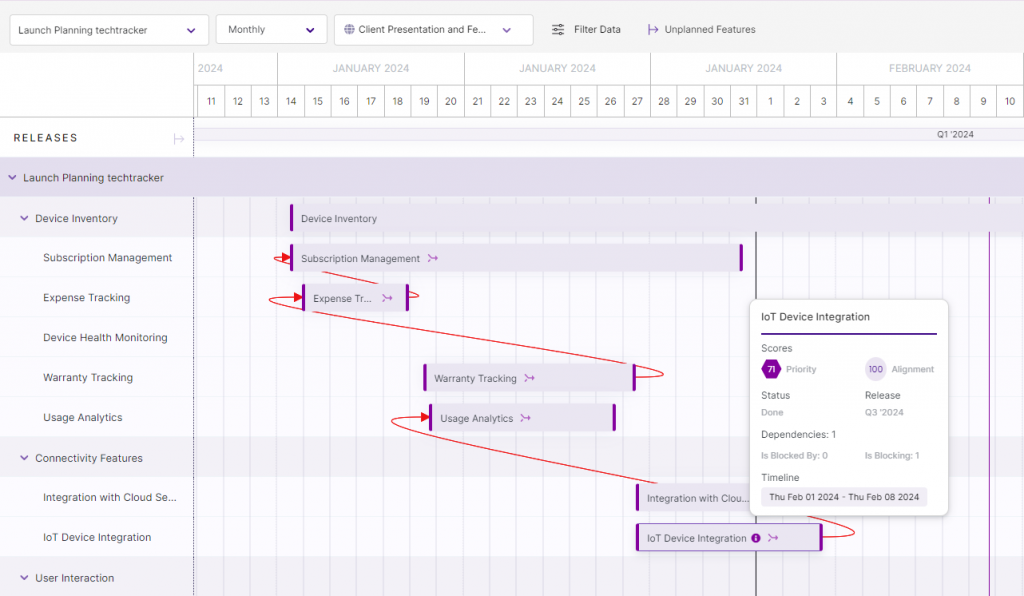
Visualize the feature dependencies in your timeline view and manage the feature complexity with ease.
Learn more about how you can access and track the dependencies between the features.
