How To Use Chisel’s Report Out Feature?
Why Make a Report?
Product managers need to create a product roadmap report. This report is a document that provides a high-level overview of the company’s plan for the next few weeks, months, or years.
You can use it to communicate with different company stakeholders and keep them up-to-date about what the company is doing.
Marketing teams can also use the roadmap reports to communicate company goals, strategies, and plans with their customers.
How To Get to the Report Center?
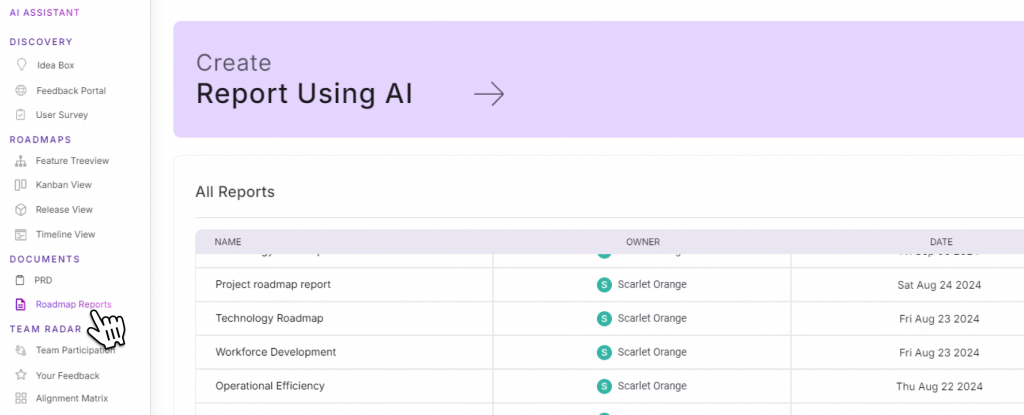
Locate the Roadmap Reports button under the Documents section in the left navigation bar
How To Generate the Roadmap Report?
- Once inside the report center, click on create the report using AI
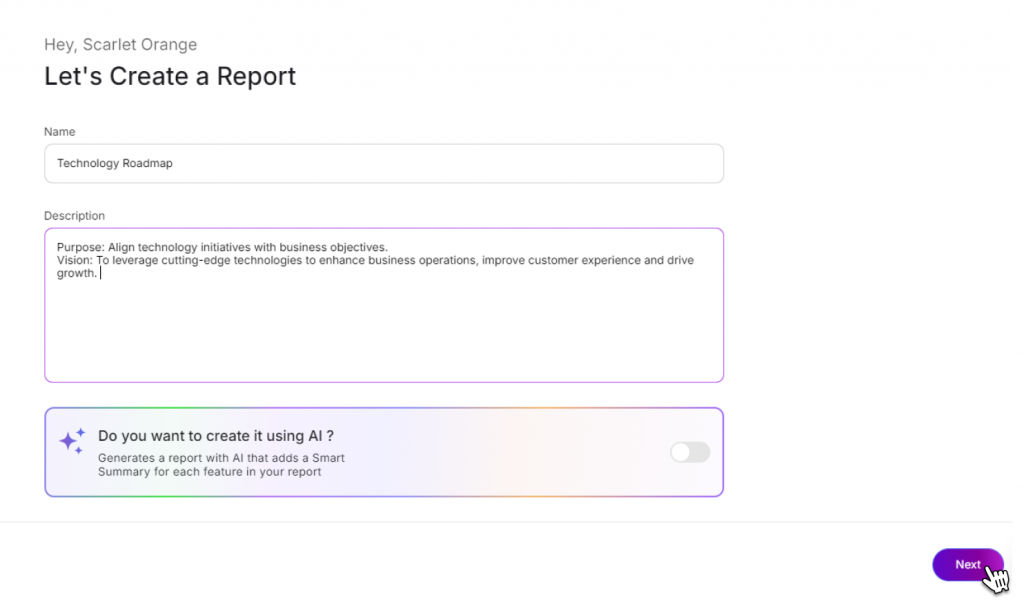
2. Here, add the name and description of the report you’d like to be displayed
Do you want to create Roadmap Report using AI, that’ll generate the smart summary to go along with the report? Read here. Contact here.
3. Click on the Next button at the bottom of the screen
4. Next:
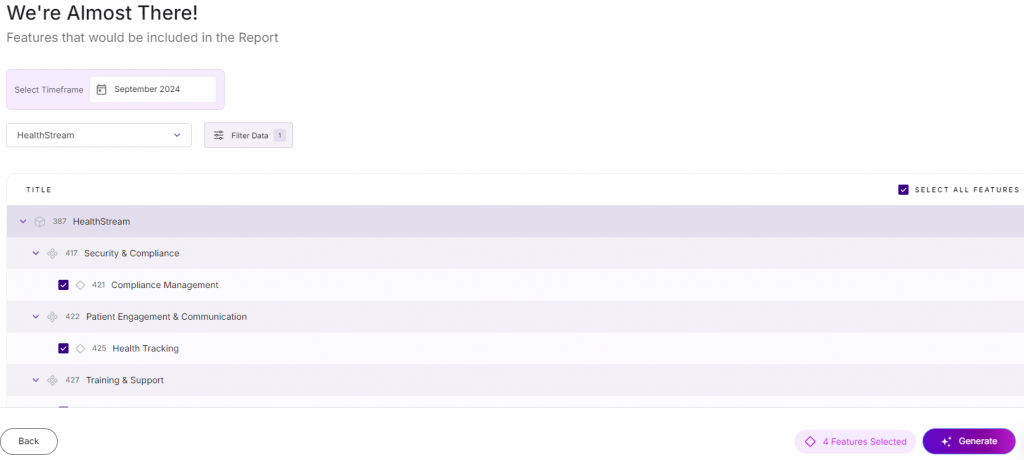
- Select the timeframe you want the report to include
- The product you wish to display
- Filter the data as per your requirements
- Manually select each feature to include in the report or tick on the ‘Select all features’ button at the extreme right of the screen
5. Click on Generate
6. Your report is ready!
What Is In a Report?
There are two parts to a roadmap report. You will get the timeline view of the features corresponding to the components on the first page.
Here you can also view the report creation date to the extreme right.
As you scroll down to other pages of the report, you will find a detailed overview of each feature on every page.
The individual page will include details like the name and components of the feature, the prioritization and alignment scores, and the breakdown of each score.
You can also view the schedule of the feature, which includes release, kanban statutes, and the timeline of the feature.
Other details will be the score difference and the team member’s name.
How To See Past Reports?
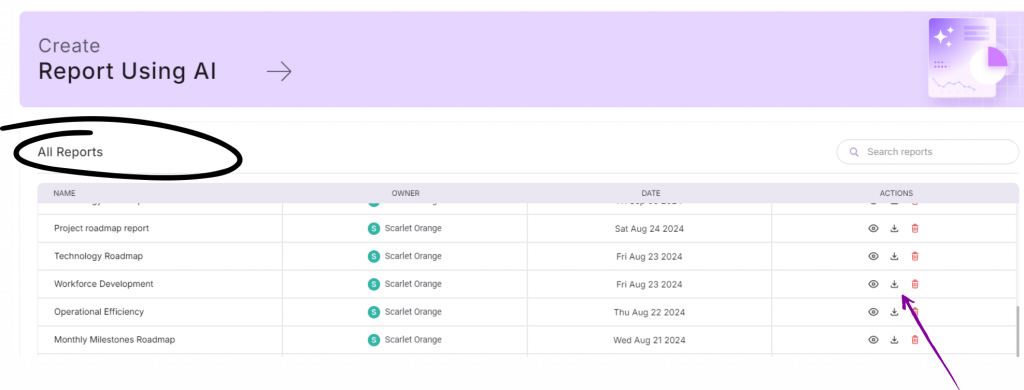
Your past reports will be visible on the screen popping up right after you click on Roadmap Reports.
Simply scroll down on the page to view all your past reports.
To edit the title of your reports, click on the report name, and edit it.
For exploring other options, go to the extreme right of the report. In the ‘Actions’ category, you can click on ‘preview,’ ‘Download,’ or ‘Delete’ your report as per your choice.
