How to Archive, Restore and Delete Items
This article covers:
Maybe you want to put a feature on hold or delete an item because the issue has been resolved. Fret not. Chisel lets you do all of that effortlessly.
In simple steps, let’s understand how you can archive, restore and delete the items from Chisel.
How to Archive Items?
Chisel supports the archive feature by letting you store items you don’t need access to regularly.
There are two ways to go about archiving features. If you wish to archive this feature individually, along with its sub-features, then do the following:
- Open the feature, a side panel will appear.
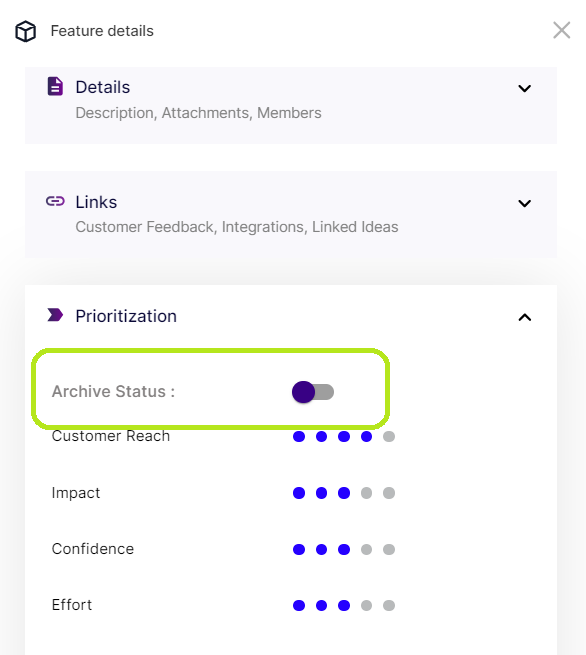
- Here, in the third category of ‘prioritization‘, you will see the archive status.
- Click on the toggle, and a notification will appear stating your item is archived.
- Take note that once the item was toggled off, the feature was hidden from view in the treeview.
In Kanban and Release view, you can similarly archive a feature using the Feature Side Panel.
To bulk archive:
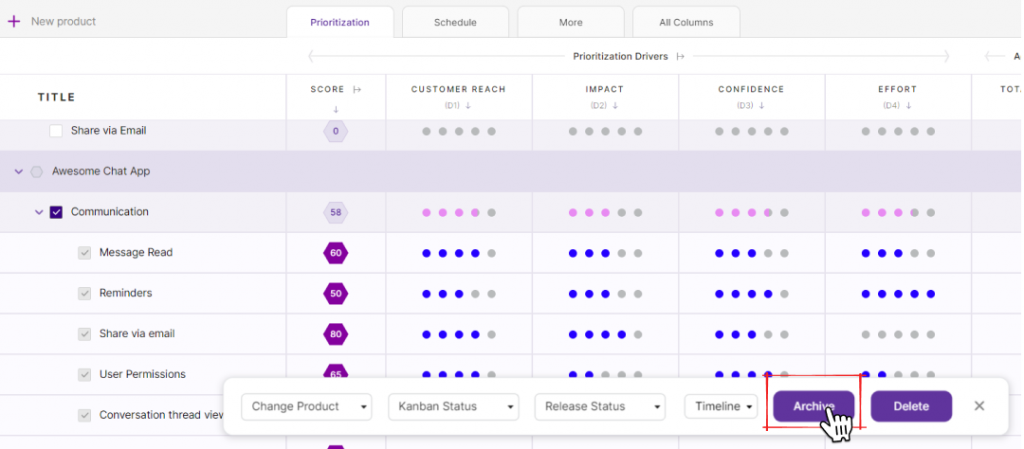
- Check in the box next to the product or feature you wish to archive.
- you will see a horizontal bar pop up at the bottom of the page
- Click on Archive
Visit this article to learn more about bulk archiving.
How to Restore/Unarchive Items?

- To unarchive the features, click on the ‘Archive’ icon on the right top page of the treeview.
- You’ll be redirected to ‘Archived features.’ Here you can find all the features you have previously archived.
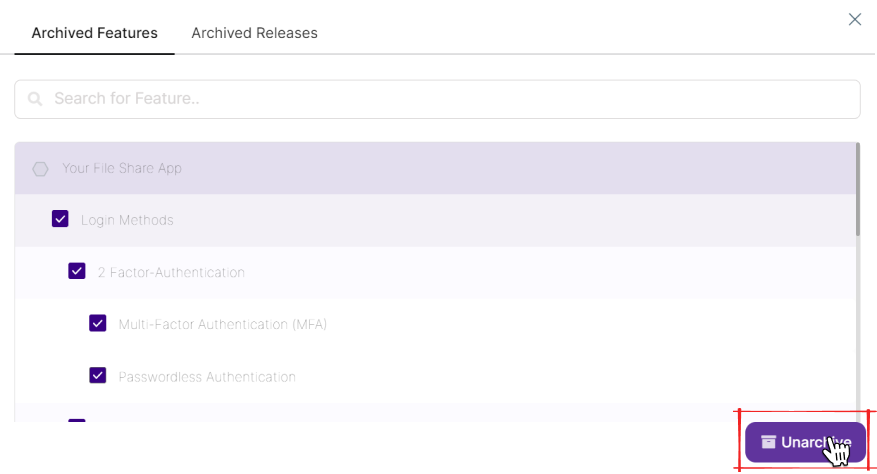
- Tick-mark all the features and items you want to restore.
- Once you select all the features, the ‘Unarchive’ will be enabled.
- Simply click on it, and your items will be restored.
How to Delete the items?
Chisel lets you delete the features, products, or any other components you wish to put in the trash can.
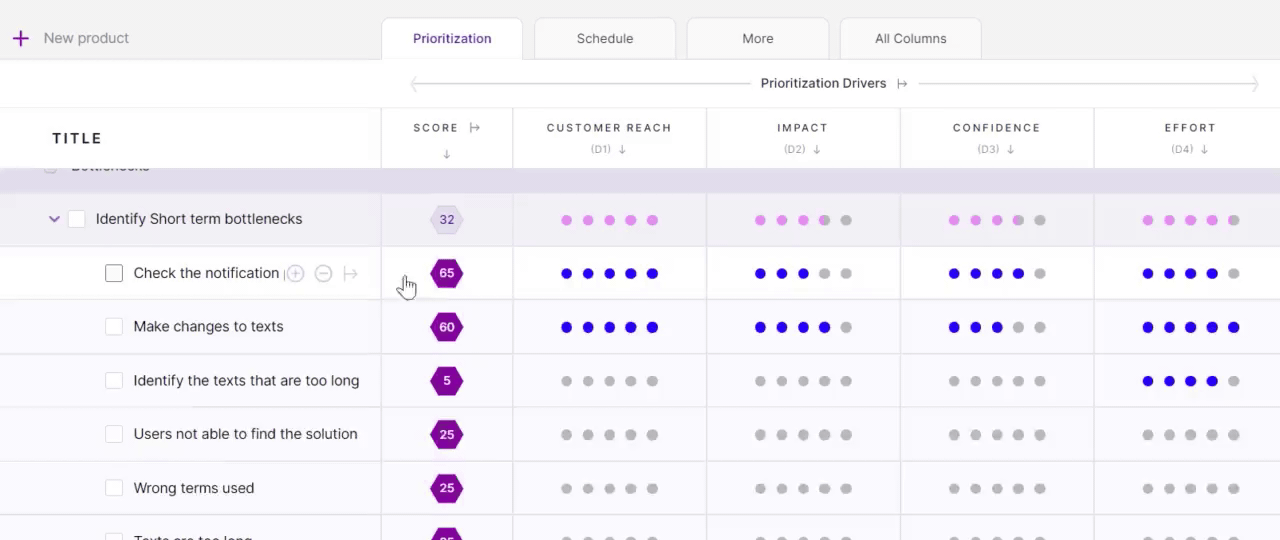
- In Treeview, point your cursor to the item you want to delete.
- Once here, a dash-like minus icon will be visible to you.
- Once you click on the minus icon, Chisel will ask you to make sure you are deleting the correct item or not.
- Simply press the delete button, and your item will be deleted.
Pro tip: Before deleting it, check whether you have selected the correct item.
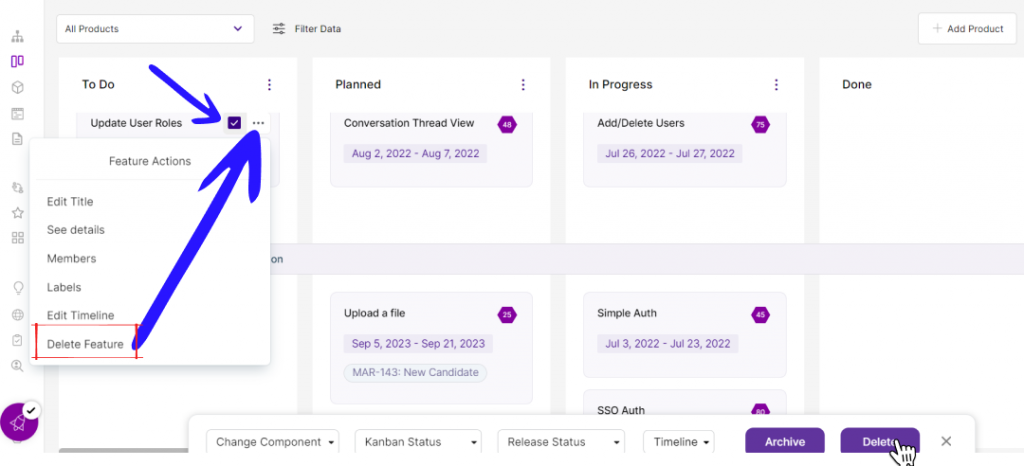
- For Kanban and Release, you can take your pointer cursor to the top-right end of your features.
- Six ‘ Feature Actions ‘ will appear once you click on the edit icon.
- Click on the ‘Delete Feature.’ Chisel will confirm if you are deleting the correct item.
- Once you are sure, click on the delete feature button, and that feature will be deleted permanently.
- You can also check in the box, and delete the feature.
