GitHub Integration
Requirements:
To get started, you will need the following:
- Chisel’s premium account with Admin maker rights
- A Repository admin role in GitHub
Overview
If your engineering team uses GitHub to track issues and feature requests, incorporating GitHub into your product management workflow will enhance communication, collaboration, and transparency. Chisel’s GitHub integration gives flexibility to your teams to continue working in GitHub while you can import necessary issues into your roadmap for seamless collaboration and enhanced visibility.
Set up your GitHub Integration
To optimize the configuration of your GitHub integration
- On the left navigation bar, click on ‘Integrations’ under the workspace category.
- Once you click on ‘Integrations,’ you will see a screen that shows you all the integrations you have set up(active integrations) and other integrations you can set up.
- Next, click on the connect button next to GitHub.
- You will be redirected to authenticate your accounts.
- To authorize your GitHub account, you will need to grant permission to all GitHub repositories that you want to be visible through Chisel.
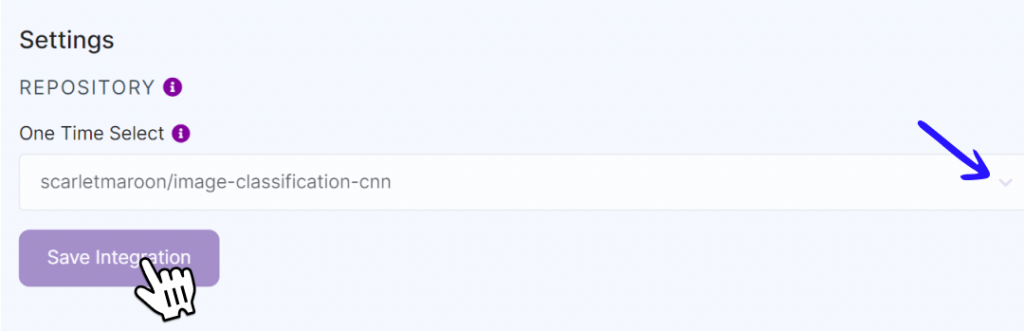
6. Select GitHub repository
7. Click on Save Integration
Two-way Sync
Two-way synchronization enables information to flow back and forth between Chisel and GitHub.
If the name, description or status related to a feature is changed in Chisel, then the changes will be reflected in GitHub and vice versa.
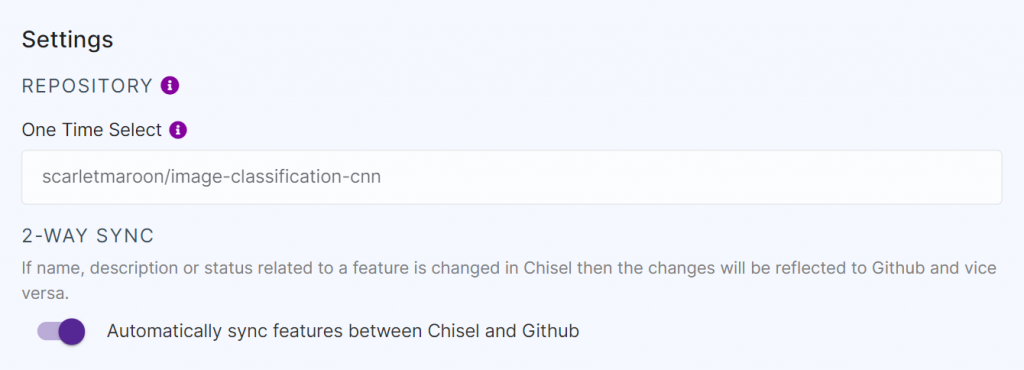
- To enable two-way sync, simply enable the toggle button, below the 2-way Sync.
Import GitHub issues into Chisel as features
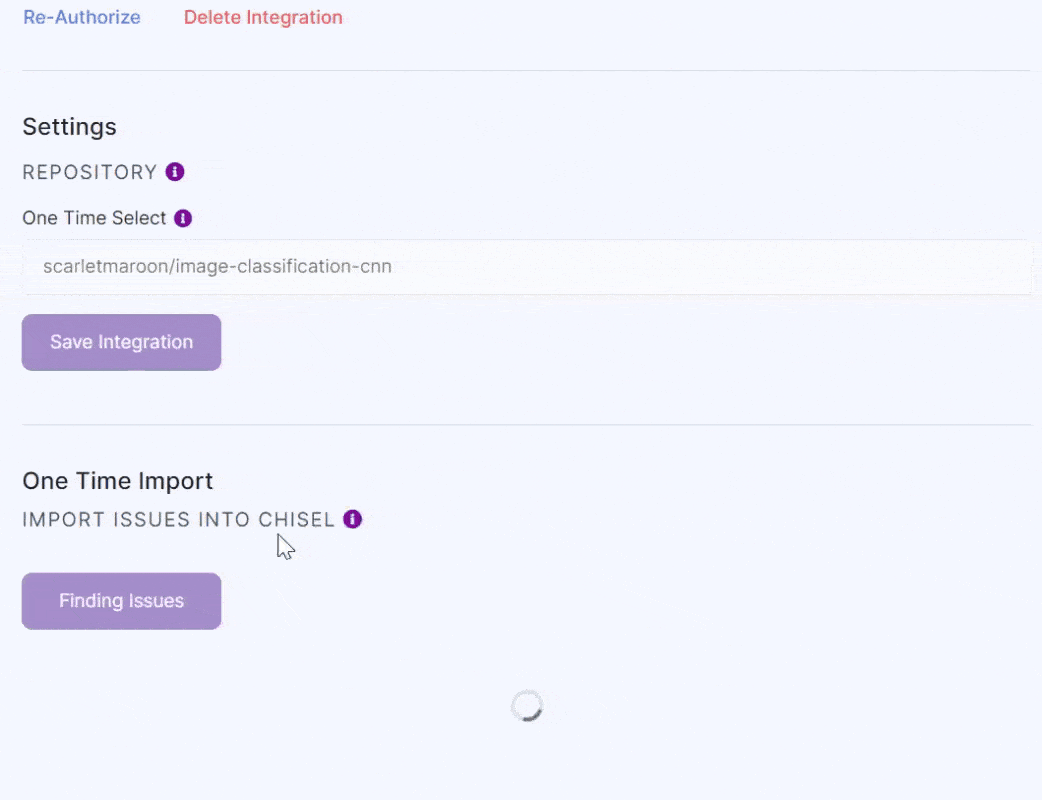
- Click on Find Issues under One Time Import
- A long list of GitHub issues and pull requests will be visible.
- You have three options to import your issues:
- Import as Component
- Import as Feature
- Import as Sub-Feature
- Select the necessary product, component, and feature on the basis of what you’re importing the issues as.
For example, if you wish to import an issue as a sub-feature, select the feature under which that sub-feature falls.
- Finally, click on the Import Issues button.
Your issue has been successfully imported into the Treeview.
- Open the side panel to view the GitHub status of the issue or to jump directly to the issue in GitHub.
The end result:
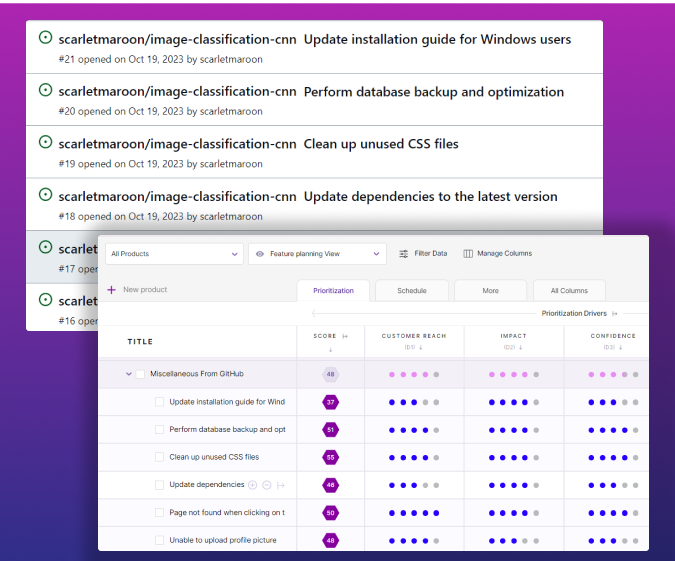
Push Chisel Components, Features and Sub-Features to GitHub
In four simple clicks, you can push your Chisel items to GitHub:
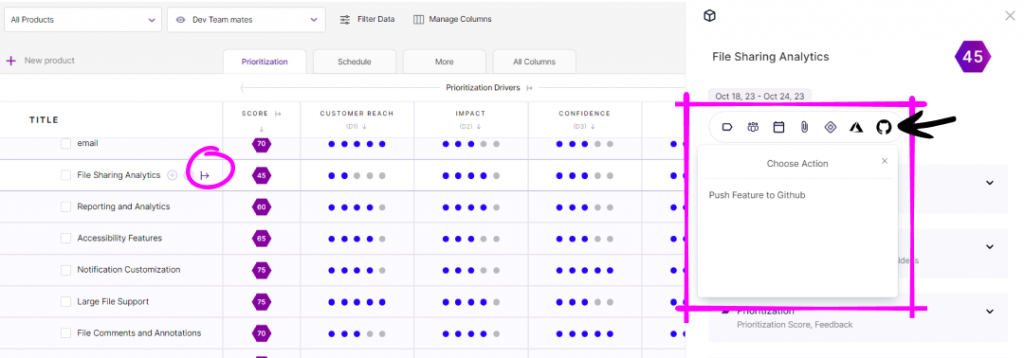
- Open any Component, Feature or Sub-Feature you wish to push to GitHub. A side panel appears.
- Click on the GitHub icon.
- Select push to GitHub.
- Select the GitHub repository.
The pushed Chisel items become issues in GitHub.
Note: You can push sub-features without pushing their parent feature into GitHub.
