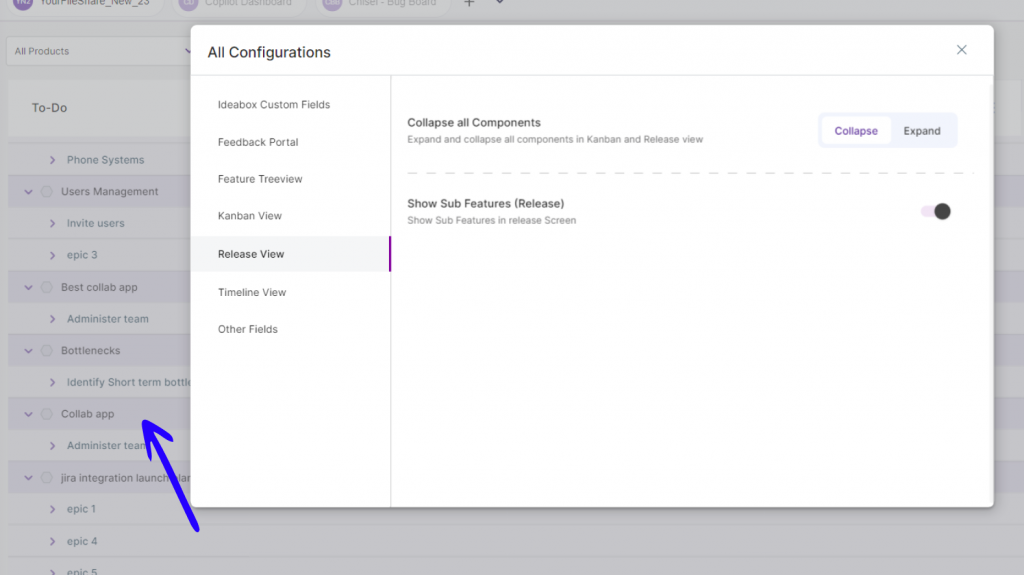Enhance Your Kanban and Release Board
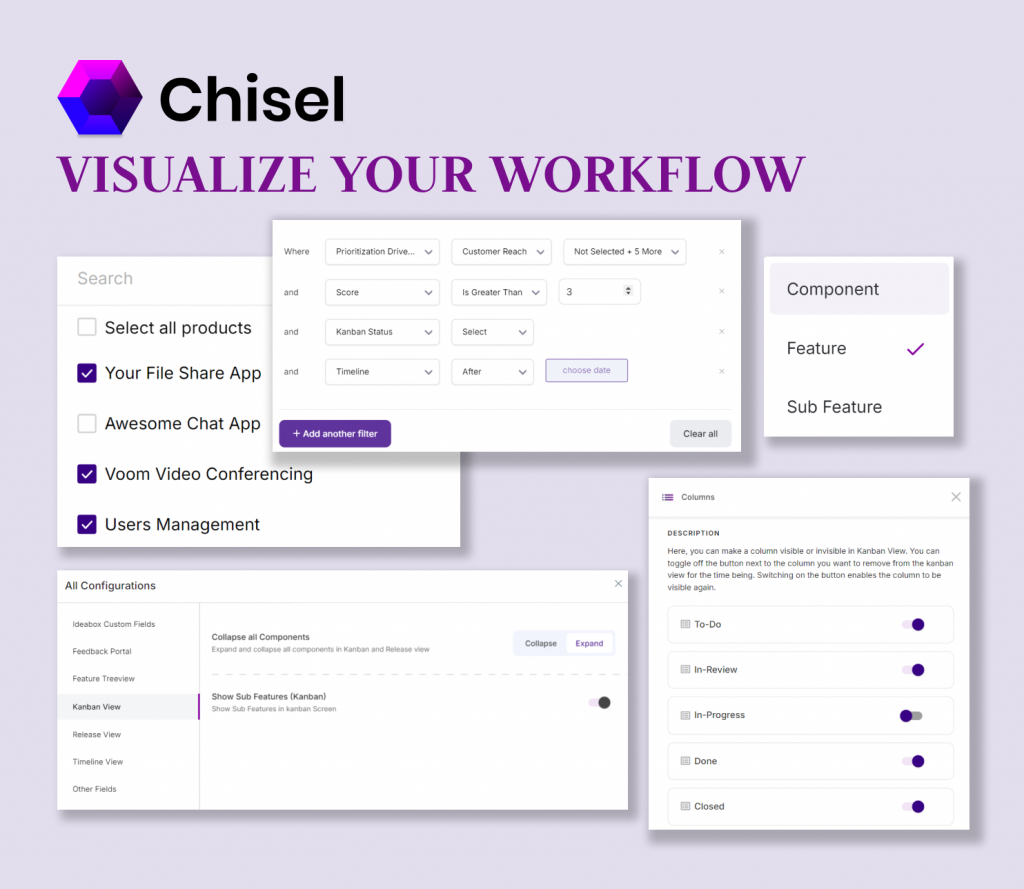
By leveraging the Kanban and Release tools, you can set your team up for success and demonstrate your commitment to meeting your organization’s varied stakeholders’ needs, perspectives, and expectations.
There is no set way of creating and using these views and no path to correcting or wrongly creating them. But customizing them to fit your teams’ needs is a sure-shot way to make viewing the roadmaps easier for all.
“You get to choose to showcase the boards by selecting the hierarchical items such as Components, Features and Sub-features.”
Let’s examine how you can tailor these views to suit the responsibilities of team members’ different roles.
Roles
Product Managers
A product manager requires different stages such as backlog, testing and done. It helps them understand the overall progress of product development.
Supervisors, Developers and Team Leads
For supervisors, understanding the work allocated to various team members and their current workload and addressing potential problems is key.
A developer focuses on tasks and progress for a given sprint or iteration. This approach is used during daily standups to check the status and move tasks as needed quickly.
Identifying the bottlenecks and optimizing the workflow is the team lead’s responsibility.
Other Teams: Stakeholders and Executives
The stakeholders require the status of key features and their impact on the product roadmap, along with a high-level overview with a manageable amount of technical detail.
The board must illustrate how various initiatives align with the executives’ business goals and strategic objectives. It should focus on outcomes and high-level progress.
“When every team has a different requirement, how do you ensure each gets the exact view they need without overwhelming them?”
There’s a way!
Three ways to enhance the board views:
Choose What to Display
Apply the necessary filters to refine the Kanban and Release view. You will also need to decide which type of items you want to display: Components, Features, or Sub-features.
In the example below, we’ve chosen the feature type and added four filters to the view. Furthermore, you can save the view by naming it to avoid missing out on the refined view.
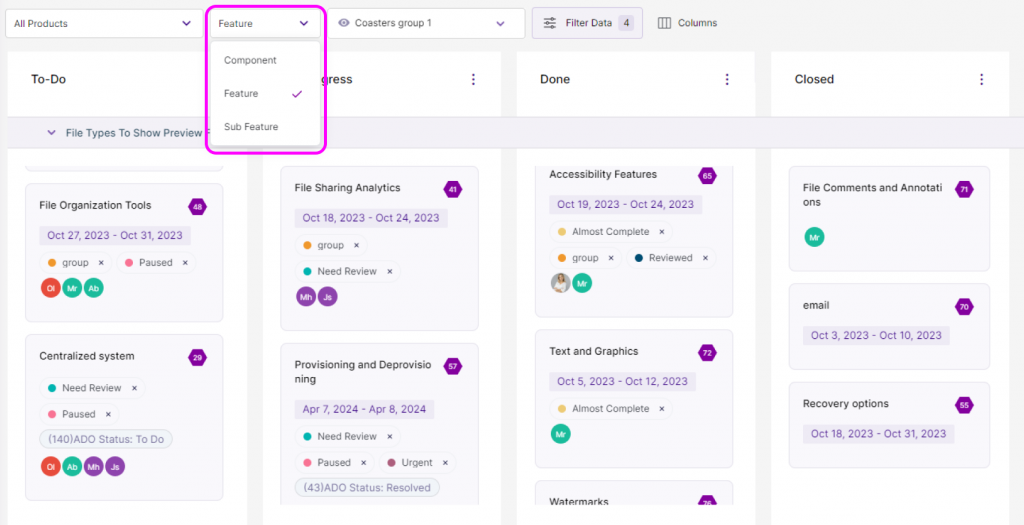
View 1: Product Managers
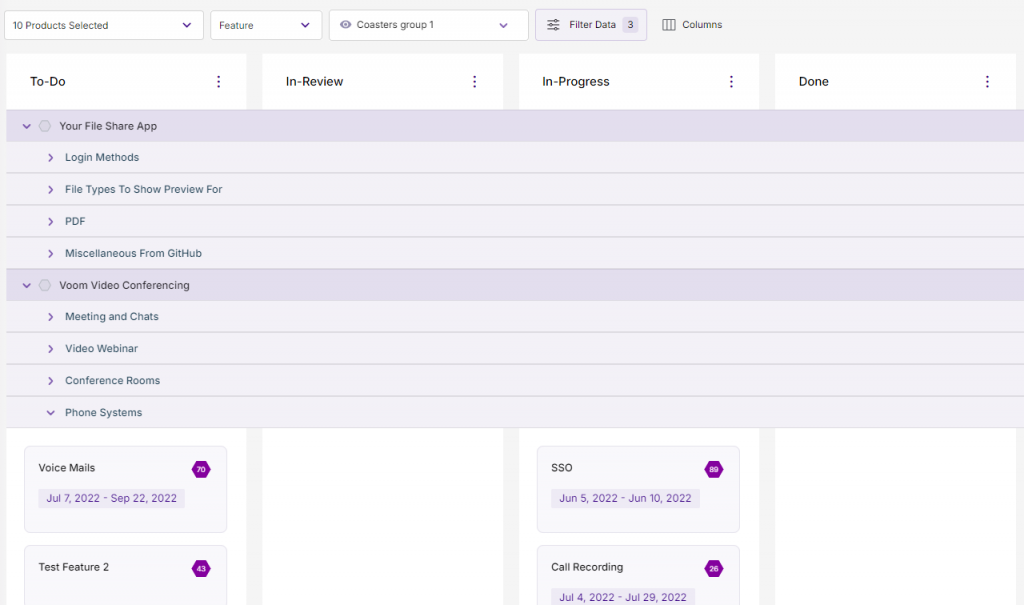
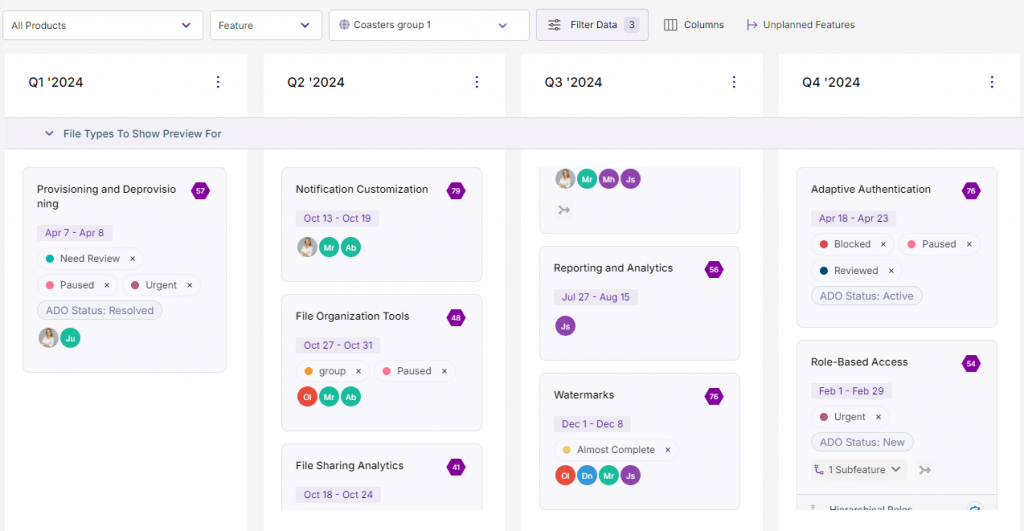
View 2: Developers and Team Leads
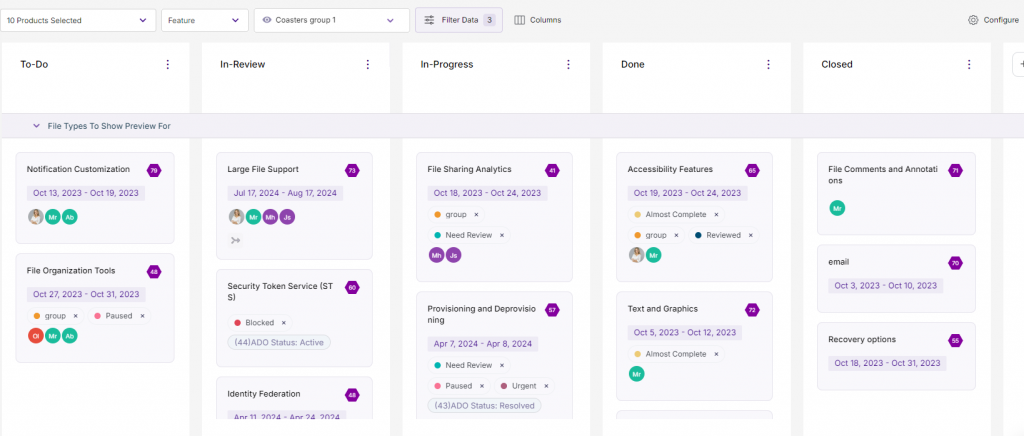
View 3: Stakeholders
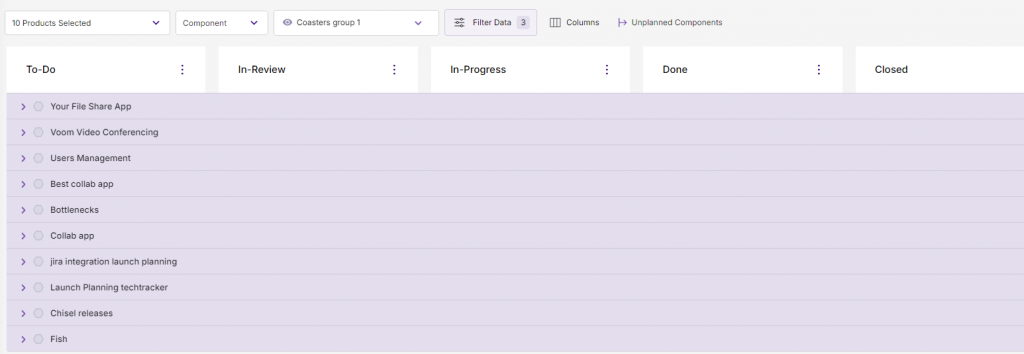
Confirm the Columns
You can decide not to show the columns. In the example below, we’ve chosen to hide the in-review column.
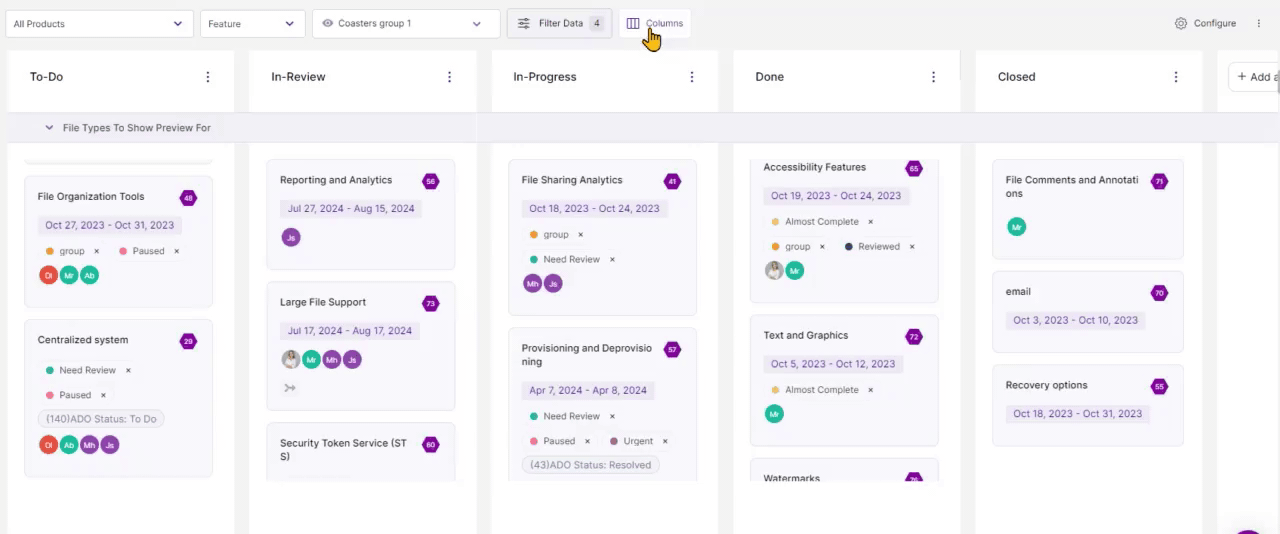
Configurations
These tools come into play for certain customizations, like when you want to collapse all the Components columns at once. In the example below, you’ll see that we’ve chosen to collapse all the items. You can also choose to display or hide the fourth-level hierarchy, i.e., the sub-feature.