Bulk Import Organizations via CSV
Using the Organization CSV import tool, you can bulk-add various organization accounts into Chisel by importing a CSV file.
One way to use this tool is to either add the organization’s accounts or update them.
Requirements:
To get started, you will need the following:
- Chisel’s premium account with Admin maker rights
- A CSV file with the organization’s accounts having the name, domain, and other details.
Note: A Chisel account with contributor access can’t proceed with any integration process. Learn more about the Chisel user roles.
Access the Bulk Import Organizations via CSV Button
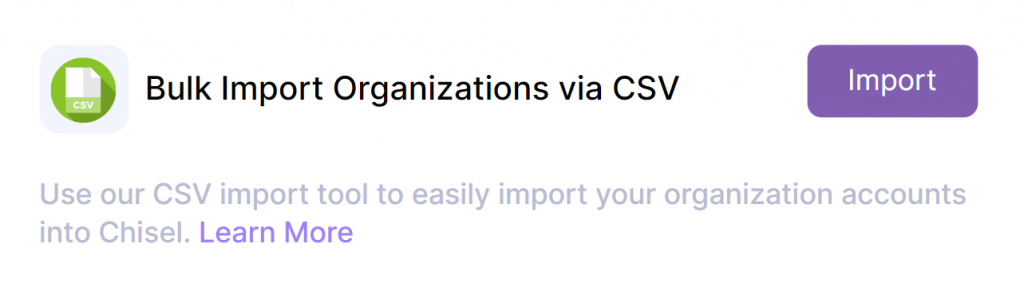
- In your Chisel workspace, click on ‘Integrations’ under the ‘workspace‘ pillar on the left navigation bar.
- Once you click on ‘Integrations,’ you will see a screen that shows you all the integrations you have set up(active integrations) and other integrations you can set up.
- Scroll till the end to click on the ‘Import’ button.
Choose and Upload the CSV File
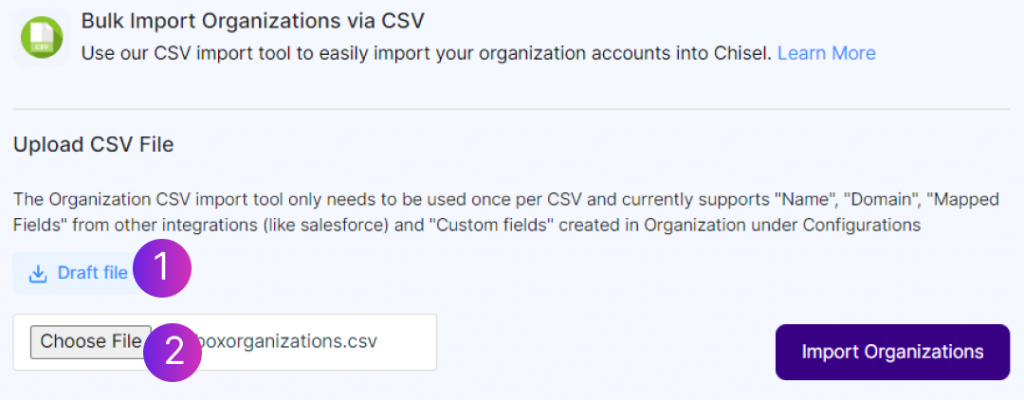
- Download the draft file, and add/update the data in it.
- Finally, upload it by clicking on the ‘Choose file’ option.
Please Note: The Organization CSV import tool only needs to be used once per CSV. It currently supports “Name,” “Domain,” and “Mapped Fields” from other integrations (like salesforce) and “Custom fields” created in Organization under Configurations.
Import/Update Organizations
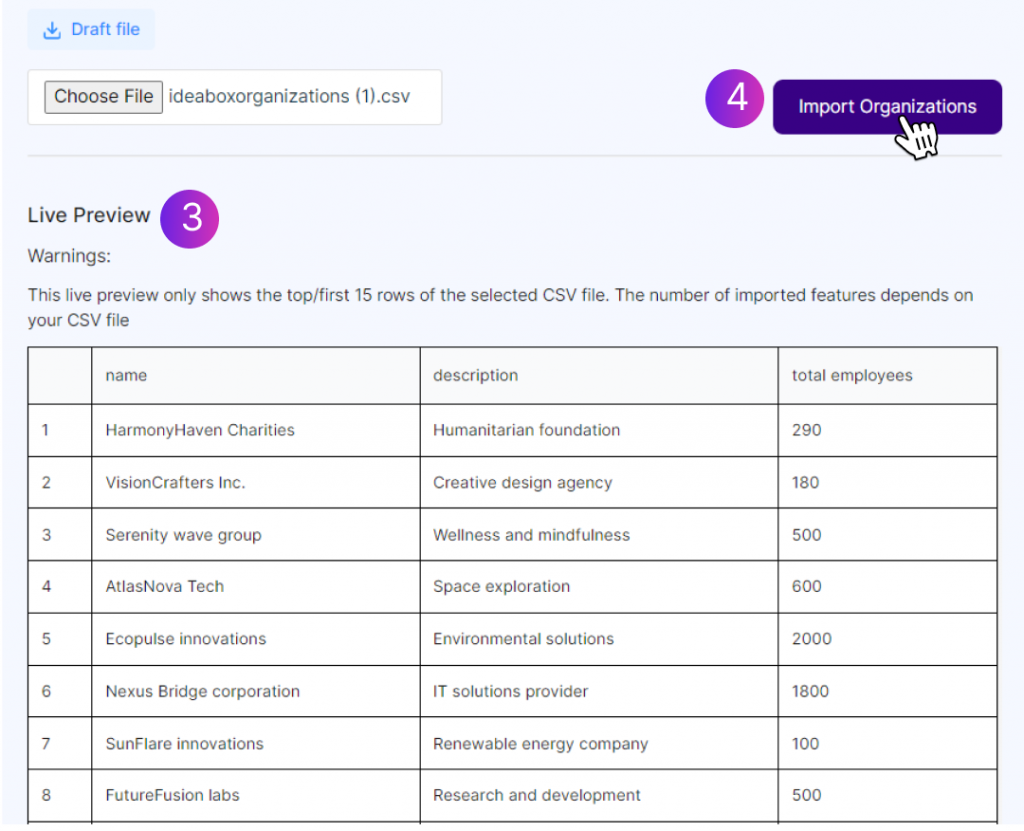
- Once you upload the file, you can check the ‘Live preview’ of the data that’ll be imported.
- If there’s any warning concerning the file columns, the ‘Warnings’ section will display it. Expand the ‘show more’ option to view more warnings and make necessary changes to your CSV file.
- Finally, click on the ‘Import Organziations’ button.
- Confirm the number of organizations that will be imported and updated.
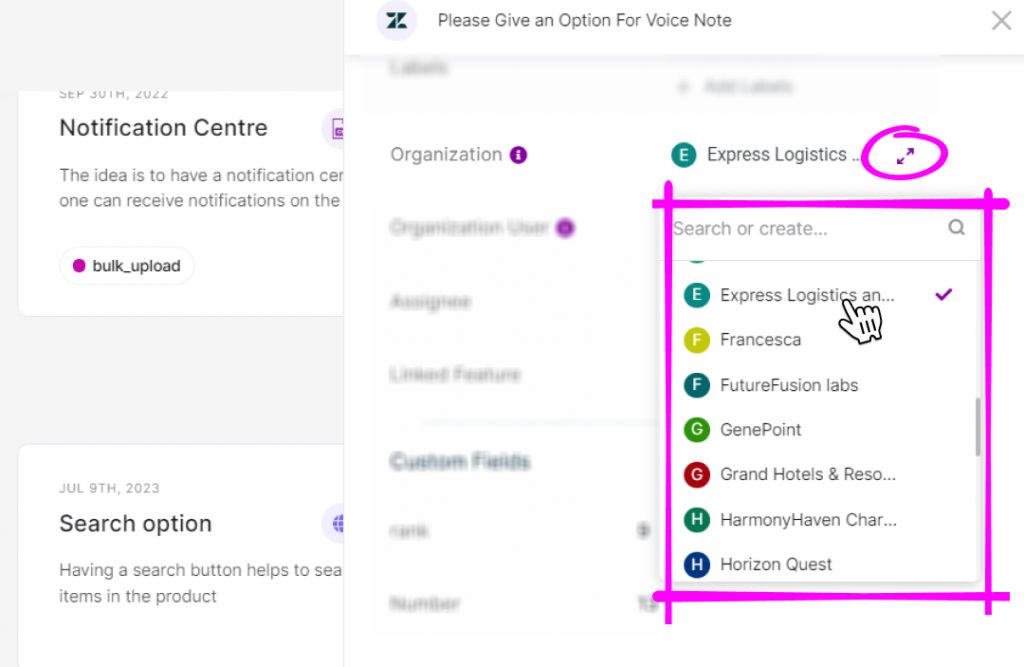
- To check the imported/ updated organizations, go to any idea in the IdeaBox tool and open its side panel.
- Expand ‘Organization’ to view the details.
- Expand the selected organization to view details of that organization.
Related Articles:
