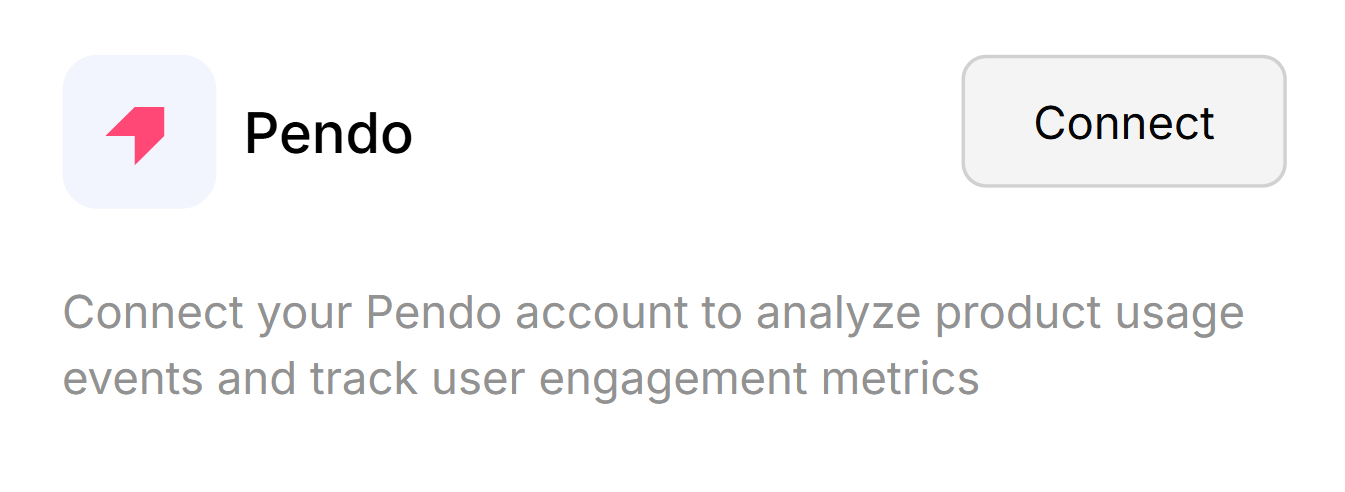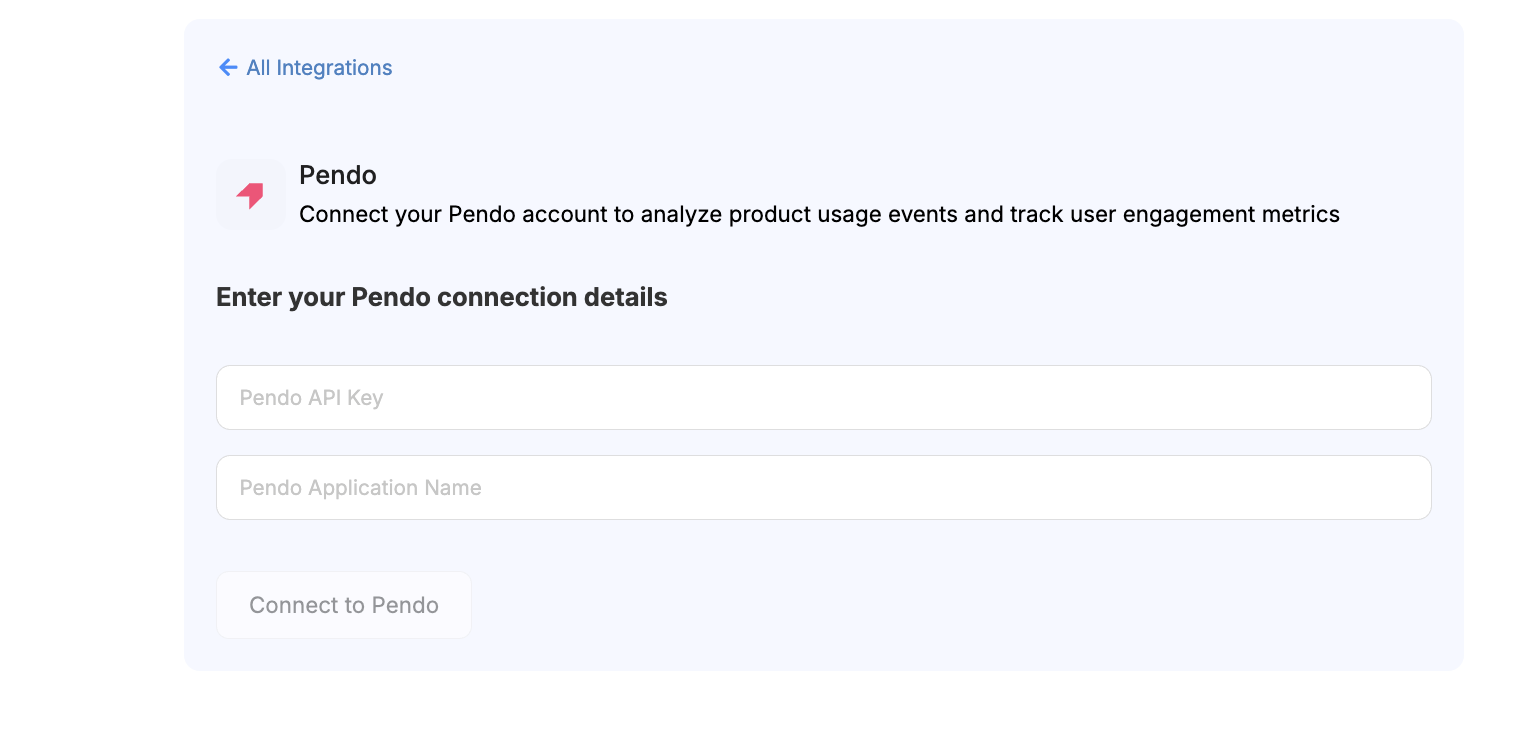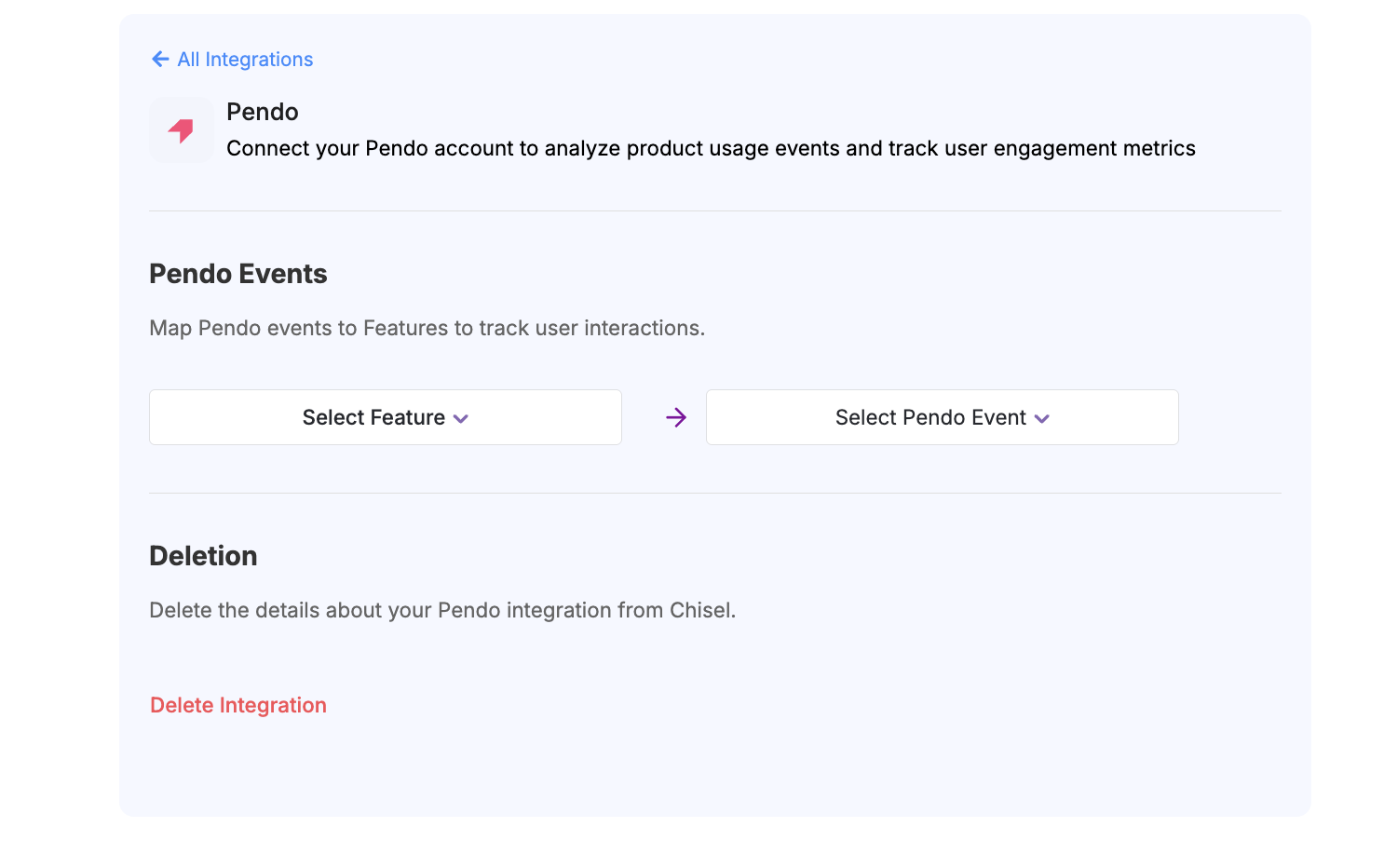Pendo Integration
Understanding user interaction patterns is essential for effective, data-driven decision-making. The Pendo integration with Chisel allows you to seamlessly connect in-app engagement analytics with your feature data. By consolidating this information into a single, unified view, you gain clear insight into user behavior, feature usage, and product adoption, enabling more informed and strategic decisions.
This article covers :
Connect to Pendo
- To connect with Pendo, navigate to the Integrations section on the left ribbon of your workspace with all the tools.
- Scroll down to find all the integrations.
- Here, click on Connect inside the Pendo box

- Add your Pendo connection details including Pendo API key and Pendo Application name

- Once you’ve entered all those details,your integration will be set up
- Now, you’ll need to map the Chisel Features with the Pendo Events and your integration will be successfully configured.

Where can I obtain the Pendo API key?
- In the top-right corner of Pendo, navigate to Settings >> Integrations >> Integration Keys.
- Click “+ Add Integration Key”
- Enter a description and create a new key
- Once the key is created, your Pendo API Key will be ready to use for integration with Chisel.
View Data in Chisel
- Go to Feature Treeview in your workspace.
- Within the All columns tab, under Integrations, you can view information related to the Pendo integration.