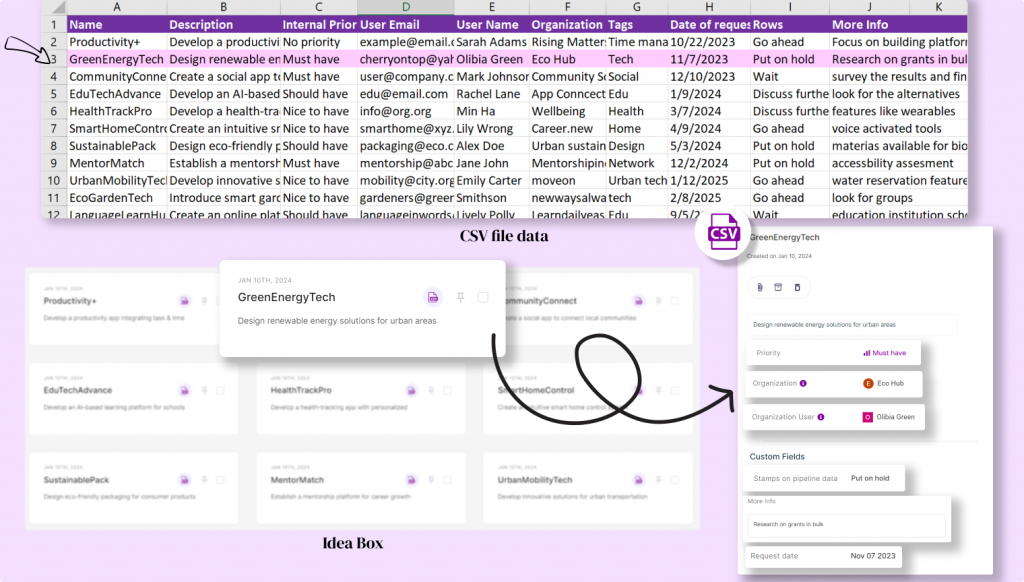Idea Box CSV Import
Need to import ideas into your workspace from spreadsheets, business systems, or databases via the CSV(Comma Separated Value) file format?
We got the exact tool for fulfilling that purpose. Chisel’s Idea Box CSV import tool lets you populate your workspace with data and ideas and prioritize them.
Requirements:
To get started, you will need the following:
- Chisel’s premium account with Admin maker rights
- A CSV file containing ideas and other details such as internal priority, user email IDs and names, tags, etc.
Note: A Chisel account with contributor access can’t proceed with any integration process. Learn more about the Chisel user roles.
How to Access the Idea Box CSV Import Tool
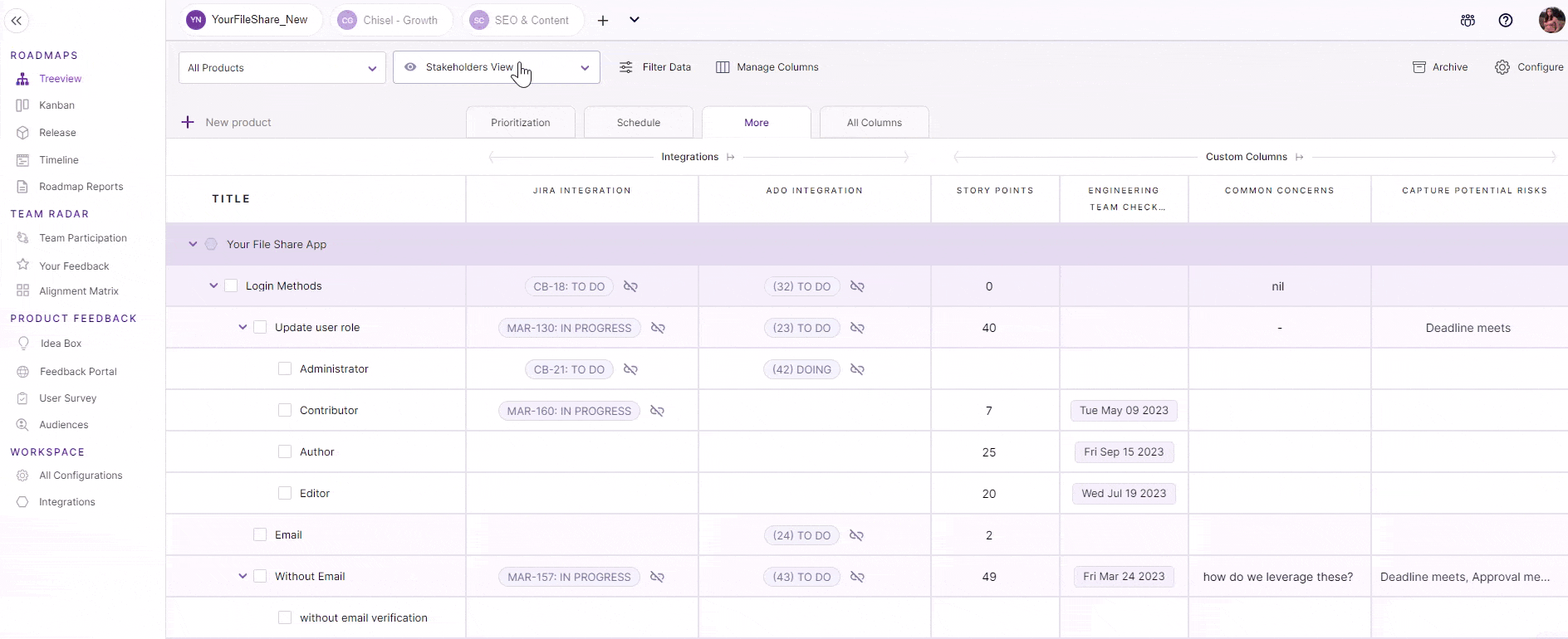
- To begin importing the ideas into your Chisel account, click on ‘Integrations’ under the ‘workspace‘ pillar on the left navigation bar.
- Once you click on ‘Integrations,’ you will see a screen that shows you all the integrations you have set up(active integrations) and other integrations you can set up.
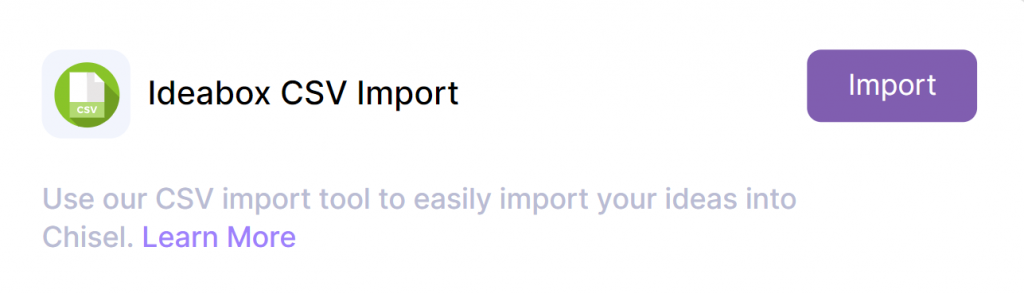
- Scroll until the end to click on the ‘import’ button next to the ‘Ideabox CSV Import’ box.
- Click on ‘choose file’ and select the necessary CSV file from your computer that contains the ideas data which you wish to import.
Few Pointers To Consider When Adding Data to Your CSV File
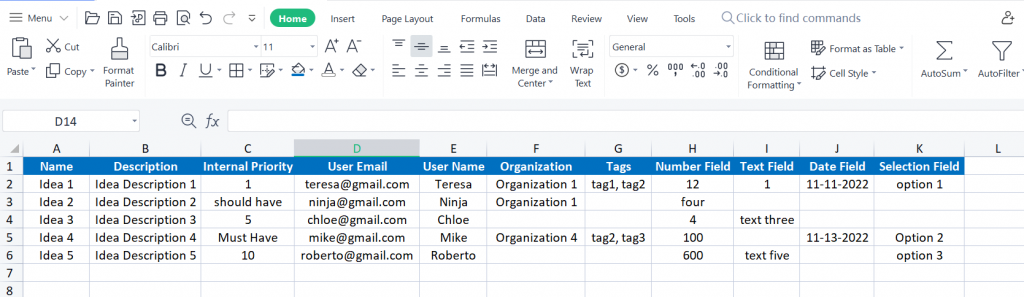
- The internal priority column must have either numeric or string data. For example, 1-5-10 corresponds to ‘nice to have,’ should have,’ and ‘must have.’
- The organization field should not contain comma-separated values such as organization 1, and organization 2 for a singular idea.
- Dates in the date field must be in this format: mm-dd-yyyy or mm/dd/yyyy
- The number field can only have numeric data and not a number in words
- The selection field must contain the value that matches the options present in Chisel custom field. Also, note that this column is case-insensitive.
Pro tip: The Idea Box CSV import tool only needs to be used once per CSV.
Mapping CSV Columns With Chisel’s Idea Columns
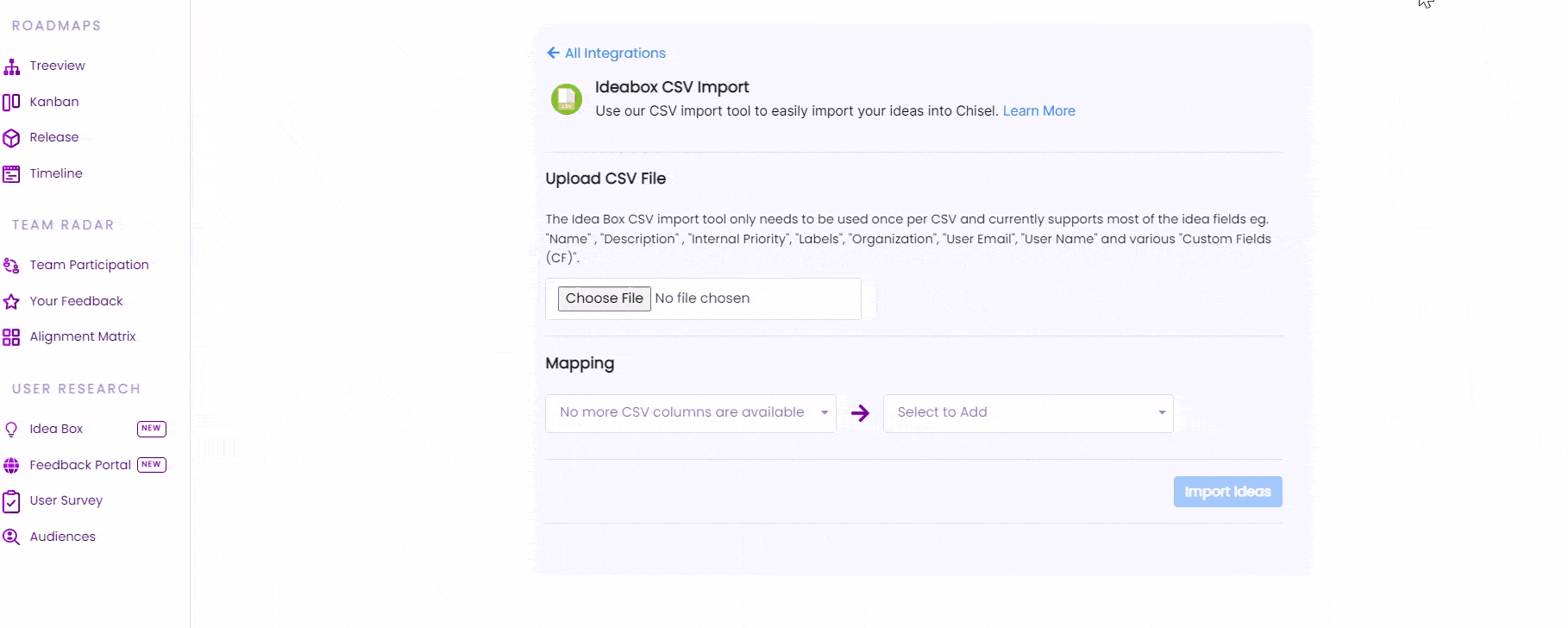
- Once you have uploaded the CSV file, a list of options related to your ideas list will be displayed.
- The CSV tool currently supports most of the idea fields such as “Name,” “Description,” “Internal Priority,” “Labels,” “Organization,” “User Email,” “User Name,” and various “Custom Fields (CF).”
- In the ‘Mapping’ section, match your respective CSV column with Chisel’s respective idea columns.
- Once you select and match the necessary columns, have a look at the live preview of what the imported ideas will look like in your workspace.
Note: If there are any errors while importing the data, an error message will appear with steps on correcting the issue.
- Finally, click on the ‘import ideas’ button. Success!
- Now, to check all the imported ideas that you just added, go to your Idea Box tool.
The end result: