Upload data via CSV Import Tool
Chisel lets you easily import your data into Chisel by using the CSV import tool by following simple steps.
Requirements:
To get started, you will need the following:
- Chisel’s premium account with Admin maker rights
- A CSV file containing features
Note: A Chisel account with contributor access can’t proceed with any integration process. Learn more about the Chisel user roles.
Access CSV Import Button
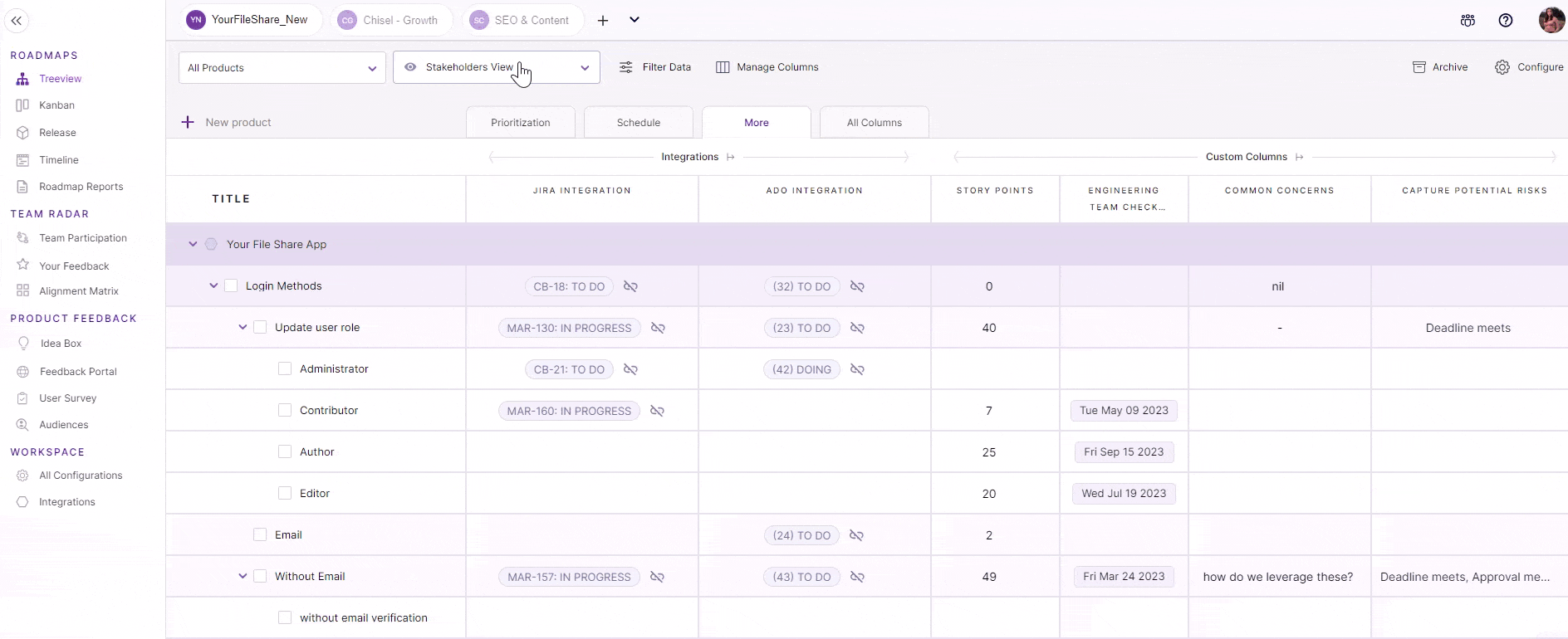
- To get started, click on ‘Integrations’ under the ‘workspace‘ pillar on the left navigation bar.
- Once you click on ‘Integrations,’ you will see a screen that shows you all the integrations you have set up(active integrations) and other integrations you can set up.
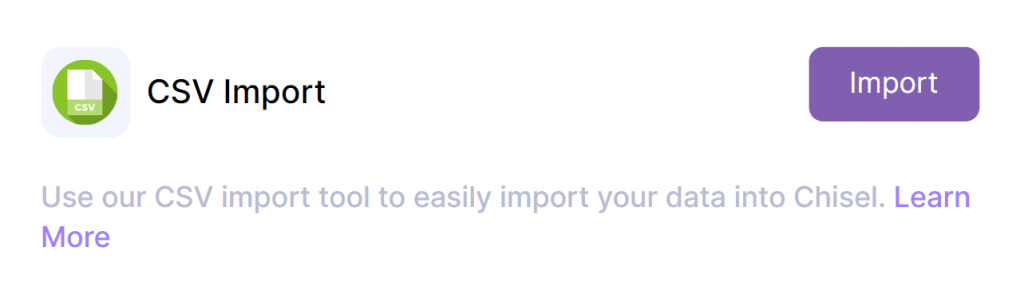
- Scroll down and click on the ‘Import’ button corresponding to the CSV Import option.
- Here you’ll have to select multiple options before importing your data into Chisel. Let’s go through each of them below:
Upload CSV File
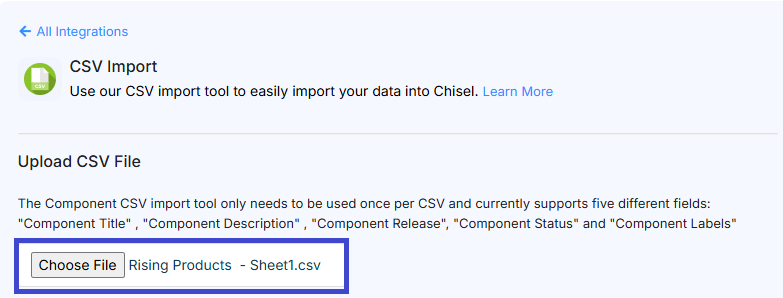
- First, upload a CSV(Comma Separated Values) File. Click on ‘Choose File’ and select the file from your computer that contains the feature data you wish to import.
Pro tip: The CSV import tool only needs to be used once per CSV.
Mapping CSV Columns With Chisel’s Component, Feature and Sub-Feature Columns
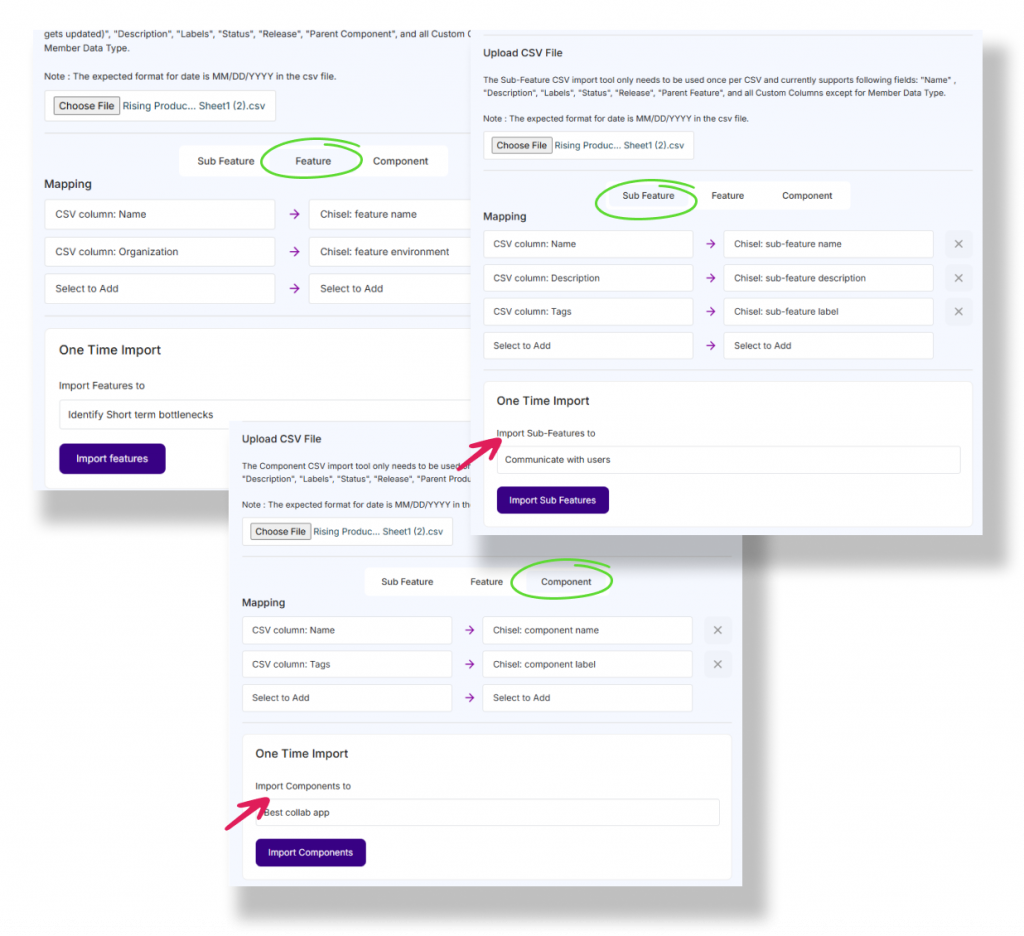
- Once you have uploaded the CSV file, a list of options related to your Components, Features and Sub-Features will be displayed.
- The CSV title headers correspond to the Chisel data fields:
- Name
- Description
- Tags
- Priority
- All the custom columns
- In the ‘Mapping’ section, match your respective CSV column with Chisel’s Feature and Component columns.
One-time Import
- For the Feature items, ‘Select the Component’ you want to import your features in, in the ‘One-time Import’ option.
- For the Sub-Feature items, ‘Select the Feature’ you want to import your sub-features in, in the ‘One-time Import’ option.
- For the Component items, ‘Select the Product’ you want to import your Components in, in the ‘One-time Import’ option.
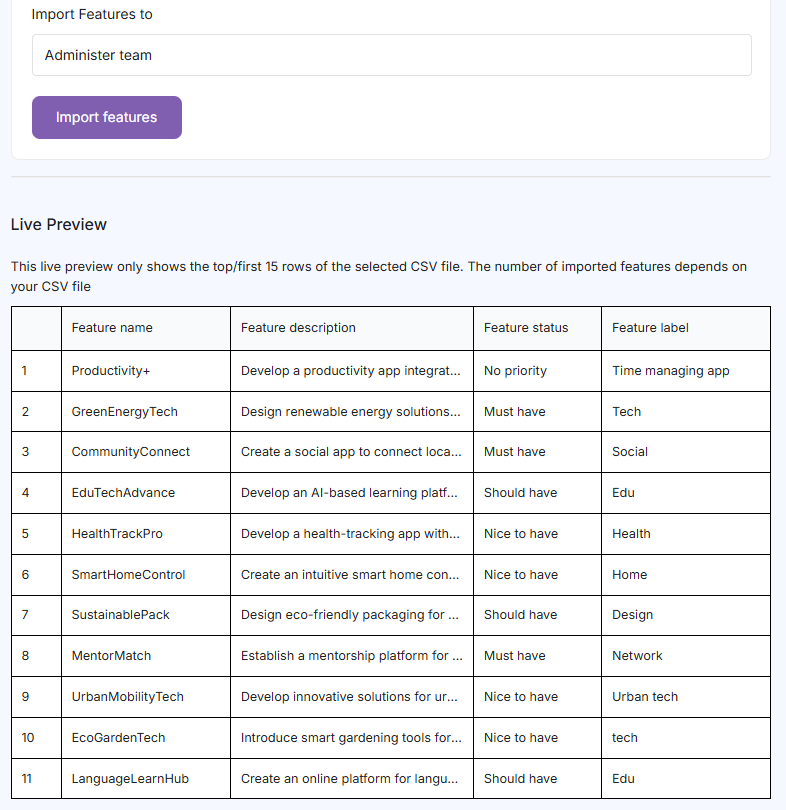
- Scroll down till the end to get a ‘Live Preview’ of what the imported features will look like in Chisel.
Note: This live preview only shows the top/first 15 rows of the selected CSV file.
- Once you check the Live preview and are ready to import the features and components, simply click on the Import Features/Import Sub-Features/Import Components button in the ‘One-time Import’ section.
