How to Use Labels
Chisel supports using labels to grab the attention of your team members, write any important information, jot down any questions, etc. We will discuss two ways you can add labels.
The first way is via the feature side panel.
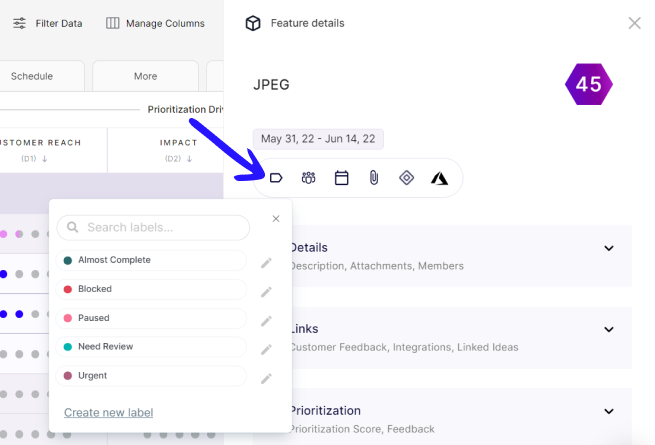
- Open any feature to which you wish to add a label in the Treeview, Release View, or Kanban View.
- A side panel will appear on the right-hand side of the screen.
- Here a sidebar with a few action icons will be visible. Select the icon- ‘The Tag.’
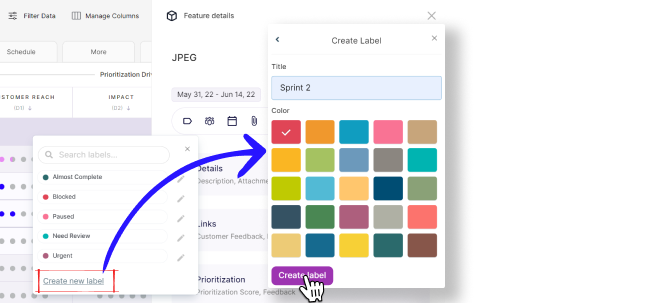
- A popup will appear, letting you add a new or pre-existing label.
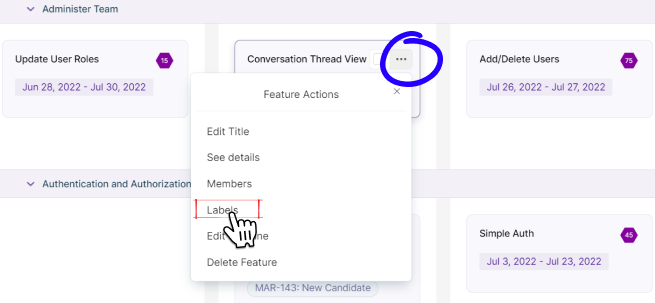
Another way to do this is by hovering on a feature in the Kanban or Release view and clicking on the ellipses icon on the upper right-hand side of the feature.
- Among the ‘Feature Actions‘ that appear, select the feature action – ‘Labels.’
- Like before, a popup will appear, letting you add a new or pre-existing label.
